NODEUM version 1.6
This document describes NODEUM version 1.6
Other versions
- -
Introduction
This document outlines the methods available for administrating NODEUM. This is a REST API that supports form-encoded JSON requests and return JSON responses.
Authentication
Example of request:
require 'rest-client'
url = "http://example.com/api/stats"
response = RestClient::Request.execute( method: :get,
url: url,
user: [:username],
password: [:password])
# With shell, you can use curl like this
curl -X GET http://[username]:[password]@10.3.1.165/api/stats
#or
curl -X GET http://[username]:[password]@nodeum.mt-c.com/api/stats
Requests need a user-password authentication. These information can be managed at section 5. An external authentification server can be used.
The base URL for the requests is the based on the URL or the IP address of the appliance and all will be prefixed with /api.
Search
Catalog advanced research.
You can specify files parameters to set filters on a search request.
Advanced research
This command allow you to find files from advanced research parameters
Example of search request:
require 'rest-client'
url = "http://example.com//api/search/?have=¬_have=&path_have=&path_not_have=&size=&size_mode=0&size_unit=0&creation_date_start=&creation_date_end=&modification_date_start=&modification_date_end=&cache=false&tape=false&cloud=false&share=false&in_share_select=all&in_tape_select=all&in_pool_select=all&in_bucket_select=all"
response = RestClient::Request.execute( method: :get,
url: url,
user: [username],
password: [password])
curl -X GET
http://[username]:[password]@example.com/api/search/?have=¬_have=&path_have=&path_not_have=&size=&size_mode=0&size_unit=0&creation_date_start=&creation_date_end=&modification_date_start=&modification_date_end=&cache=false&tape=false&cloud=false&share=false&in_share_select=all&in_tape_select=all&in_pool_select=all&in_bucket_select=all
> The above command returns JSON structured like this:
```json
{
"result":[
{
"id":101,
"name":"A000000.docx",
"cdate":"2016-08-25T12:02:27Z",
"mdate":"2016-08-25T12:02:27Z",
"in_cache":1,
"modified":1,
"offline":0,
"path":"/Documentations/2016/A000000.docx",
"size":51812,
"type":"file",
"in_tape": 0,
"in_cloud": 0,
"barcode": null,
"bucket": null,
"metadata": {}
},
{
"id":102,
"name":"A000001.docx",
"cdate":"2016-08-25T12:02:27Z",
"mdate":"2016-08-25T12:02:27Z",
"in_cache":1,
"modified":1,
"offline":0,
"path":"/Documentations/2016/A000001.docx",
"size":1229394,
"type":"file",
"in_tape":0,
"in_tape": 0,
"in_cloud": 0,
"barcode": null,
"bucket": null,
"metadata": {
"meta1":["value1"]
}
}
],
"recordsTotal":21998,
"recordsFiltered":21998,
"status":"OK",
"code":200
}
HTTP Request
GET http://example.com/api/search?have={have}¬_have={not_have}&size={size}&size_mode={size_mode}&size_unit={size_unit}&creation_date_start={creation_date_start}&creation_date_end={creation_date_end}&modification_date_start={modification_date_start}&modification_date_end={modification_date_end}&share={share}&in_cache={in_cache}&in_tape={in_tape}
| Key name | Type | Description |
|---|---|---|
| have | String | Key strings included in the files name. Multiple key string can be specified separated by a comma. |
| not_have | String | Key strings that must not be included in the files name. Multiple key string can be specified separated by a comma. |
| path_have | String | Key strings included in the files path. Multiple key string can be specified separated by a comma. |
| path_not_have | String | Key strings that must not be included in the files path. Multiple key string can be specified separated by a comma. |
| creation_date_start | Date | Start range date on the file creation |
| creation_date_end | Date | End range date on the file creation |
| modification_date_start | Date | Start range date on the file modification |
| modification_date_end | Date | End range date on the file modification |
| size | Number | Reference size for the parameters below. |
| size_unit | Number | Size unit:
|
| size_mode | Number | Search mode on the reference size:
|
| length | Number | Pagination purpose. The maximum number of elements wanted in the result response. |
| start | Number | Pagination purpose. The number of elements to skip in the result response. |
| cache | Boolean | File presence in cache. |
| tape | Boolean | File presence in a Tape. |
| cloud | Boolean | File presence in a Cloud. |
| share | Boolean | File presence in a Share. |
| in_share_select | String | It is possible to search in all shares or in a specified one:
|
| in_tape_select | String | It is possible to search in all tapes or in a specified one:
|
| in_pool_select | String | It is possible to search in all pools or in a specified one:
|
| in_bucket_select | String | It is possible to search in all buckets or in a specified one:
|
Request response
| Key name | Type | Description |
|---|---|---|
| id | Number | File id. |
| name | String | File name. |
| cdate | Date | Creation date. |
| mdate | Date | Modification date. |
| in_cache | Boolean | In cache status. |
| in_tape | Boolean | On tape status. |
| in_cloud | Boolean | On cloud status. |
| barcode | String | Tape list if the file is found on tape. |
| offline | Boolean | Offline status. True if the file is on a archive tape outside the system. |
| path | String | Full path. |
| size | Number | Size in byte. |
| file_extern | Boolean | Extern status. True if the file is on an external file storage (Mount Point). |
| type | String | File type:
|
| bucket | String | Bucket list if the file is found on cloud. |
| metadata | Object Array | Metadata structure. |
Error response
| Key name | Type | Description |
|---|---|---|
| message | String | Describe the error. |
| status | String |
|
Shares
Operations involving shared folders.
List shared folders
This command allow you to list all the share on the system
Example of list shares:
require 'rest-client'
url = "http://example.com/api/frontend/shares"
response = RestClient::Request.execute( method: :get,
url: url,
user: [username],
password: [password])
curl -X GET
http://[username]:[password]@example.com/api/frontend/shares
The above command returns JSON structured like this:
{
"shares":[
{
"name":"Software",
"id":2,
"quota":0,
"cache-usage":0,
"guest-right":0,
"size":530365625060,
"cache-size":530834259968,
"last-update":"2015-10-19T13:43:37.000Z",
"comment":""
},
{
"name":"Guest",
"id":13,
"quota":5000000000000,
"cache-usage":50,
"guest-right":7,
"size":404674375292,
"cache-size":8192,
"last-update":"2015-10-19T13:44:16.000Z",
"comment":""
}
],
"status":"OK"
}
HTTP Request
GET http://example.com/api/frontend/shares
Request response
| Key name | Type | Description |
|---|---|---|
| name | String | Share name. |
| comment | String | User comment. |
| id | Number | Share id. |
| quota | Number | Maximum size of share in byte. |
| cache-usage | Number | Maximum cache resource available in %. |
| guest-right | Number | Guest access:
|
| size | Number | Total share size in byte. |
| cache-size | Number | Current size on cache in byte. |
Error response
| Key name | Type | Description |
|---|---|---|
| message | String | Describe the error. |
| status | String |
|
Create a Share
This command allow you to create new shares. The name of the new share must be unique on the system.
Example of create share:
require 'rest-client'
#JSON describing the new share
share_json = {
"share" => {
"name" => "myShare",
"comment" => "New example share",
"quota" => 10000000,
"cache-usage" => 50
}
}
url = "http://example.com/api/frontend/shares"
response = RestClient::Request.execute( method: :post,
url: url,
user: [username],
password: [password],
payload: share_json)
curl -H "Content-Type: application/json"
-X POST
-d '{
"share":{
"name":"myShare",
"comment":"New example share",
"quota":10000000,
"cache-usage":50}
}'
http://[username]:[password]@example.com/api/frontend/shares
The above command returns JSON structured like this:
{
"message": "Share myShare added",
"status": "OK"
}
HTTP Request
POST http://example.com/api/frontend/shares
Request parameter
| Key name | Type | Description |
|---|---|---|
| name | String | Share name. |
| comment | String | User comment. |
| quota | Number | Quota size in bytes. |
| cache-usage | Number | Cache resource limitation in %. |
Request response
| Key name | Type | Description |
|---|---|---|
| message | String | Describe the result of the operation. |
| status | String |
|
Update a Share
This command allow you to update an existing shares. The share name is used as the unique key to identify the share concerned by the update.
Updating a share :
require 'rest-client'
#JSON describing the new value for myShare
share_json = {
"share" => {
"name" => "myShare",
"comment" => "New example share",
"quota" => 10000000,
"cache-usage" => 50
}
}
url = "http://example.com/api/frontend/shares"
response = RestClient::Request.execute( method: :put,
url: url,
user: [username],
password: [password],
payload: share_json)
curl -H "Content-Type: application/json"
-X PUT
-d '{
"share":{
"name":"myShare",
"comment":"New example share",
"quota":10000000,
"cache-usage":50}
}'
http://[username]:[password]@example.com/api/frontend/shares
The above command returns JSON structured like this:
{
"message": "Share myShare edited",
"status": "OK"
}
HTTP Request
PUT http://example.com/api/frontend/shares
Request parameter
| Key name | Type | Description |
|---|---|---|
| name | String | Share name. |
| comment | String | New user comment. |
| quota | Number | New quota size in bytes. |
| cache-usage | Number | New cache resource limitation in %. |
Request response
| Key name | Type | Description |
|---|---|---|
| message | String | Describe the result of the operation. |
| status | String |
|
Delete a Share
This command allow you to delete a share by it’s name.
Delete share “myShare”:
require 'rest-client'
url = "http://example.com/api/frontend/shares/myShare"
response = RestClient::Request.execute( method: :delete,
url: url,
user: [username],
password: [password]")
curl -X DELETE
http://[username]:[password]@example.com/api/frontend/shares/myShare
The above command returns JSON structured like this:
{
"message": "Share myShare deleted",
"status": "OK"
}
HTTP Request
DELETE http://example.com/api/frontend/shares/{share_name}
Request response
| Key name | Type | Description |
|---|---|---|
| message | String | Describe the result of the operation. |
| status | String |
|
Mount points
Operations involving external mount points
List mount points
This command allow you to list all the mount point on the system.
Example of request:
require 'rest-client'
url = "http://example.com/api/frontend/mount_points"
response = RestClient::Request.execute( method: :get,
url: url,
user: [username],
password: [password])
curl -X GET
http://[username]:[password]@example.com/api/frontend/mount_points
The above command returns JSON structured like this:
{
"mount_points":[
{
"name":"name01",
"id":1,
"type":0,
"target":"//cifs.mt-c.com/share1",
"options": ""
"username":"user",
"password":"password",
"comment":"cifs mount point",
"mounted":true
},
{
"name":"name02",
"id":4,
"type":1,
"target":"nfs.mt-c.com:/share2",
"options": ""
"username":"",
"password":"",
"comment":"NFS mount point",
"mounted":true
}
],
"message":"2 mount points found."
}
HTTP Request
GET http://example.com/api/frontend/mount_points
Request response
An array of JSON representing a mount point.
| Key name | Type | Description |
|---|---|---|
| name | String | Mount point name. |
| id | Number | Mount point id. |
| type | Number | Mount point type :
|
| target | String | Target address of the external mount point. |
| options | String | Optional Linux mount options depending type. |
| username | String | Optional Username authentication. |
| password | String | Optional Password authentication. |
| comment | String | User comment. |
| mounted | Boolean | Current mount point status:
False: not mounted. |
Error response
| Key name | Type | Description |
|---|---|---|
| message | String | Describe the error. |
| status | String |
|
Create a mount point
This command allow you to create a new mounting point. The name of the mount point must be unique on the system.
Example. Creation of a mount point called “myMP”
require 'rest-client'
#JSON describing the new mount point
MP_json = {
"mount_point" => {
"name" => "myMP",
"comment" => "New mounting point",
"target" => "//cifs.mt-c.com/myShare",
"type" => 0
"username" => "user1",
"password" => "password"
}
}
url = "http://example.com/api/frontend/mount_points"
response = RestClient::Request.execute( method: :post,
url: url,
user: [username],
password: [password],
payload: MP_json)
curl -H "Content-Type: application/json"
-X POST
-d '{
"mount_point":{
"name":"myMP",
"comment":"New mounting point",
"target":"//cifs.mt-c.com/myShare",
"type":0,
"username":"user1",
"password":"password"}
}'
http://[username]:[password]@example.com/api/frontend/mount_points
The above command returns JSON structured like this:
{
"message": "Mount point myMP added",
"status": "OK"
}
HTTP Request
POST http://example.com/api/frontend/mount_points
Request parameter
| Key name | Type | Description |
|---|---|---|
| name | String | Mount point name. |
| comment | String | User comment. |
| target | String | Target address of the external mount point. |
| type | Number | Mount point type :
|
| options | String | Optional Linux mount options depending type. |
| username | String | Optional Username authentication. |
| password | String | Optional Password authentication. |
Request response
| Key name | Type | Description |
|---|---|---|
| message | String | Describe the result of the operation. |
| status | String |
|
Update a mount point
This command allow you to update an existing mount point. The mount point name is used as the unique key to identify the mount point concerned by the update.
Example. Updating a mount point called “myMP”
require 'rest-client'
#JSON with the new values for the mount point myMP
MP_json = {
"mount_point" => {
"name" => "myMP",
"comment" => "New mounting point",
"target" => "//cifs.mt-c.com/myShare",
"type" => 0
"username" => "user1",
"password" => "password"
}
}
url = "http://example.com/api/frontend/mount_points"
response = RestClient::Request.execute( method: :put,
url: url,
user: [username],
password: [password],
payload: MP_json)
curl -H "Content-Type: application/json"
-X PUT
-d '{
"mount_point":{
"name":"myMP",
"comment":"New mounting point",
"target":"//cifs.mt-c.com/myShare",
"type":0,
"username":"user1",
"password":"password"}
}'
http://[username]:[password]@example.com/api/frontend/mount_points
The above command returns JSON structured like this:
{
"message": "Mount point myMP modified",
"status": "OK"
}
HTTP Request
POST http://example.com/api/frontend/mount_points
Request parameter
| Key name | Type | Description |
|---|---|---|
| name | String | Mount point name. |
| comment | String | User comment. |
| target | String | Target address of the external mount point. |
| type | Number | Mount point type :
|
| options | String | Optional Linux mount options depending type. |
| username | String | Optional Username authentication. |
| password | String | Optional Password authentication. |
Request response
| Key name | Type | Description |
|---|---|---|
| message | String | Describe the result of the operation. |
| status | String |
|
Delete a mount point
This command allow you to delete a mount point by it’s name.
Delete mount point “myMP”:
require 'rest-client'
url = "http://example.com/api/frontend/mount_points/myMP"
response = RestClient::Request.execute( method: :delete,
url: url,
user: [username],
password: [password]")
curl -X DELETE
http://[username]:[password]@example.com/api/frontend/mount_points/myMP
The above command returns JSON structured like this:
{
"message": "myMP deleted",
"status": "OK"
}
HTTP Request
DELETE http://example.com/api/frontend/mount_points/{mount_point_name}
Request response
| Key name | Type | Description |
|---|---|---|
| message | String | Describe the result of the operation. |
| status | String |
|
Users
There are two category of users. The local users are the users created on the system. The domains users are all the users retrieved from an external server (ex: ldap server).
With these commands you are able to administrate local users.
The users retrieved from external servers cannot be set as adminitrator.
List users
This command allow you to list all the users on the system.
Example of request:
require 'rest-client'
url = "http://example.com/api/frontend/users"
response = RestClient::Request.execute( method: :get,
url: url,
user: [username],
password: [password])
curl -X GET
http://[username]:[password]@example.com/api/frontend/users
The above command returns JSON structured like this:
{
"code": 200,
"message": "4 users found.",
"users":{
"local":[
{
"username":"user1",
"admin":0
},
{
"username":"user2",
"admin":0
},
{
"username":"admin",
"admin":1
}
],
"domain":[
{
"username":"ldap_user1",
"admin":0
}
]
},
"status":"OK"
}
HTTP Request
GET http://example.com/api/frontend/users
Request response
An array of JSON representing all the users.
| Key name | Type | Description |
|---|---|---|
| message | String | Describe the number of users |
| local | Array | Array containing all the local users. |
| domain | Array | Array containing all the domain users. |
| username | String | Username of the user. |
| admin | Number | Access to the web administration:
|
Error response
| Key name | Type | Description |
|---|---|---|
| message | String | Describe the error. |
| status | String |
|
Create a local user
This command allow you to create a new local user. The users are identified by there username. Thus the username must be unique on the system
Adding user “Alan”
require 'rest-client'
#JSON describing the new user
user_json = {
"user" => {
"name" => "Alan",
"password" => "IamThe007",
"admin" => 1,
"groups" => ["Dev", "Acc", "Tech"]
}
}
url = "http://example.com/api/frontend/users"
response = RestClient::Request.execute( method: :post,
url: url,
user: [username],
password: [password],
payload: user_json)
curl -H "Content-Type: application/json"
-X POST
-d '{
"user":{
"name":"Alan",
"password":"IamThe007",
"admin":1,
"groups":["Dev", "Acc", "Tech"]}
}'
http://[username]:[password]@example.com/api/frontend/users
The above command returns JSON structured like this:
{
"message": "User added",
"status": "OK"
}
HTTP Request
POST http://example.com/api/frontend/users
Request parameter
| Key name | Type | Description |
|---|---|---|
| name | String | Username. |
| password | String | User password. |
| admin | Number | Access to the web administration:
|
| groups | String array | Array containing the name of all the groups desired for the new user |
Request response
| Key name | Type | Description |
|---|---|---|
| message | String | Describe the result of the operation. |
| status | String |
|
Update a local user
This command allow you to update local user.
Updating user “Alan”
require 'rest-client'
#JSON describing the new user
user_json = {
"user" => {
"name" => "Alan",
"password" => "IamThe007",
"admin" => 1,
"groups" => ["Dev", "Acc", "Tech", "Test"]
}
}
url = "http://example.com/api/frontend/users"
response = RestClient::Request.execute( method: :put,
url: url,
user: [username],
password: [password],
payload: user_json)
curl -H "Content-Type: application/json"
-X PUT
-d '{
"user":{
"name":"Alan",
"password":"IamThe007",
"admin":1,
"groups":["Dev", "Acc", "Tech", "Test"]}
}'
http://[username]:[password]@example.com/api/frontend/users
The above command returns JSON structured like this:
{
"message": "User edited",
"status": "OK"
}
HTTP Request
PUT http://example.com/api/frontend/users
Request parameter
| Key name | Type | Description |
|---|---|---|
| name | String | Username of the user to update. |
| password | String | User password. |
| admin | Number | Access to the web administration:
|
| groups | String array | Array containing the name of all the groups desired for the new user |
Request response
| Key name | Type | Description |
|---|---|---|
| message | String | Describe the result of the operation. |
| status | String |
|
Delete a local user
This command allow you to delete a user by it’s username
Delete user “Alan”:
require 'rest-client'
url = "http://example.com/api/frontend/users/Alan"
response = RestClient::Request.execute( method: :delete,
url: url,
user: [username],
password: [password])
curl -X DELETE
http://[username]:[password]@example.com/api/frontend/users/Alan
The above command returns JSON structured like this:
{
"message": "User deleted",
"status": "OK"
}
HTTP Request
DELETE http://example.com/api/frontend/users/{username}
Request response
| Key name | Type | Description |
|---|---|---|
| message | String | Describe the result of the operation. |
| status | String |
|
List user groups (Deprecated)
This command allow you to list all the groups for one user
Example of request:
require 'rest-client'
url = "http://example.com/api/frontend/usergroups/Alan"
response = RestClient::Request.execute( method: :get,
url: url,
user: [username],
password: [password])
curl -X GET
http://[username]:[password]@example.com/api/frontend/usergroups/Alan
The above command returns JSON structured like this:
{
"groups":["Dev","Tech","Acc","Test"],
"status":"OK"
}
HTTP Request
GET http://example.com/api/frontend/usergroups/{username} (Deprecated)
Request response
| Key name | Type | Description |
|---|---|---|
| groups | String array | Array containing all the groups name. |
Error response
| Key name | Type | Description |
|---|---|---|
| message | String | Describe the error. |
| status | String |
|
List user groups
This command allow you to list all the groups for one user
Example of request:
require 'rest-client'
url = "http://example.com/api/frontend/users/Alan"
response = RestClient::Request.execute( method: :get,
url: url,
user: [username],
password: [password])
curl -X GET
http://[username]:[password]@example.com/api/frontend/users/Alan
The above command returns JSON structured like this:
{
"groups":["Dev","Tech","Acc","Test"],
"status":"OK"
}
HTTP Request
GET http://example.com/api/frontend/users/{username} (Deprecated)
Request response
| Key name | Type | Description |
|---|---|---|
| groups | String array | Array containing all the groups name. |
Error response
| Key name | Type | Description |
|---|---|---|
| message | String | Describe the error. |
| status | String |
|
List users connected
This command allow you to list all the users connected when the command was executed.
Example of request:
require 'rest-client'
url = "http://example.com/api/frontend/stats/users"
response = RestClient::Request.execute( method: :get,
url: url,
user: [username],
password: [password])
curl -X GET
http://[username]:[password]@example.com/api/frontend/stats/users
The above command returns JSON structured like this:
{
"users":[
{
"username":"clambert",
"ip":"10.3.1.169",
"service":"CIFS",
"share":"testchl3",
"connected_at":"2015-12-02T08:24:30.000Z"
},
{
"username":"admin",
"ip":"10.3.1.119",
"service":"WEB",
"share":"",
"connected_at":"2015-12-02T08:04:38.000Z"
}
],
"status":"OK",
"message":"Frontend users connected."
}
HTTP Request
GET http://example.com/api/frontend/stats/users
Request response
Array containing informations about the users currently connected
| Key name | Type | Description |
|---|---|---|
| username | String | User username. |
| ip | String | User IP or hostname. |
| service | String | service name. Value possible: WEB or CIFS. |
| share | String | Shared folder accessed by user. Only applied for CIFS users. |
| connected_at | String | Connection date. |
Error response
| Key name | Type | Description |
|---|---|---|
| message | String | Describe the error. |
| status | String |
|
List details about users
This command allow you to list many details about the registered users.
Example of request:
require 'rest-client'
url = "http://example.com/api/frontend/users_detailed"
response = RestClient::Request.execute( method: :get,
url: url,
user: [username],
password: [password])
curl -X GET
http://[username]:[password]@example.com/api/frontend/users_detailed
The above command returns JSON structured like this:
{
"code": 200,
"message": "10 users found.",
"users": [
{
"current_sign_in_at": "2017-08-02T06:57:39Z",
"sign_in_count": 498,
"vector": "",
"encrypted_password": "",
"active": 1,
"admin": 1,
"created_at": "2005-05-15T08:56:15Z",
"email": "",
"updated_at": "2017-08-02T06:57:39Z",
"last_sign_in_at": "2017-08-01T15:04:46Z",
"key_id": 0,
"username": "admin",
"current_sign_in_ip": "10.3.1.118",
"remember_created_at": null,
"id": 2,
"last_sign_in_ip": "10.3.1.118"
},
{
"current_sign_in_at": null,
"sign_in_count": 0,
"vector": "no-cipher",
"encrypted_password": "",
"active": 1,
"admin": 0,
"created_at": "2017-08-02T09:04:11Z",
"email": "",
"updated_at": "2017-08-02T09:04:11Z",
"last_sign_in_at": null,
"key_id": 0,
"username": "test_user",
"current_sign_in_ip": null,
"remember_created_at": null,
"id": 1360,
"last_sign_in_ip": null
}
],
"status": "OK"
}
HTTP Request
GET http://example.com/api/frontend/users_detailed
Request response
| Key name | Type | Description |
|---|---|---|
| current_sign_in_at | DateTime | Start time of the active session. |
| sign_in_count | Number | Number of unique sessions. |
| vector | String | Details about login methods. |
| encrypted_password | String | Password. |
| active | Number | ‘1’ if the user is active, '0’ if not. |
| admin | Number | '1’ if the user is admin, '0’ if not. |
| created_at | DateTime | Date of creation. |
| String | Email of the user. | |
| updated_at | DateTime | Date of update. |
| last_sign_in_at | DateTime | Date of last sign in. |
| key_id | Number | ID of the creator user. |
| username | String | Name of the user. |
| current_sign_in_ip | String | IP of the client for the active session. |
| remember_created_at | DateTime | Date of the last 'Remember me’ selection. |
| id | Number | ID of the user |
| last_sign_in_ip | String | Date of last sign in. |
Error response
| Key name | Type | Description |
|---|---|---|
| message | String | Describe the error. |
| status | String |
|
User groups
There are two category of groups. The local groups are the groups created on the system. The domain groups are all the groups retrieved from an external server (ex: ldap server).
With these commands you are able to administrate local groups.
List groups (Deprecated)
This command allow you to list all the groups on the system.
Example of request:
require 'rest-client'
url = "http://example.com/api/frontend/groups2"
response = RestClient::Request.execute( method: :get,
url: url,
user: [username],
password: [password])
curl -X GET
http://[username]:[password]@example.com/api/frontend/groups2
The above command returns JSON structured like this:
{
"groups":{
"local":[
"group1",
"group2"
],
"domain":[
"extern_group1"
]
},
"status":"OK"
}
HTTP Request
GET http://example.com/api/frontend/groups2 (Deprecated)
Request response
An array of JSON representing all the groups
| Key name | Type | Description |
|---|---|---|
| local | String array | Array containing the name of all local groups |
| domain | String array | Array containing all the name of all domain groups. |
Error response
| Key name | Type | Description |
|---|---|---|
| message | String | Describe the error. |
| status | String |
|
List groups
This command allow you to list all the groups on the system.
Example of request:
require 'rest-client'
url = "http://example.com/api/frontend/group_names"
response = RestClient::Request.execute( method: :get,
url: url,
user: [username],
password: [password])
curl -X GET
http://[username]:[password]@example.com/api/frontend/group_names
The above command returns JSON structured like this:
{
"groups":{
"local":[
"group1",
"group2"
],
"domain":[
"extern_group1"
]
},
"status":"OK"
}
HTTP Request
GET http://example.com/api/frontend/group_names
Request response
An array of JSON representing all the groups
| Key name | Type | Description |
|---|---|---|
| local | String array | Array containing the name of all local groups |
| domain | String array | Array containing all the name of all domain groups. |
Error response
| Key name | Type | Description |
|---|---|---|
| message | String | Describe the error. |
| status | String |
|
List groups and users within
This command allow you to list all the groups on the system and the members of them.
Example of request:
require 'rest-client'
url = "http://example.com/api/frontend/groups"
response = RestClient::Request.execute( method: :get,
url: url,
user: [username],
password: [password])
curl -X GET
http://[username]:[password]@example.com/api/frontend/groups
The above command returns JSON structured like this:
{
"groups": [
{
"type": "local",
"name": "grpgn1",
"users": [
"test_user"
]
},
{
"type": "local",
"name": "man_group",
"users": [
"man_user",
"man_user_no_admin",
"man_user2"
]
}
],
"status": "OK"
}
HTTP Request
GET http://example.com/api/frontend/groups
Request response
An array of JSON representing all the groups and users
| Key name | Type | Description |
|---|---|---|
| local | String array | Array containing the name of all local groups |
| domain | String array | Array containing all the name of all domain groups. |
| users | String array | Array containing all the users that are meber of the group. |
Error response
| Key name | Type | Description |
|---|---|---|
| message | String | Describe the error. |
| status | String |
|
Create a local group
This command allow you to create a new local group. The groups are identified by there name. Thus the name must be unique on the system
Creating group “dev_group”
require 'rest-client'
#JSON describing the new group
group_json = {
"group" => {
"name" => "Dev",
"users" => ["Alan", "Boris"]
}
}
url = "http://example.com/api/frontend/groups"
response = RestClient::Request.execute( method: :post,
url: url,
user: [username],
password: [password],
payload: group_json)
curl -H "Content-Type: application/json"
-X POST
-d '{
"group":{
"name":"dev_group",
"users":["Alan", "Boris"]}
}'
http://[username]:[password]@example.com/api/frontend/groups
The above command returns JSON structured like this:
{
"message": "group added",
"status": "OK"
}
HTTP Request
POST http://example.com/api/frontend/groups
Request parameter
| Key name | Type | Description |
|---|---|---|
| name | String | Name of the group. |
| users | String array | Array of existing users to include in the new group. |
Request response
| Key name | Type | Description |
|---|---|---|
| message | String | Describe the result of the operation. |
| status | String |
|
Update a local group
This command allow you to update an existing group.
Updating group “dev_group”
require 'rest-client'
#JSON describing the new values for the group
group_json = {
"group" => {
"name" => "dev_group",
"users" => ["Carol"]
}
}
url = "http://example.com/api/frontend/groups"
response = RestClient::Request.execute( method: :put,
url: url,
user: [username],
password: [password],
payload: group_json)
curl -H "Content-Type: application/json"
-X PUT
-d '{
"group":{
"name":"dev_group",
"users":["Carol"]}
}'
http://[username]:[password]@example.com/api/frontend/groups
The above command returns JSON structured like this:
{
"message": "group edited",
"status": "OK"
}
HTTP Request
PUT http://example.com/api/frontend/groups
Request parameter
| Key name | Type | Description |
|---|---|---|
| name | String | Name of the group. |
| users | String array | Array of existing users to include in the new group. |
Request response
| Key name | Type | Description |
|---|---|---|
| message | String | Describe the result of the operation. |
| status | String |
|
Delete a local group
This command allow you to delete a group by it’s name
Delete user “dev_group”:
require 'rest-client'
url = "http://example.com/api/frontend/groups/dev_group"
response = RestClient::Request.execute( method: :delete,
url: url,
user: [username],
password: [password])
curl -X DELETE
http://[username]:[password]@example.com/api/frontend/groups/dev_group
The above command returns JSON structured like this:
{
"message": "Group deleted",
"status": "OK"
}
HTTP Request
DELETE http://example.com/api/frontend/groups/{groupname}
Request response
| Key name | Type | Description |
|---|---|---|
| message | String | Describe the result of the operation. |
| status | String |
|
List all users for a group (Deprecated)
This command allow you to list all the users member of a given group
Example of request:
require 'rest-client'
url = "http://example.com/api/frontend/groupusers/dev_group"
response = RestClient::Request.execute( method: :get,
url: url,
user: [username],
password: [password])
curl -X GET
http://[username]:[password]@example.com/api/frontend/groupusers/dev_group
The above command returns JSON structured like this:
{
"users":["Alan","Boris","Carol"],
"status":"OK"
}
HTTP Request
GET http://example.com/api/frontend/groupusers/dev_group (Deprecated)
Request response
| Key name | Type | Description |
|---|---|---|
| users | String array | Array containing all the users name. |
Error response
| Key name | Type | Description |
|---|---|---|
| message | String | Describe the error. |
| status | String |
|
List all users for a group
This command allow you to list all the users member of a given group
Example of request:
require 'rest-client'
url = "http://example.com/api/frontend/groups/dev_group"
response = RestClient::Request.execute( method: :get,
url: url,
user: [username],
password: [password])
curl -X GET
http://[username]:[password]@example.com/api/frontend/groups/dev_group
The above command returns JSON structured like this:
{
"users":["Alan","Boris","Carol"],
"status":"OK"
}
HTTP Request
GET http://example.com/api/frontend/groups/dev_group
Request response
| Key name | Type | Description |
|---|---|---|
| users | String array | Array containing all the users name. |
Error response
| Key name | Type | Description |
|---|---|---|
| message | String | Describe the error. |
| status | String |
|
User privileges
List all user’s privileges on a share
This command allow you to list all the user’s privilege on a share.
Example of request:
require 'rest-client'
url = "http://example.com/api/frontend/shares/myShare/privileges"
response = RestClient::Request.execute( method: :get,
url: url,
user: [username],
password: [password])
curl -X GET
http://[username]:[password]@example.com/api/frontend/shares/myShare/privileges
The above command returns JSON structured like this:
{
"privileges":[
{
"type":"user",
"name":"clambert",
"perms":7
},
{
"type":"user",
"name":"clambert",
"perms":5
},
{
"type":"group",
"name":"nobody",
"perms":0
}
],
"status":"OK"
}
HTTP Request
GET http://example.com/api/frontend/shares/{share_name}/privileges
Request response
An array of user and group and their associated privilege on the share
| Key name | Type | Description |
|---|---|---|
| type | String | Group or user. |
| name | String | Group or user name. |
| perms | Number | Define the access on a share. Values:
|
Error response
| Key name | Type | Description |
|---|---|---|
| message | String | Describe the error. |
| status | String |
|
Create and update users privileges on a share
This command allow you to give or update the permissions of multiple users or groups on a share.
Creating or updating perms on “myShare”
require 'rest-client'
#JSON describing the new permissions
perms_json = {
"privileges" => {
"guest-right" => 0,
"users" => [
{
"perms" => 7,
"name" => "user1",
"type" => "user"
},
{
"perms" => 5,
"name" => "group1",
"type" => "group"
}
]
}
}
url = "http://example.com/api/frontend/shares/myShare/privileges"
response = RestClient::Request.execute( method: :post,
url: url,
user: [username],
password: [password],
payload: perms_json)
curl -H "Content-Type: application/json"
-X POST
-d '{
"privileges":{
"guest-right":0,
"users":[
{
"perms":7,
"name":"user1",
"type":"user"
},
{
"perms":5,
"name":"group1",
"type":"group"
}
]
}
}'
http://[username]:[password]@example.com/api/frontend/shares/myShare/privileges
The above command returns JSON structured like this:
{
"message": "privileges correctly set",
"status": "OK"
}
HTTP Request
POST http://example.com/api/frontend/shares/{share_name}/privileges
Request parameter
| Key name | Type | Description |
|---|---|---|
| guest-right | Number | Guest access on the share. |
| users | Array | Array of users or group definition. . |
| perms | Number | Define the access on a share. Values:
|
| type | String | Group or user. |
| name | String | Group or user name. |
Request response
| Key name | Type | Description |
|---|---|---|
| message | String | Describe the result of the operation. |
| status | String |
|
Authentication servers
Get current configuration
This command allow you to retrieve all the config informations of the authentication server.
Example of request:
require 'rest-client'
url = "http://example.com/api/frontend/authentication"
response = RestClient::Request.execute( method: :get,
url: url,
user: [username],
password: [password])
curl -X GET
http://[username]:[password]@example.com/api/frontend/authentication
The above command returns JSON structured like this:
{
"authentication":{
"type":0
},
"status":"OK"
}
{
"authentication":{
"type":1,
"server":"ad.server.com",
"domain":"mt-c.com",
"netbios":"MT-C",
"username":"Administrator",
"dn":"dc=mt-c,dc=com",
"bind":"cn=admin,dc=mt-c,dc=com"
},
"status":"OK"
}
{
"authentication":{
"type":2,
"netbios":"LDAP01_SERVER",
"server":"ldap01.server.com",
"dn":"dc=mt-c,dc=com",
"bind":"cn=admin,dc=mt-c,dc=com"
},
"status":"OK"
}
HTTP Request
GET http://example.com/api/frontend/authentication
Request response
| Key name | Type | Description |
|---|---|---|
| type | Number | Define the authentification method:
|
| server | String | Server address (for active directory and ldap methods). |
| domain | String | Domain name (for the active directory method). |
| netbios | String | Netbios name (for the active directory and ldap methods). |
| username | String | User name (for the active directory method). |
| dn | String | LDAP base distinguished name (for the ldap method). |
| bind | String | bind user name (for the ldap method). |
Error response
| Key name | Type | Description |
|---|---|---|
| message | String | Describe the error. |
| status | String |
|
Update the authentication server configuration
This command allow you to update the configuration of the authentication server.
Updating authentication server
require 'rest-client'
#JSON describing the authentication options
authentication_json = {
"authentication" => {
"type" => 0
}
}
authentication_json = {
"authentication" => {
"type" => 1,
"server" => "ad.server.com",
"domain" => "mt-c.com",
"netbios" => "MT-C",
"username" => "Administrator",
"password" => "password",
"dn" => "dc=mt-c,dc=com",
"bind" => "cn=admin,dc=mt-c,dc=com"
}
}
authentication_json = {
"authentication" => {
"type" => 2,
"netbios" => "LDAP001_SERVER",
"server" => "ldap01.server.com",
"password" => "password",
"dn" => "dc=mt-c,dc=com",
"bind" => "cn=admin,dc=mt-c,dc=com"
}
}
url = "http://example.com/api/frontend/authentication"
response = RestClient::Request.execute( method: :put,
url: url,
user: [username],
password: [password],
payload: authentication_json)
curl -H "Content-Type: application/json"
-X PUT
-d '{
"authentication":{
"type":0
}
}'
http://[username]:[password]@example.com/api/frontend/authentication
curl -H "Content-Type: application/json"
-X PUT
-d '{
"authentication":{
"type":1,
"server":"ad.server.com",
"domain":"mt-c.com",
"netbios":"MT-C",
"username":"Administrator",
"password":"password",
"dn":"dc=mt-c,dc=com",
"bind":"cn=admin,dc=mt-c,dc=com"
}
}'
http://[username]:[password]@example.com/api/frontend/authentication
curl -H "Content-Type: application/json"
-X PUT
-d '{
"authentication":{
"type":2,
"netbios":"LDAP01_SERVER",
"server":"ldap01.server.com",
"dn":"dc=mt-c,dc=com",
"bind":"cn=admin,dc=mt-c,dc=com",
"password":"password"
}
}'
http://[username]:[password]@example.com/api/frontend/authentication
The above command returns JSON structured like this:
{
"message": "Server edited",
"status": "OK"
}
HTTP Request
PUT http://example.com/api/frontend/authentication
Request parameter
| Key name | Type | Description |
|---|---|---|
| type | Number | Define the authentification method:
|
| server | String | Server address (for active directory and ldap methods). |
| domain | String | Domain name (for the active directory method). |
| netbios | String | Netbios name (for the active directory and ldap methods). |
| username | String | User name (for the active directory method). |
| dn | String | LDAP base distinguished name (for the ldap method). |
| bind | String | bind user name (for the ldap method). |
| password | String | AD or LDAP Password (for active directory and ldap methods). |
Request response
| Key name | Type | Description |
|---|---|---|
| message | String | Describe the result of the operation. |
| status | String |
|
Libraries
List all libraries
This command allow you to list all the properties of all libraries on the system.
Example of request:
require 'rest-client'
url = "http://example.com/api/backend/libraries"
response = RestClient::Request.execute( method: :get,
url: url,
user: [username],
password: [password])
curl -X GET
http://[username]:[password]@example.com/api/backend/libraries
The above command returns JSON structured like this:
{
"libraries": [
{
"id": 2,
"serial": "464970G+1606SY9842",
"name": "Oracle",
"comment": "Oracle SL150",
"ready": true,
"online": true,
"configured": true,
"vendor": "STK",
"product": "SL150",
"firmware": "0250",
"dev": "sg3",
"storage_slots": 29,
"storage_slots_address": 1000,
"io_slots": 4,
"io_slots_address": 10,
"emulation": {
"vendor": "stk",
"product": "sl150"
}
},
{
"id":3,
"serial": "C60C825138DB4378B3874521",
"name":"IBM",
"comment":"IBM 3100",
"ready":true,
"online":true,
"configured":true,
"vendor":"IBM",
"product":"3573-TL",
"firmware":"C.20",
"dev":"sg5",
"storage_slots":23,
"storage_slots_address":4096,
"io_slots":1,
"io_slots_address":16,
"emulation": {
"vendor": "ibm",
"product": "3573-tl"
}
}
],
"status": "OK",
"code": 200
}
HTTP Request
GET http://example.com/api/backend/libraries
Request response
| Key name | Type | Description |
|---|---|---|
| serial | String | Library serial number. |
| id | Number | Library id. -1 for not configured library. |
| name | String | Library name set by user. |
| comment | String | User comment about the library. |
| ready | Boolean | Physically accessible. Values:
|
| online | Boolean | Software accessible. Can be disable for maintenance purpose.
|
| configured | Boolean |
|
| vendor | String | Vendor name. |
| product | String | Product name. |
| firmware | String | Firmware code. |
| dev | String | Linux SCSI generic device. E.G. : sg0 |
| storage_slots | Number | Number of storage slots. |
| storage_slots_address | Number | First storage slot SCSI address. |
| io_slots | Number | Number of I/O station. |
| io_slots_address | Number | First I/O station SCSI address. |
| emulation | Hash | SCSI communication emulation. |
| vendor | String | Vendor emulation. |
| product | String | Product emulation. |
Error response
| Key name | Type | Description |
|---|---|---|
| message | String | Describe the error. |
| status | String |
|
Get library information
This command allow you to retrieve all information of on library
Example of request:
require 'rest-client'
url = "http://example.com/api/backend/library/C60C825138DB4378B3870040"
response = RestClient::Request.execute( method: :get,
url: url,
user: [username],
password: [password])
curl -X GET
http://[username]:[password]@example.com/api/backend/library/C60C825138DB4378B3874521
The above command returns JSON structured like this:
{
"libraries": [
{
"id":3,
"serial": "C60C825138DB4378B3874521",
"name":"IBM",
"comment":"IBM 3100",
"ready":true,
"online":true,
"configured":true,
"vendor":"IBM",
"product":"3573-TL",
"firmware":"C.20",
"dev":"sg5",
"storage_slots":23,
"storage_slots_address":4096,
"io_slots":1,
"io_slots_address":16,
"emulation": {
"vendor": "ibm",
"product": "3573-tl"
}
}
],
"status": "OK",
"code": 200
}
HTTP Request
GET http://example.com/api/backend/library/{library_serial}
Request response
| Key name | Type | Description |
|---|---|---|
| serial | String | Library serial number. |
| id | Number | Library id. -1 for not configured library. |
| name | String | Library name set by user. |
| comment | String | User comment about the library. |
| ready | Boolean | Physically accessible. Values:
|
| online | Boolean | Software accessible. Can be disable for maintenance purpose.
|
| configured | Boolean |
|
| vendor | String | Vendor name. |
| product | String | Product name. |
| firmware | String | Firmware code. |
| dev | String | Linux SCSI generic device. E.G. : sg0 |
| storage_slots | Number | Number of storage slots. |
| storage_slots_address | Number | First storage slot SCSI address. |
| io_slots | Number | Number of I/O station. |
| io_slots_address | Number | First I/O station SCSI address. |
| emulation | Hash | SCSI communication emulation. |
| vendor | String | Vendor emulation. |
| product | String | Product emulation. |
Error response
| Key name | Type | Description |
|---|---|---|
| message | String | Describe the error. |
| status | String |
|
Get supported products
This command allow you to retrieve all the supported products and vendors
Example of request:
require 'rest-client'
url = "http://example.com/api/backend/libraries/emulations"
response = RestClient::Request.execute( method: :get,
url: url,
user: [username],
password: [password])
curl -X GET
http://[username]:[password]@example.com/api/backend/libraries/emulations
The above command returns JSON structured like this:
{
"emulations": [
{
"product": "scalari6000",
"vendor": "quantum"
},
{
"product": "tseries",
"vendor": "spectra"
},
{
"product": "scalari500",
"vendor": "quantum"
},
{
"product": "t950",
"vendor": "hp"
},
{
"product": "Generic",
"vendor": "MT-C"
},
{
"product": "neoseries",
"vendor": "overland"
},
{
"product": "sl150",
"vendor": "stk"
},
{
"product": "3573-tl",
"vendor": "ibm"
},
{
"product": "tl4000",
"vendor": "dell"
},
{
"product": "tl2000",
"vendor": "dell"
},
{
"product": "mslg3series",
"vendor": "hp"
},
{
"product": "msl6480",
"vendor": "hp"
},
{
"product": "eslg3series",
"vendor": "hp"
},
{
"product": "dxi4700",
"vendor": "quantum"
}
],
"code": 200,
"status": "OK"
}
HTTP Request
GET http://example.com/api/backend/libraries/emulations
Request response
| Key name | Type | Description |
|---|---|---|
| emulation | Hash | SCSI communication emulation. |
| vendor | String | Vendor emulation. |
| product | String | Product emulation. |
Error response
| Key name | Type | Description |
|---|---|---|
| message | String | Describe the error. |
| status | String |
|
List drives
This command allow you to retrieve information for all the drives of on library.
Example of request:
require 'rest-client'
url = "http://example.com/api/backend/drives"
response = RestClient::Request.execute( method: :get,
url: url,
user: [username],
password: [password])
curl -X GET
http://[username]:[password]@example.com/api/backend/drives
The above command returns JSON structured like this:
{
"drives": [
{
"serial": "HUJ5515CYK",
"configured": true,
"scsi_address": 500,
"online": true,
"comment": "",
"vendor": "HP",
"product": "Ultrium 6-SCSI",
"firmware": "25FS",
"dev": "st0",
"gdev": "sg2",
"mount_count": 4,
"barcode": "MTC504L5",
"full": 1,
"current_task": "Idle",
"current_action": "Idle",
"bandwidth": 0
},
{
"serial": "HUJ5515CER",
"configured": true,
"scsi_address": 501,
"online": true,
"comment": "",
"vendor": "HP",
"product": "Ultrium 6-SCSI",
"firmware": "25FS",
"dev": "st1",
"gdev": "sg4",
"mount_count": 6,
"barcode": "MTC603L6",
"full": 1,
"current_task": "Idle",
"current_action": "Idle",
"bandwidth": 0
}
],
"status": "OK",
"code": 200
}
HTTP Request
GET http://example.com/api/backend/drives/{library_serial}
Request response
| Key name | Type | Description |
|---|---|---|
| library_serial | String | Optional, If specified, return the drives attached to this Library serial number. |
| serial | String | Drive’s Serial Number. |
| vendor | String | Vendor name. |
| product | String | Product name. |
| firmware | String | Firmware code. |
| scsi_address | Number | Physical SCSI address. |
| configured | Number |
|
| online | Number | Software accessible. Can be disable for maintenance purpose.
|
| dev | String | Linux SCSI tape device. E.G. : st0. |
| gdev | String | Linux SCSI generic device. E.G. : sg0. |
| mount_count | Number | Drives mount count. |
| full | Number |
|
| barcode | String | Media barcode if the drive is mounted. |
| current_action | String | Current action. Values:
|
| current_task | String | Current handled task. |
| bandwidth | Number | Writing or reading bandwidth in Bytes/Second depending of the current action. |
| comment | String | User comments about the drive. |
Error response
| Key name | Type | Description |
|---|---|---|
| message | String | Describe the error. |
| status | String |
|
Configure a library
This command allow you to configure a library on the system
Example of library configuration.
require 'rest-client'
#JSON describing the library
library_json = {
"backend" => {
"name" => "LTFS-TEST2",
"serial" => "C60C825138DB4378B3870030",
"dev" => "sg5",
"vendor" => "QUANTUM",
"product" => "Scalar i6000",
"firmware" => 6.24,
"storage_slots" => 20,
"storage_slots_address" => 1024,
"io_slots" => 4,
"io_slots_address" => 768,
"comment" => "",
"emulation" => {
"vendor"=>"stk",
"product"=>"sl150"
},
"drives" => [
{
"serial" => "C60C800301",
"dev" => "st2",
"scsi_address" => 256,
"vendor" => "IBM",
"product" => "ULT3580-TD5",
"firmware" => "D711",
"comment" => ""
},
{
"serial" => "C60C800302",
"dev" => "st3",
"scsi_address" => 257,
"vendor" => "IBM",
"product" => "ULT3580-TD5",
"firmware" => "D711",
"comment" => ""
}
]
}
}
url = "http://example.com/api/backend/configuration"
response = RestClient::Request.execute( method: :post,
url: url,
user: [username],
password: [password],
payload: library_json)
curl -H "Content-Type: application/json"
-X POST
-d '{
"backend":{
"name":"Oracle",
"serial":"464970G+1606SY5421",
"dev":"sg3",
"vendor":"STK",
"product":"SL150",
"firmware":"0250",
"storage_slots":"29",
"storage_slots_address":"1000",
"io_slots":"4",
"io_slots_address":"10",
"comment":"Oracle StorageTek SL150",
"emulation":{
"vendor":"stk",
"product":"sl150"
},
"drives":[
{
"serial":"HUJ5515CEY",
"dev":"st0",
"gdev":"sg2",
"scsi_address":"500",
"vendor":"HP",
"product":"Ultrium 6-SCSI",
"firmware":"25FS",
"comment":""
},
{
"serial":"HUJ5515CEH",
"dev":"st1",
"gdev":"sg4",
"scsi_address":"501",
"vendor":"HP",
"product":"Ultrium 6-SCSI",
"firmware":"25FS",
"comment":""
}
]
}
}'
http://[username]:[password]@example.com/api/backend/configuration
The above command returns JSON structured like this:
{
"message": "Library C60C825138DB4378B3870030 configured",
"status": "OK"
}
HTTP Request
POST http://example.com/api/backend/configuration
Request parameter
| Key name | Type | Description |
|---|---|---|
| name | String | Library name set by user. |
| serial | String | Library serial number. |
| dev | String | Linux SCSI generic device. E.G. : sg0. |
| vendor | String | Vendor name. |
| product | String | Product name. |
| firmware | String | Firmware code. |
| storage_slots | Number | Number of storage slots. |
| storage_slots_address | Number | First storage slot SCSI address. |
| io_slots | Number | Number of I/O station. |
| io_slots_address | Number | First I/O station SCSI address. |
| comment | String | User comment about the library. |
| emulation | Hash | Object describing the supported SCSI communication emulation. Possible vendor-product pair:
|
| drives | Array | Array of drives element. |
| serial | String | Drive serial number. |
| dev | String | Drive device. |
| scsi_address | Number | SCSI address of the drive. |
| vendor | String | Drive vendor name. |
| product | String | Drive product name. |
| firmware | String | Firmware code. |
| comment | String | User comment for the drive. |
Request response
| Key name | Type | Description |
|---|---|---|
| message | String | Describe the result of the operation. |
| status | String |
|
Update library
This command allow you to update the information of a library
Updating library configuration.
require 'rest-client'
#JSON describing the library
library_json = {
"backend" => {
"name" => "LTFS-TEST2",
"serial" => "C60C825138DB4378B3870030",
"dev" => "sg5",
"vendor" => "QUANTUM",
"product" => "Scalar i6000",
"firmware" => 6.24,
"comment" => "",
"emulation" => {
"vendor"=>"stk",
"product"=>"sl150"
},
"drives" => [
{
"serial" => "C60C800301",
"dev" => "st2",
"scsi_address" => 256,
"vendor" => "IBM",
"product" => "ULT3580-TD5",
"firmware" => "D711",
"comment" => ""
},
{
"serial" => "C60C800302",
"dev" => "st3",
"scsi_address" => 257,
"vendor" => "IBM",
"product" => "ULT3580-TD5",
"firmware" => "D711",
"comment" => ""
}
]
}
}
url = "http://example.com/api/backend/configuration"
response = RestClient::Request.execute( method: :put,
url: url,
user: [username],
password: [password],
payload: library_json)
curl -H "Content-Type: application/json"
-X PUT
-d '{
"backend":{
"name":"Oracle",
"serial":"464970G+1606SY5421",
"dev":"sg3",
"vendor":"STK",
"product":"SL150",
"firmware":"0250",
"comment":"Oracle StorageTek SL150",
"emulation":{
"vendor":"stk",
"product":"sl150"
},
"drives":[
{
"serial":"HUJ5515CEY",
"dev":"st0",
"gdev":"sg2",
"scsi_address":"500",
"vendor":"HP",
"product":"Ultrium 6-SCSI",
"firmware":"25FS",
"comment":""
},
{
"serial":"HUJ5515CEH",
"dev":"st1",
"gdev":"sg4",
"scsi_address":"501",
"vendor":"HP",
"product":"Ultrium 6-SCSI",
"firmware":"25FS",
"comment":""
}
]
}
}'
http://[username]:[password]@example.com/api/backend/configuration
The above command returns JSON structured like this:
{
"message": "Library C60C825138DB4378B3870030 configured",
"status": "OK"
}
HTTP Request
PUT http://example.com/api/backend/configuration
Request parameter
| Key name | Type | Description |
|---|---|---|
| name | String | Library name set by user. |
| serial | String | Library serial number. |
| dev | String | Linux SCSI generic device. E.G. : sg0. |
| vendor | String | Vendor name. |
| product | String | Product name. |
| firmware | String | Firmware code. |
| comment | String | User comment about the library. |
| emulation | Hash | Object describing the supported SCSI communication emulation. Possible vendor-product pair:
|
| drives | Array | Array of drives element. |
| serial | String | Drive serial number. |
| dev | String | Drive device. |
| scsi_address | Number | SCSI address of the drive. |
| vendor | String | Drive vendor name. |
| product | String | Drive product name. |
| firmware | String | Firmware code. |
| comment | String | User comment for the drive. |
Request response
| Key name | Type | Description |
|---|---|---|
| message | String | Describe the result of the operation. |
| status | String |
|
Delete a library
This command allow you to remove a library from the system
Delete library C60C825138DB4378B3870030:
require 'rest-client'
url = "http://example.com/api/backend/library/C60C825138DB4378B3875478"
response = RestClient::Request.execute( method: :delete,
url: url,
user: [username],
password: [password])
curl -X DELETE
http://[username]:[password]@example.com/api/backend/library/C60C825138DB4378B3875485
The above command returns JSON structured like this:
{
"message": "Library deleted",
"status": "OK"
}
HTTP Request
DELETE http://example.com/api/backend/library/{serial_number}
Request response
| Key name | Type | Description |
|---|---|---|
| message | String | Describe the result of the operation. |
| status | String |
|
Library maintenance mode
Put library and his drives to maintenance mode. The communications will be disable.
Set library 00L2U78AW009_LL0 in maintenance
require 'rest-client'
url = "http://example.com/api/backend/library/00L2U78AW009_LL0/maintenance/1"
response = RestClient::Request.execute( method: :post,
url: url,
user: [username],
password: [password])
curl -X POST
http://[username]:[password]@example.com/api/backend/library/00L2U78AW009_LL0/maintenance/1
The above command returns JSON structured like this:
{
"message": "Maintenance mode activated.",
"status": "OK"
}
HTTP Request
POST http://example.com/api/backend/library/{library_serial}/maintenance/{mode}
mode = 1 : Maintenance mode enable
mode = 0 : Maintenance mode disable
Request response
| Key name | Type | Description |
|---|---|---|
| message | String | Describe the result of the operation. |
| status | String |
|
Drive maintenance mode
Put a drive to maintenance mode. The communications will be disable.
Set drive 10WT024187 in maintenance
require 'rest-client'
url = "http://example.com/api/backend/drive/10WT024187/maintenance/1"
response = RestClient::Request.execute( method: :post,
url: url,
user: [username],
password: [password])
curl -X POST
http://[username]:[password]@example.com/api/backend/drive/10WT024187/maintenance/1
The above command returns JSON structured like this:
{
"message": "Maintenance mode activated.",
"status": "OK"
}
HTTP Request
POST http://example.com/api/backend/drive/{drive_serial}/maintenance/{mode}
mode = 1 : Maintenance mode enable
mode = 0 : Maintenance mode disable
Request response
| Key name | Type | Description |
|---|---|---|
| message | String | Describe the result of the operation. |
| status | String |
|
Communication Emulation
This command allows you to retrieve the supported SCSI communication emulation
Example of request:
require 'rest-client'
url = "http://example.com/api/backend/libraries/emulations"
response = RestClient::Request.execute( method: :get,
url: url,
user: [username],
password: [password])
curl -X GET
http://[username]:[password]@example.com/api/backend/libraries/emulations
The above command returns JSON structured like this:
{
"emulations": [
{
"vendor": "quantum",
"product": "scalari500"
},
{
"vendor": "quantum",
"product": "scalari6000"
},
{
"vendor": "quantum",
"product": "dxi4700"
},
{
"vendor": "stk",
"product": "sl150"
},
{
"vendor": "ibm",
"product": "3573-tl"
}
],
"status": "OK",
"code": 200
}
HTTP Request
GET http://example.com/api/backend/libraries/emulations
Request response
| Key name | Type | Description |
|---|---|---|
| emulation | Array | Object containing all supported emulation. |
| vendor | String | Vendor emulation. |
| product | String | Product emulation. |
Error response
| Key name | Type | Description |
|---|---|---|
| message | String | Describe the error. |
| status | String |
|
Media
Types definition
Volume definition
| Key name | Type | Description |
|---|---|---|
| id | Number | |
| barcode | String |
List all media
This command allow you to get all the information about all the media on the system.
Example of request:
require 'rest-client'
url = "http://example.com/api/backend/media"
response = RestClient::Request.execute( method: :get,
url: url,
user: [username],
password: [password])
curl -X GET
http://[username]:[password]@example.com/api/backend/media
The above command returns JSON structured like this:
{
"media":[
{
"id":4,
"barcode":"MTC500L5",
"location":"Slot 3",
"ejected":false,
"mounted":false,
"pool":{
"id":2,
"name":"Import",
"type":2,
"comment":""
},
"library":{
"id":2,
"name":"IBM 3100",
"serial":"00L2U78AW009_LL0"
},
"total":1424997482496,
"free":1421253017600,
"date_in":"2015-12-18T14:04:09.000Z",
"date_move":"2016-01-27T14:42:26.000Z",
"known": false,
"scratch": true,
"write_protect": false
},
{
"id":5,
"barcode":"MTC511L5",
"location":"Out",
"ejected":true,
"mounted":false,
"pool":{
"id":2,
"name":"Default Pool",
"type":0,
"comment":""
},
"library":{
"id":2,
"name":"IBM 3100",
"serial":"00L2U78AW009_LL0"
},
"total":1424997482496,
"free":1339705262080,
"date_in":"2016-01-29T14:55:22.000Z",
"date_move":"2016-02-01T10:46:30.000Z",
"known":true,
"scratch": true,
"write_protect": false
}
],
"status":"OK"
}
HTTP Request
GET http://example.com/api/backend/media
Request response
| Key name | Type | Description |
|---|---|---|
| barcode | String | Media barcode. |
| location | String | Media location. Possible values:
|
| mounted | Boolean |
|
| ejected | Boolean |
|
| total | Number | Total size in byte. |
| free | Number | Free size in byte. |
| date_in | String | Insert date of the media in the appliance configuration. |
| date_move | String | Date of the last move. |
| known | Boolean |
|
| write_protect | Boolean |
|
| library | JSON | Some information about the library of the media. |
| id | Number | Library id. |
| name | String | Library name. |
| serial | String | Library serial number. |
| pool | JSON | Information about the pool containing the media. |
| id | Number | Pool id. |
| name | String | Pool name. |
| type | Number | Pool type :
|
Error response
| Key name | Type | Description |
|---|---|---|
| message | String | Describe the error. |
| status | String |
|
Get media information
This command allow you to get information of one media.
Example of request:
require 'rest-client'
url = "http://example.com/api/backend/media/MTC500L5"
response = RestClient::Request.execute( method: :get,
url: url,
user: [username],
password: [password])
curl -X GET
http://[username]:[password]@example.com/api/backend/media/MTC500L5
The above command returns JSON structured like this:
{
"media":[
{
"id":4,
"barcode":"MTC500L5",
"location":"Slot 3",
"ejected":false,
"mounted":false,
"pool":{
"id":2,
"name":"Import",
"type":2,
"comment":""
},
"library":{
"id":2,
"name":"IBM 3100",
"serial":"00L2U78AW009_LL0"
},
"total":1424997482496,
"free":1421253017600,
"date_in":"2015-12-18T14:04:09.000Z",
"date_move":"2016-01-27T14:42:26.000Z",
"known": false,
"scratch": true,
"write_protect": false
}
],
"status":"OK"
}
HTTP Request
GET http://example.com/api/backend/media/{media_barcode}
Request response
| Key name | Type | Description |
|---|---|---|
| barcode | String | Media barcode. |
| location | String | Media location. Possible values:
|
| mounted | Boolean |
|
| ejected | Boolean |
|
| total | Number | Total size in byte. |
| free | Number | Free size in byte. |
| date_in | String | Insert date of the media in the appliance configuration. |
| date_move | String | Date of the last move. |
| known | Boolean |
|
| write_protect | Boolean |
|
| library | JSON | Some information about the library of the media. |
| id | Number | Library id. |
| name | String | Library name. |
| serial | String | Library serial number. |
| pool | JSON | Information about the pool containing the media. |
| id | Number | Pool id. |
| name | String | Pool name. |
| type | Number | Pool type :
|
Error response
| Key name | Type | Description |
|---|---|---|
| message | String | Describe the error. |
| status | String |
|
Format a media
This command allow you to erase and format a media content
Request format for the media MTC513L5 located on library C60C825138DB4378B3870030
require 'rest-client'
url = "http://example.com/api/backend/library/C60C825138DB4378B3870030/format/MTC513L5"
response = RestClient::Request.execute( method: :post,
url: url,
user: [username],
password: [password])
curl -X POST
http://[username]:[password]@example.com/api/backend/library/C60C825138DB4378B3870030/format/MTC513L5
The above command returns JSON structured like this:
{
"message": "Format MTC513L5 will be performed.",
"status": "OK"
}
HTTP Request
POST http://example.com/api/backend/library/{library_serial}/format/{media_barcode}
Request response
| Key name | Type | Description |
|---|---|---|
| message | String | Describe the result of the operation. |
| status | String |
|
Scratch and format media
This command allow you to erase, format and add to scratch pool a media
Request format for the media MTC513L5 located on library C60C825138DB4378B3870030
require 'rest-client'
url = "http://example.com/api/backend/library/C60C825138DB4378B3870030/scratch/MTC513L5"
response = RestClient::Request.execute( method: :post,
url: url,
user: [username],
password: [password])
curl -X POST
http://[username]:[password]@example.com/api/backend/library/C60C825138DB4378B3870030/scratch/MTC513L5
The above command returns JSON structured like this:
{
"message": "Format MTC513L5 will be performed.",
"status": "OK"
}
HTTP Request
POST http://example.com/api/backend/library/{library_serial}/scratch/{media_barcode}
Request response
| Key name | Type | Description |
|---|---|---|
| message | String | Describe the result of the operation. |
| status | String |
|
Scratch media
This command allow you to add to scratch pool a media
Request scratch for the media MTC513L5 located on library C60C825138DB4378B3870030
require 'rest-client'
url = "http://example.com/api/backend/library/C60C825138DB4378B3870030/scratch/MTC513L5"
response = RestClient::Request.execute( method: :put,
url: url,
user: [username],
password: [password])
curl -X PUT
http://[username]:[password]@example.com/api/backend/library/C60C825138DB4378B3870030/scratch/MTC513L5
The above command returns JSON structured like this:
{
"message": "Scratch performed.",
"status": "OK"
}
HTTP Request
PUT http://example.com/api/backend/library/{library_serial}/scratch/{media_barcode}
Request response
| Key name | Type | Description |
|---|---|---|
| message | String | Describe the result of the operation. |
| status | String |
|
Cache
List all available drives
This command allows you to list all the drives that can be used for the cache.
Example of request:
require 'rest-client'
url = "http://example.com/api/system/cache/configuration"
response = RestClient::Request.execute( method: :get,
url: url,
user: [username],
password: [password])
curl -X GET
http://[username]:[password]@example.com/api/system/cache/configuration
The above command returns JSON structured like this:
{
"drives": [
{
"id": "sdb",
"name": "DELL H710P",
"capacity": 322122547200,
"ready": 1,
"configured": 1,
"in_progress" : 0
},
{
"id": "sdc",
"name": "DELL H710P",
"capacity": 322122547200,
"ready": 1,
"configured": 0,
"in_progress" : 0
}
],
"status": "OK",
"code": 200
}
HTTP Request
GET http://example.com/api/system/cache/configuration
Request response
| Key name | Type | Description |
|---|---|---|
| id | String | Drive identifier on the system (sdb, hda, …). |
| name | String | Drive model name. |
| capacity | Number | Total storage capacity. |
| ready | Number | Physically accessible and recognized filesystem. Values:
|
| configured | Number |
|
| in_progress | Number |
|
Error response
| Key name | Type | Description |
|---|---|---|
| message | String | Describes the error. |
| status | String |
|
List partitions of a drive
This command allows you to get detailed information about the existing partitions of a drive (the drive must be accessible)
Example of request:
require 'rest-client'
url = "http://example.com/api/system/cache/drive_partitions/sdb"
response = RestClient::Request.execute( method: :get,
url: url,
user: [username],
password: [password])
curl -X GET
http://[username]:[password]@example.com/api/system/cache/drive_partitions/sdb
The above command returns JSON structured like this:
{
"partitions": [
{
"id":"sdb1",
"type":"ext4",
"capacity": 316932096000,
"volume_used": 1736708096,
"volume_free": 299089367040,
"volume_used_percent": 0.005479748242349048,
"configured":1
}
],
"status": "OK",
"code": 200
}
HTTP Request
GET http://example.com/api/system/drive_partitions/{id}
Request response
| Key name | Type | Description |
|---|---|---|
| id | String | Drive partition identifier on the system (sdb1, sdb2, sdc1, …). |
| type | String | Type of the filesystem (ext3, ext4, …). |
| capacity | number | Total storage capacity. |
| volume_used | number | Used disk space (size, in bytes). |
| volume_free | number | Available disk space (size, in bytes). |
| volume_used_percent | number | Used disk space (percentage of the capacity, from 0 to 1). |
| configured | Number |
|
Error response
| Key name | Type | Description |
|---|---|---|
| message | String | Describe the error. |
| status | String |
|
Change configuration of cache drives
This command allows you to configure the cache (choose cache drive, initialize drive, …)
Example of request:
require 'rest-client'
#JSON describing the task
task_json = {
"action"=>1
}
url = "http://example.com/api/system/cache/configuration/sdb"
response = RestClient::Request.execute( method: :put,
url: url,
user: [username],
password: [password],
payload: task_json)
curl -X PUT
-d '{
"cache":{
"action":1
}
}'
http://[username]:[password]@example.com/api/system/cache/configuration/sdb
The above command returns JSON structured like this:
{
"message": "Drive sdb configured.",
"status": "OK",
"code": 200
}
HTTP Request
PUT http://example.com/api/system/cache_configuration/{id}
Request parameters
| Key name | Type | Description |
|---|---|---|
| id | String | Drive identifier on the system (sdb, hda, sdc, …). |
| action | Number |
|
Error response
| Key name | Type | Description |
|---|---|---|
| message | String | Describe the error. |
| status | String |
|
Pools of tapes
Types definition
Tape pool definition
| Key name | Type | Description |
|---|---|---|
| id | Number | |
| name | String | |
| type | Pool type |
Pool type definition
| Id | Description |
|---|---|
| 0 | Online storage |
| 1 | Offline archive |
| 2 | Data exchange |
| 3 | Scratch |
| 4 | Migration |
List pools
This command allow you to list all the pools on the system.
Example of request:
require 'rest-client'
url = "http://example.com/api/backend/pools"
response = RestClient::Request.execute( method: :get,
url: url,
user: [username],
password: [password])
curl -X GET
http://[username]:[password]@example.com/api/backend/pools
The above command returns JSON structured like this:
{
"pools":[
{
"id":3,
"name":"Scratch pool",
"type":3,
"library":"",
"comment":"",
"media":[
{
"barcode":"DEV001L5",
"id":9,
"location":"Imp 1",
"total":0,
"free":0,
"library":{
"id":3,
"name":"DEV",
"serial":"C60C82510020_LL3"
}
}
],
"used":false,
"default":false
},
{
"id":9,
"name":"Storage Pool 1",
"type":0,
"library":"DEV",
"comment":"",
"media":[
{
"barcode":"DEV002L5",
"id":5,
"location":"Drive 0",
"total":1518606483456,
"free":1518605434880,
"library":{
"id":3,
"name":"DEV",
"serial":"C60C82510020_LL3"
}
}
],
"used":true,
"default":true
},
],
"status":"OK",
"message":"2 pools found.",
"code":200
}
HTTP Request
GET http://example.com/api/backend/pools
Request response
An array of JSON representing all the pools.
| Key name | Type | Description |
|---|---|---|
| id | Number | Pool id. |
| name | String | Pool name. |
| comment | String | User comment. |
| type | Number | Pool type :
|
| library | String | Library name of the pool. Empty for scratch pool. |
| used | Boolean |
|
| default | Boolean |
|
| media | Array | List of all media incuded. |
| barcode | String | Media barcode. |
| id | Number | Media id. |
| location | String | Media location. Possible values:
|
| total | Number | Total size in byte. |
| free | Number | Free size in byte. |
Error response
| Key name | Type | Description |
|---|---|---|
| message | String | Describe the error. |
| status | String |
|
Add a pool
This command allow you to create a new pools
Adding a pool
require 'rest-client'
#JSON describing the new pool
pool_json = {
"pools" => {
"name" => "myPool",
"comment" => "new test pool",
"library" => "00L2U78AW009_LL0",
"default" => false,
"type" => 0,
"media" => [
"MTC500L5",
"MTC501L5"
]
}
}
url = "http://example.com/api/backend/pools"
response = RestClient::Request.execute( method: :post,
url: url,
user: [username],
password: [password],
payload: pool_json)
curl -H "Content-Type: application/json"
-X POST
-d '{
"pools":{
"name":"myPool",
"comment":"user comment",
"library":"00L2U78AW009_LL0",
"default":false,
"type":"0",
"media":[
"MTC500L5",
"MTC501L5"
]
}
}'
http://[username]:[password]@example.com/api/backend/pools
The above command returns JSON structured like this:
{
"message": "Pool myPool created",
"status": "OK"
}
HTTP Request
POST http://example.com/api/backend/pools
Request parameter
| Key name | Type | Description |
|---|---|---|
| id | Number | Pool id. |
| name | String | Pool name with non-accented letters, digits, dashes, underscores (A-Z, a-z, 0-9, -, _). |
| comment | String | User comment. |
| type | Number | Pool type :
|
| default | Boolean |
|
| media | String Array | Array of existing media barcode to include in the new pool. |
Request response
| Key name | Type | Description |
|---|---|---|
| message | String | Describe the error. |
| status | String |
|
Update a pool
This command allow you to update pool information
udpate a pool
require 'rest-client'
#JSON describing the new pool
pool_json = {
"pools" => {
"name" => "myPool",
"comment" => "new test pool",
"library" => "00L2U78AW009_LL0",
"default" => false,
"type" => 0,
"media" => [
"MTC500L5",
"MTC501L5"
]
}
}
url = "http://example.com/api/backend/pools/myPool"
response = RestClient::Request.execute( method: :put,
url: url,
user: [username],
password: [password],
payload: pool_json)
curl -H "Content-Type: application/json"
-X PUT
-d '{
"pools":{
"name":"myPool",
"comment":"user comment",
"library":"00L2U78AW009_LL0",
"default":false,
"type":"0",
"media":[
"MTC500L5",
"MTC501L5"
]
}
}'
http://[username]:[password]@example.com/api/backend/pools/myPool
The above command returns JSON structured like this:
{
"message": "Pool myPool updated",
"status": "OK"
}
HTTP Request
PUT http://example.com/api/backend/pools/{pool_name}
Request parameter
| Key name | Type | Description |
|---|---|---|
| id | Number | Pool id. |
| name | String | Pool name. |
| comment | String | User comment. |
| type | Number | Pool type :
|
| default | Boolean |
|
| media | String Array | Array of existing media barcode to include in the new pool. |
Request response
| Key name | Type | Description |
|---|---|---|
| message | String | Describe the error. |
| status | String |
|
Delete a configured pool
This command allow you to delete pool
Delete pool “myPool”:
require 'rest-client'
url = "http://example.com/api/backend/pools/myPool"
response = RestClient::Request.execute( method: :delete,
url: url,
user: [username],
password: [password])
curl -X DELETE
http://[username]:[password]@example.com/api/backend/pools/myPool
The above command returns JSON structured like this:
{
"message": "Pool myPool deleted",
"status": "OK"
}
HTTP Request
DELETE http://example.com/api/backend/pools/{pool_name}
Request response
| Key name | Type | Description |
|---|---|---|
| message | String | Describe the error. |
| status | String |
|
Pools of buckets
Types definition
Cloud pool definition
| Key name | Type | Description |
|---|---|---|
| id | Number | |
| name | String | |
| type | Pool type |
List pools
This command allow you to list all the pools on the system.
Example of request:
require 'rest-client'
url = "http://example.com/api/backend/clouds/pools"
response = RestClient::Request.execute( method: :get,
url: url,
user: [username],
password: [password])
curl -X GET
http://[username]:[password]@example.com/api/backend/clouds/pools
The above command returns JSON structured like this:
{
"pools": [
{
"id": 2,
"name": "T_on_pool1",
"comment": "",
"type": 0,
"buckets": [
{
"id": 2,
"name": "bucket1.test.local",
"files_count": 4397,
"files_size": 1244035714,
"location": "eu-local-1",
"cloud": {
"id": 1,
"name": "T_provider",
"provider": 1,
"region": "eu-local-1"
}
}
]
},
{
"id": 9,
"name": "T_on_empty",
"comment": null,
"type": 0,
"buckets": []
}
],
"status":"OK",
"message":"2 pools found.",
"code":200
}
HTTP Request
GET http://example.com/api/backend/clouds/pools
Request response
An array of JSON representing all the pools.
| Key name | Type | Description |
|---|---|---|
| id | Number | Pool id. |
| name | String | Pool name. |
| comment | String | User comment. |
| type | Number | Pool type :
|
| buckets | Array of Objects | Array of Cloud Bucket objects |
Error response
| Key name | Type | Description |
|---|---|---|
| message | String | Describe the error. |
| status | String |
|
Add a pool
This command allow you to create a new pools
Adding a pool
require 'rest-client'
#JSON describing the new pool
pool_json = {
"pool" => {
"name" => "myPool",
"type" => 0,
"buckets" => [
"28"
]
}
}
url = "http://example.com/api/backend/clouds/pools"
response = RestClient::Request.execute( method: :post,
url: url,
user: [username],
password: [password],
payload: pool_json)
curl -H "Content-Type: application/json"
-X POST
-d '{
"pool":{
"name":"myPool",
"comment":"user comment",
"type":"0",
"buckets":[
"28"
]
}
}'
http://[username]:[password]@example.com/api/backend/clouds/pools
The above command returns JSON structured like this:
{
"status":"SUCCESS",
"code":200,
"pool":{
"id":24,
"name":"myPool",
"comment":"user comment",
"type":0
}
}
HTTP Request
POST http://example.com/api/backend/clouds/pools
Request parameter
| Key name | Type | Description |
|---|---|---|
| id | Number | Pool id. |
| name | String | Pool name with non-accented letters, digits, dashes, underscores (A-Z, a-z, 0-9, -, _). |
| comment | String | User comment. |
| type | Number | Pool type :
|
| buckets | Number Array | Array of existing buckets ID to include in the new pool. |
Request response
| Key name | Type | Description |
|---|---|---|
| message | String | Describe the error. |
| status | String |
|
Update a pool
This command allow you to update pool information
udpate a pool
require 'rest-client'
#JSON describing the new pool
pool_json = {
"pool" => {
"name" => "myPool",
"type" => 0,
"buckets" => [
"28"
]
}
}
url = "http://example.com/api/backend/clouds/pools/myPool"
response = RestClient::Request.execute( method: :put,
url: url,
user: [username],
password: [password],
payload: pool_json)
curl -H "Content-Type: application/json"
-X PUT
-d '{
"pool":{
"name":"myPool",
"comment":"user comment",
"type":"0",
"buckets":[
"28"
]
}
}'
http://[username]:[password]@example.com/api/backend/clouds/pools/myPool
The above command returns JSON structured like this:
{
"message": "Pool myPool updated",
"status": "OK"
}
HTTP Request
PUT http://example.com/api/backend/clouds/pools/{pool_name}
Request parameter
| Key name | Type | Description |
|---|---|---|
| id | Number | Pool id. |
| name | String | Pool name with non-accented letters, digits, dashes, underscores (A-Z, a-z, 0-9, -, _). |
| comment | String | User comment. |
| type | Number | Pool type :
|
| buckets | Number Array | Array of existing buckets ID to include in the new pool. |
Request response
| Key name | Type | Description |
|---|---|---|
| message | String | Describe the error. |
| status | String |
|
Delete a configured pool
This command allow you to delete pool
Delete pool “myPool”:
require 'rest-client'
url = "http://example.com/api/backend/clouds/pools/myPool"
response = RestClient::Request.execute( method: :delete,
url: url,
user: [username],
password: [password])
curl -X DELETE
http://[username]:[password]@example.com/api/backend/clouds/pools/myPool
The above command returns JSON structured like this:
{
"message": "Pool myPool deleted",
"status": "OK"
}
HTTP Request
DELETE http://example.com/api/backend/clouds/pools/{pool_name}
Request response
| Key name | Type | Description |
|---|---|---|
| message | String | Describe the error. |
| status | String |
|
Files
Types definition
File definition
| Key name | Type | Description |
|---|---|---|
| id | Number | |
| name | String | |
| type | String | ‘share’, 'folder’ or 'file’ |
| path | String | Full path |
| extern | Boolean | Whether file is on mount point |
| share | Number | Share id |
| in_cache | Number | |
| was_modified | Number | |
| offline | Number |
List Shared Folders and Mount Points
This command allow you to retrieve information of the shared folders and mount points
Example of request:
require 'rest-client'
url = "http://example.com/api/frontend/folder_content"
response = RestClient::Request.execute( method: :get,
url: url,
user: [username],
password: [password])
curl -X GET
http://[username]:[password]@example.com/api/frontend/folder_content
The above command returns JSON structured like this:
{
"files":[
{
"id":3,
"name":"Share01",
"offline":0,
"extern":0,
"type":"share",
"parent":"#",
"size":502043648
},
{
"id":4,
"name":"Mounted_Extern_Folder01",
"offline":0,
"extern":0,
"type":"mount",
"parent":"#",
"size":51232
}
],
"status":"OK",
"code":200
}
HTTP Request
GET http://example.com/api/frontend/folder_content
Request response
Descriptor of the shared folder or mount point
| Key name | Type | Description |
|---|---|---|
| id | Number | Folder id. |
| name | String | Folder name. |
| offline | number |
|
| extern | number |
|
| type | String | Possible values:
|
| parent | String | parent ID (# if parent_id is not defined). |
| size | Number | File size in byte. |
Request response
| Key name | Type | Description |
|---|---|---|
| message | String | Describe the error. |
| status | String |
|
List files
This command allow you to get a list of all the files in a given container (Share, Mount Point or Folder).
List all the files and folders within the parent having ID 15:
require 'rest-client'
url = "http://example.com/api/frontend/folder_content/15"
response = RestClient::Request.execute( method: :get,
url: url,
user: [username],
password: [password])
curl -X GET
http://[username]:[password]@example.com/api/frontend/folder_content/15
The above command returns JSON structured like this:
{
"files":[
{
"id":1554,
"name":"File01.pdf",
"offline":0,
"extern":0,
"type":"file",
"parent":"15",
"size":502043648
},
{
"id":1548,
"name":"File02.docx",
"offline":0,
"extern":0,
"type":"file",
"parent":"15",
"size":45451545
}
],
"status":"OK",
"code":200
}
HTTP Request
GET http://example.com/api/frontend/folder_content/{parent_id}
Request response
Descriptor of the folder content
| Key name | Type | Description |
|---|---|---|
| id | Number | File id. |
| name | String | File name. |
| offline | number |
|
| extern | number |
|
| type | String | Possible values:
|
| parent | String | parent ID. |
| size | Number | File/folder size in byte. |
Request response
| Key name | Type | Description |
|---|---|---|
| message | String | Describe the error. |
| status | String |
|
List file details
This command allow you to get a list of all the metadata configured on a file.
List all the metadata configured for file with ID 604208:
require 'rest-client'
url = "http://example.com/api/frontend/files/604208"
response = RestClient::Request.execute( method: :get,
url: url,
user: [username],
password: [password])
curl -X GET
http://[username]:[password]@example.com/api/frontend/files/604208
The above command returns JSON structured like this:
{
"file":{
"id":604208,
"name":"ls",
"parent_id":9900,
"share_id":9900,
"type":1,
"size":517817,
"creation_date":"2016-08-30T08:49:13.000Z",
"modification_date":"2016-08-30T08:49:13.000Z",
"access_date":"2016-08-30T09:51:07.000Z",
"in_cache":1,
"offline":0,
"extern":0
},
"status":"OK",
"code":200
}
{
"file":{
"id":604212,
"name":"test",
"parent_id":9900,
"share_id":9900,
"type":1,
"size":1280,
"creation_date":"2016-09-30T08:40:10.000Z",
"modification_date":"2016-09-30T08:40:10.000Z",
"access_date":"2016-09-30T09:20:00.000Z",
"in_cache":1,
"offline":0,
"extern":0,
"custom_fields":{
"my_field1":"my_value",
"my_check":"check1",
"my_multicheck":"check1#check2"
}
},
"status":"OK",
"code":200
}
HTTP Request
GET http://example.com/api/frontend/files/{file_id}
Request response
Descriptor of the shared folder
| Key name | Type | Description |
|---|---|---|
| id | Number | File id. |
| name | String | File name. |
| offline | number |
|
| extern | number |
|
| type | String | Possible values:
|
| parent | String | parent ID. |
| size | Number | File/folder size in byte. |
| share_id | Number | Id of parent share. |
| creation_date | Date | Creation date. |
| modification_date | Date | Modification date. |
| access_date | Date | Access date. |
| custom_fields | Date | Contains custom defined metadata. This key won’t appear at all if there’s no custom metadata. |
Request response
| Key name | Type | Description |
|---|---|---|
| message | String | Describe the error. |
| status | String |
|
List extern files
This command return the extern files by level. The command without “extern_path” will return the mount points folders.
List all the files and foler in extern path “/Mounted_Extern_Folder01/Folder02” :
require 'rest-client'
url = "http://example.com/api/frontend/files_extern_new?path=/nfs1/reloadc"
response = RestClient::Request.execute( method: :get,
url: url,
user: [username],
password: [password])
curl -X GET
http://[username]:[password]@example.com/api/frontend/files_extern_new?path=/nfs1/reloadc
The above command returns JSON structured like this:
{
"code": 200,
"files": [
{
"size": 2048,
"offline": 0,
"type": "folder",
"name": "data_gen2",
"id": "\/nfs1\/reloadc\/data_gen2",
"parent": "\/nfs1\/reloadc",
"extern": 1
},
{
"size": 2048,
"offline": 0,
"type": "folder",
"name": "data_gen1",
"id": "\/nfs1\/reloadc\/data_gen1",
"parent": "\/nfs1\/reloadc",
"extern": 1
}
],
"status": "OK"
}
HTTP Request
GET http://example.com/api/frontend/files_extern_new?path={path}
Request response
Descriptor of the shared folder
| Key name | Type | Description |
|---|---|---|
| id | String | Full path of the file. |
| name | String | File name. |
| offline | number |
|
| extern | number |
|
| type | String | Possible values:
|
| parent | String | parent ID. |
| size | Number | File/folder size in byte. |
| parent | String | Full path of the parent folder. |
Request response
| Key name | Type | Description |
|---|---|---|
| message | String | Describe the error. |
| status | String |
|
Business File Metadata
List Business File Metadata fields
This command allow you to retrieve all configured Business File Metadata fields
Example of request:
require 'rest-client'
url = "http://example.com/api/tasks_configuration/business_files_metadata"
response = RestClient::Request.execute( method: :get,
url: url,
user: [username],
password: [password])
curl -X GET
http://[username]:[password]@example.com/api/tasks_configuration/business_files_metadata
The above command returns JSON structured like this:
{
"business_files_metadata":[
{
"name":"checkboxMandatory",
"key":"checkboxMandatory",
"mandatory":1,
"type_of_field":2,
"comment":"",
"type_value":[
"test1",
" test2",
" test3"
]
},
{
"name":"mandatory",
"key":"mandatory",
"mandatory":1,
"type_of_field":0,
"comment":""
},
{
"name":"radioMandatory",
"key":"radioMandatory",
"mandatory":1,
"type_of_field":3,
"comment":"",
"type_value":[
"bleh",
" blah",
" beh"
]
}
],
"status":"OK",
"code":200
}
HTTP Request
GET http://example.com/api/tasks_configuration/business_files_metadata
Request response
Descriptor of the Business File Metadata field
| Key name | Type | Description |
|---|---|---|
| name | String | Custom field name. |
| key | String | Key value of the custom field. |
| mandatory | Boolean | Set mandatory fields |
| type_of_fields | Number | Field type:
|
| type_value | Array | List of predifined values (in case of checkbox or radio buttons). |
Request response
| Key name | Type | Description |
|---|---|---|
| message | String | Describe the error. |
| status | String |
|
Add a Business File Metadata field
This command allow you to create a new Business File Metadata field
Adding a Business File Metadata field
require 'rest-client'
#JSON describing the new custom field
v_json = {
"custom_fields" => {
"name" => "checkboxMandatory",
"key" => "checkboxMandatory",
"mandatory" => 1,
"type_of_field" => 2,
"comment" => "",
"type_value" => [
"test1",
" test2",
" test3"
]
}
}
url = "http://example.com/api/tasks_configuration/business_files_metadata"
response = RestClient::Request.execute( method: :post,
url: url,
user: [username],
password: [password],
payload: v_json)
curl -H "Content-Type: application/json"
-X POST
-d '{
"custom_fields":{
"name":"checkboxMandatory",
"key":"checkboxMandatory",
"mandatory":1,
"type_of_field":2,
"comment":"",
"type_value":[
"test1",
" test2",
" test3"
]
}
}'
http://[username]:[password]@example.com/api/tasks_configuration/business_files_metadata
HTTP Request
POST http://example.com/api/tasks_configuration/business_files_metadata
Request parameter
| Key name | Type | Description |
|---|---|---|
| name | String | Custom field name. |
| key | String | Key value of the custom field. |
| mandatory | Boolean | Set mandatory fields |
| type_of_fields | Number | Field type:
|
| type_value | Array | List of predifined values in case of checkbox or radio buttons. |
Request response
| Key name | Type | Description |
|---|---|---|
| message | String | Describe the result of the operation. |
| status | String | OK if everything goes well. ERROR if the operation failed. |
Update a Business File Metadata field
This command allow you to update an existing Business File Metadata field
Update a Business File Metadata field with name = “cf1”:
require 'rest-client'
#JSON describing the new Business File Metadata field
v_json = {
"custom_fields" => {
"name" => "checkboxMandatory",
"key" => "checkboxMandatory",
"mandatory" => 1,
"type_of_field" => 2,
"comment" => "",
"type_value" => [
"test1",
" test2",
" test3"
]
}
}
url = "http://example.com/api/tasks_configuration/business_files_metadata/cf1"
response = RestClient::Request.execute( method: :put,
url: url,
user: [username],
password: [password],
payload: v_json)
curl -H "Content-Type: application/json"
-X PUT
-d '{
"custom_fields":{
"name":"checkboxMandatory",
"key":"checkboxMandatory",
"mandatory":1,
"type_of_field":2,
"comment":"",
"type_value":[
"test1",
" test2",
" test3"
]
}
}'
http://[username]:[password]@example.com/api/tasks_configuration/business_files_metadata/cf1
HTTP Request
PUT http://example.com/api/tasks_configuration/business_files_metadata/{name}
Request parameter
| Key name | Type | Description |
|---|---|---|
| name | String | Custom field name. |
| key | String | Key value of the custom field. |
| mandatory | Boolean | Set mandatory fields |
| type_of_fields | Number | Field type:
|
| type_value | Array | List of predifined values in case of checkbox or radio buttons. |
Request response
| Key name | Type | Description |
|---|---|---|
| message | String | Describe the result of the operation. |
| status | String | OK if everything goes well. ERROR if the operation failed. |
Delete a Business File Metadata field
This command allow you to delete an existing Business File Metadata field
Delete Business File Metadata field with name = “cf1”:
require 'rest-client'
url = "http://example.com/api/tasks_configuration/business_files_metadata/cf1"
response = RestClient::Request.execute( method: :delete4,
url: url,
user: [username],
password: [password])
curl -X DELETE
http://[username]:[password]@example.com/api/tasks_configuration/business_files_metadata/cf1
HTTP Request
DELETE http://example.com/api/tasks_configuration/business_files_metadata/{name}
Request response
| Key name | Type | Description |
|---|---|---|
| message | String | Describe the result of the operation. |
| status | String | OK if everything goes well. ERROR if the operation failed. |
Tasks
List all tasks
This command allow you to list all the tasks on the system.
Example of request:
require 'rest-client'
url = "http://example.com/api/tasks"
response = RestClient::Request.execute( method: :get,
url: url,
user: [username],
password: [password])
curl -X GET
http://[username]:[password]@example.com/api/tasks
The above command returns JSON structured like this:
{
"tasks":[
{
"id":20,
"activate":1,
"status_code":1,
"priority":7,
"name":"Task Repo2",
"type":2,
"creation_date":"2016/01/25 - 10:32:50:000000 UTC+0000",
"creation_username":"admin",
"modification_date":"2016/01/25 - 10:32:50:000000 UTC+0000",
"modification_username":"admin",
"last_check":"never",
"job_started":"2016/01/25 - 10:32:51:000000 UTC+0000",
"job_finished":"never",
"comment":"Move share Repo2 to storage pool 'Pool1'",
"processed_size":0,
"total_size":6291456000,
"progress":0,
"drives_current_action":[
{
"serial":"HUJ5515C2R",
"current_action":"Unload Tape",
"bandwidth":0
}
],
"schedule":{
"type":0,
"frequency":7,
"start_hour":"12:41:00",
"end_hour":"00:00:00",
"dmonth":1,
"dweek":1,
"month":1,
"year":1,
"mode":0,
"windowed":0,
"date":"2016/06/02"
}
}
],
"status":"OK"
}
HTTP Request
GET http://example.com/api/tasks (Deprecated)
Request response
Array of all the tasks on the system.
| Key name | Type | Description |
|---|---|---|
| id | Number | Task id number. |
| name | String | Task name set by user. |
| activate | Bool | Scheduling activation. Values:
|
| status_code | Number | Task current status:
|
| priority | Number | Priority level of the task. from 0 (highest priority) to 12 (lowest priority). |
| type | Number | Define the task type:
|
| creation_date | Date | Creation date of the task. |
| creation_username | String | Username of the creator of the task. |
| modification_date | Date | Last modification date of the task. |
| modification_username | String | Username of the last user that edited the task. |
| last_check | String | Date of the last check on the task. |
| job_started | String | Last time the task started. |
| job_finished | String | Last time the task finished. |
| comment | String | User comment. |
| processed_size | Number | Current processed size if the task is running in byte. |
| total_size | Number | Total size to process in byte. |
| progress | Number | Current progress (in %) if the task is running. |
| drives_current_action | Array | If the rule task is running, contain the state of the current drives handling the task. |
| serial | String | Drive serial. |
| current_action | String | Drive current action:
|
| bandwidth | Number | Drive current write/read bandwidth. |
| schedule | JSON | Schedule configuration. Empty if no schedule configured. |
| frequency | Number |
|
| start_hour | String | If the frequency is 0 (periodically), the value is a period in minutes (ex: “00:10” = every 10 minutes) or in hour (ex: “02:00” = every 2 hours). For the others, the value is the time (ex: “12:12” = the task start after 12h12). |
| dweek | Number | Day of the week. |
| dmonth | Number | Day of the month. |
| mode | Number | Only available for frequency 5 (monthly “X day week”).
|
| date | String | Full date string (format yyyy/mm/dd). Only available for frequency 7 (Once). |
| source_pool | Number | ID of source pool (import tasks only). |
| import_default_action | Number | Type of action if file name already exists (import tasks only) :
|
Request response
| Key name | Type | Description |
|---|---|---|
| message | String | Describe the error. |
| status | String |
|
Get a task
This command allow you to get one task by its id.
Example of request:
require 'rest-client'
url = "http://example.com/api/task/10"
response = RestClient::Request.execute( method: :get,
url: url,
user: [username],
password: [password])
curl -X GET
http://[username]:[password]@example.com/api/task/10
The above command returns JSON structured like this:
{
"tasks":[
{
"id":20,
"activate":1,
"status_code":1,
"priority":7,
"name":"Task Repo2",
"type":2,
"creation_date":"2016/01/25 - 10:32:50:000000 UTC+0000",
"creation_username":"admin",
"modification_date":"2016/01/25 - 10:32:50:000000 UTC+0000",
"modification_username":"admin",
"last_check":"never",
"job_started":"2016/01/25 - 10:32:51:000000 UTC+0000",
"job_finished":"never",
"comment":"Move share Repo2 to storage pool 'Pool1'",
"processed_size":0,
"total_size":6291456000,
"progress":0,
"media":[
{
"id":"15",
"name":"my_file",
"size":282564403,
"type":"share",
"path":"/my_file",
"extern":0
}
],
"destination":[
{
"id":"25",
"name":"Migration_Stor_01092016_122448",
"comment":"Storage Pool for Migration",
"type":"pool"
}
],
"options":[
{
"type":"0",
"value":"*.store"
}
],
"drives_current_action":[
{
"serial":"HUJ5515C2R",
"current_action":"Unload Tape",
"bandwidth":0
}
],
"schedule":{
"type":0,
"frequency":7,
"start_hour":"12:41:00",
"end_hour":"00:00:00",
"dmonth":1,
"dweek":1,
"month":1,
"year":1,
"mode":0,
"windowed":0,
"date":"2016/06/02"
}
}
],
"status":"OK"
}
HTTP Request
GET http://example.com/api/task/{id} (Deprecated)
Request response
Array of all the tasks on the system.
| Key name | Type | Description |
|---|---|---|
| id | Number | Task id number. |
| name | String | Task name set by user. |
| activate | Bool | Scheduling activation. Values:
|
| status_code | Number | Task current status:
|
| priority | Number | Priority level of the task. from 0 (highest priority) to 12 (lowest priority). |
| type | Number | Define the task type:
|
| creation_date | Date | Creation date of the task. |
| creation_username | String | Username of the creator of the task. |
| modification_date | Date | Last modification date of the task. |
| modification_username | String | Username of the last user that edited the task. |
| last_check | String | Date of the last check on the task. |
| job_started | String | Last time the task started. |
| job_finished | String | Last time the task finished. |
| comment | String | User comment. |
| processed_size | Number | Current processed size if the task is running in byte. |
| total_size | Number | Total size to process in byte. |
| progress | Number | Current progress (in %) if the task is running. |
| media | Array | Media elements. |
| name | String | Media name. |
| id | Number | Media id. |
| size | Number | Media size. |
| type | Number | Media type.
|
| path | String | Media path if type 0/3. |
| extern | Number | Media comes from mount point (1) or local shares (0). |
| destination | Array | Destination elements (not for import tasks). |
| name | String | Destination name (not for import tasks). |
| id | Number | Destination id (not for import tasks). |
| type | String | Destination type (not for import tasks).
|
| comment | String | User comment. |
| options | Array | Special settings (filters, …). |
| type | Number | Option type:
|
| value | String | Option value:
|
| drives_current_action | Array | If the rule task is running, contain the state of the current drives handling the task. |
| serial | String | Drive serial. |
| current_action | String | Drive current action:
|
| bandwidth | Number | Drive current write/read bandwidth. |
| schedule | JSON | Schedule configuration. Empty if no schedule configured. |
| frequency | Number |
|
| start_hour | String | If the frequency is 0 (periodically), the value is a period in minutes (ex: “00:10” = every 10 minutes) or in hour (ex: “02:00” = every 2 hours). For the others, the value is the time (ex: “12:12” = the task start after 12h12). |
| dweek | Number | Day of the week. |
| dmonth | Number | Day of the month. |
| mode | Number | Only available for frequency 5 (monthly “X day week”).
|
| date | String | Full date string (format yyyy/mm/dd). Only available for frequency 7 (Once). |
| source_pool | Number | ID of source pool (import tasks only: see the “Import Tasks” section). |
| import_default_action | Number | Type of action if file name already exists (import tasks only: see the “Import Tasks” section) :
|
| import_destination_folder | Hash | Information about import destination folder (import tasks only: see the “Import Tasks” section). |
| id | Number | Import destination folder ID (import tasks only). |
| extern | Number | 0 : internal cache/share folder ; 1 : external mount point (import tasks only). |
| path | String | Import destination folder path, such as /myFolder/mySubFolder/ (import tasks only). |
Request response
| Key name | Type | Description |
|---|---|---|
| message | String | Describe the error. |
| status | String |
|
Add a task
This command allow you to create a new task
Adding a task
require 'rest-client'
#JSON describing the new task
task_json = {
"task"=>{
"name"=>"Task 1",
"comment"=>"",
"priority"=>7,
"type"=>0,
"media"=>[
{
"id"=>"3",
"name"=>"share_AP1",
"path"=>"/share_AP1/",
"type"=>0
}
],
"destination"=>[
{
"id"=>"9",
"name"=>"Pool Storage 1",
"path"=>"",
"type"=>1
}
],
"options"=>[
{
"type"=>"0",
"value"=>"*.tmp"
}
],
"activate"=>1,
"schedule"=>{
"start_hour"=>"13:0",
"frequency"=>2,
"day"=>"3"
}
}
}
url = "http://example.com/api/task"
response = RestClient::Request.execute( method: :post,
url: url,
user: [username],
password: [password],
payload: task_json)
curl -H "Content-Type: application/json"
-X POST
-d '{
"task":{
"name":"Task 1",
"comment":"",
"priority":7,
"type":0,
"media":[
{
"id":"3",
"name":"share_AP1",
"path":"/share_AP1/",
"type":0
}
],
"destination":[
{
"id":"9",
"name":"Pool Storage 1",
"path":"",
"type":1
}
],
"options":[
{
"type":"0",
"value":"my_*"
}
],
"activate":1,
"schedule":{
"start_hour":"13:0",
"frequency":2,
"day":"3"
}
}
}'
http://[username]:[password]@example.com/api/task
The above command returns JSON structured like this:
{
"message": "Task created",
"status": "OK"
}
HTTP Request
POST http://example.com/api/task (Deprecated)
Request parameter
| Key name | Type | Description |
|---|---|---|
| name | String | Task name set by user. |
| comment | String | User comment. |
| priority | Number | Priority level of the task. from 0 (highest priority) to 12 (lowest priority). |
| type | Number | Define the task type:
|
| media | Array | Media elements. |
| name | String | Media name. |
| id | Number | Media id. |
| type | Number | Media type.
|
| path | String | Media path if type 0/3. |
| destination | Array | Destination elements (not for import tasks). |
| name | String | Destination name (not for import tasks). |
| id | Number | Destination id (not for import tasks). |
| type | Number | Destination type (not for import tasks).
|
| path | String | Destination path if type 0/3 (not for import tasks). |
| source_pool | Number | Name of source pool (import tasks only: see the “Import Tasks” section). |
| import_default_action | Number | Type of action if file name already exists (import tasks only: see the “Import Tasks” section) :
|
| import_destination_folder | Hash | Information about import destination folder (import tasks only: see the “Import Tasks” section). |
| id | Number | Import destination folder ID (import tasks only). |
| extern | Number | 0 : internal cache/share folder ; 1 : external mount point (import tasks only). |
| path | String | Import destination folder path, such as /myFolder/mySubFolder/ (import tasks only) |
| options | Array | Special settings (filters, …). |
| type | Number | Option type:
|
| value | String | Option value:
|
| activate | Bool | Scheduling activation. Values:
|
| schedule | JSON | Schedule configuration. Empty if no schedule configured. |
| frequency | Number |
|
| start_hour | String | If the frequency is 0 (periodically), the value is a period in minutes (ex: “00:10” = every 10 minutes) or in hour (ex: “02:00” = every 2 hours). For the others, the value is the time (ex: “12:12” = the task start after 12h12). |
| days | Array | List of days for scheduling. If frequency is 2 (weekly), use numbers between 0 (monday) and 6 (sunday). If frequency is 4 (monthly “pick a day”), numbers are days of the month. |
| day | Number | Day of the week, between 0 (monday) and 6 (sunday). Only use if frequency is 5 (monthly “X day week”). |
| mode | Number | Only available for frequency 5.
|
| date | String | Full date string (format yyyy/mm/dd). Only available for frequency 7. |
Request response
| Key name | Type | Description |
|---|---|---|
| message | String | Describe the result of the operation. |
| status | String | OK if everything goes well. ERROR if the operation failed. |
Update a task
This command allow you to update an existing task
Updating a task
require 'rest-client'
#JSON describing the task
task_json = {
"task"=>{
"name"=>"Task 1",
"comment"=>"",
"priority"=>7,
"type"=>0,
"media"=>[
{
"id"=>"3",
"name"=>"share_AP1",
"path"=>"/share_AP1/",
"type"=>0
}
],
"destination"=>[
{
"id"=>"9",
"name"=>"Pool Storage 1",
"path"=>"",
"type"=>1
}
],
"options"=>[
{
"type"=>"0",
"value"=>"*.tmp"
}
],
"activate"=>1,
"schedule"=>{
"start_hour"=>"13:0",
"frequency"=>2,
"day"=>"3"
}
}
}
url = "http://example.com/api/task/10"
response = RestClient::Request.execute( method: :put,
url: url,
user: [username],
password: [password],
payload: task_json)
curl -H "Content-Type: application/json"
-X PUT
-d '{
"task":{
"name":"Task 1",
"comment":"",
"priority":7,
"type":0,
"media":[
{
"id":"3",
"name":"share_AP1",
"path":"/share_AP1/",
"type":0
}
],
"destination":[
{
"id":"9",
"name":"Pool Storage 1",
"path":"",
"type":1
}
],
"options":[
{
"type":"0",
"value":"*.tmp"
}
],
"activate":1,
"schedule":{
"start_hour":"13:0",
"frequency":2,
"day":"3"
}
}
}'
http://[username]:[password]@example.com/api/task/10
The above command returns JSON structured like this:
{
"message": "Task updated",
"status": "OK"
}
HTTP Request
PUT http://example.com/api/task/{task_id} (Deprecated)
Request parameter
| Key name | Type | Description |
|---|---|---|
| name | String | Task name set by user. |
| comment | String | User comment. |
| priority | Number | Priority level of the task. from 0 (highest priority) to 12 (lowest priority). |
| type | Number | Define the task type:
|
| media | Array | Media elements. |
| name | String | Media name. |
| id | Number | Media id. |
| type | Number | Media type.
|
| path | String | Media path if type 0/3. |
| destination | Array | Destination elements (not for import tasks); |
| name | String | Destination name (not for import tasks). |
| id | Number | Destination id (not for import tasks). |
| type | Number | Destination type (not for import tasks).
|
| path | String | Destination path if type 0/3 (not for import tasks). |
| source_pool | Number | Name of source pool (import tasks only: see the “Import Tasks” section). |
| import_default_action | Number | Type of action if file name already exists (import tasks only: see the “Import Tasks” section) :
|
| import_destination_folder | Hash | Information about import destination folder (import tasks only: see the “Import Tasks” section). |
| id | Number | Import destination folder ID (import tasks only). |
| extern | Number | 0 : internal cache/share folder ; 1 : external mount point (import tasks only). |
| path | String | Import destination folder path, such as /myFolder/mySubFolder/ (import tasks only). |
| options | Array | Special settings (filters, …). |
| type | Number | Option type:
|
| value | String | Option value:
|
| activate | Bool | Scheduling activation. Values:
|
| schedule | JSON | Schedule configuration. Empty if no schedule configured. |
| frequency | Number |
|
| start_hour | String | If the frequency is 0 (periodically), the value is a period in minutes (ex: “00:10” = every 10 minutes) or in hour (ex: “02:00” = every 2 hours). For the others, the value is the time (ex: “12:12” = the task start after 12h12). |
| days | Array | List of days for scheduling. If frequency is 2 (weekly), use numbers between 0 (monday) and 6 (sunday). If frequency is 4 (monthly “pick a day”), numbers are days of the month. |
| day | Number | Day of the week, between 0 (monday) and 6 (sunday). Only use if frequency is 5 (monthly “X day week”). |
| mode | Number | Only available for frequency 5.
|
| date | String | Full date string (format yyyy/mm/dd). Only available for frequency 7. |
Request response
| Key name | Type | Description |
|---|---|---|
| message | String | Describe the result of the operation. |
| status | String | OK if everything goes well. ERROR if the operation failed. |
Delete a task
This command allow you to delete an existing task
Delete task id = 5:
require 'rest-client'
url = "http://example.com/api/task/{task_id}"
response = RestClient::Request.execute( method: :delete,
url: url,
user: [username],
password: [password])
curl -X DELETE
http://[username]:[password]@example.com/api/task/5
The above command returns JSON structured like this:
{
"message": "Task deleted",
"status": "OK"
}
HTTP Request
DELETE http://example.com/api/task/5 (Deprecated)
Request response
| Key name | Type | Description |
|---|---|---|
| message | String | Describe the result of the operation. |
| status | String | OK if everything goes well. ERROR if the operation failed. |
Action on task
This command allow you to start, stop, pause or resume a task
Start task id = 5
require 'rest-client'
#JSON describing the desired action
action_json = {
"operation" : "run"
}
url = "http://example.com/api/tasks/5"
response = RestClient::Request.execute( method: :post,
url: url,
user: [username],
password: [password],
payload: action_json)
curl -H "Content-Type: application/json"
-X POST
-d '{
"operation" : "run"
}'
http://[username]:[password]@example.com/api/tasks/5
The above command returns JSON structured like this:
{
"message": "Tasks updated to operation: run",
"status": "OK"
}
HTTP Request
POST http://example.com/api/tasks/{task_id} (Deprecated)
| Key name | Type | Description |
|---|---|---|
| operation | String | Operation type:
|
Request response
| Key name | Type | Description |
|---|---|---|
| message | String | Describe the result of the operation. |
| status | String | OK if everything goes well. ERROR if the operation failed. |
Rules
Types definition
Rule definition
| Key name | Type | Description |
|---|---|---|
| id | Number | Rule id |
| activate | Boolean | Whether schedule is activated |
| priority | Number | From 0, highest priority, to 12, lowest |
| name | String | Rule name |
| type | Type | Type of rule |
| comment | String | User comment |
| file_action | Number | |
| status_code | Status code | Status code of last or current execution |
| creation_date | DateTime | Date of creation, in ISO-8601 format |
| creation_username | String | Username of creator |
| modification_date | DateTime | Date of last modification, or creation if irrelevant, in ISO-8601 format |
| modification_username | String | Username of last editor, or creator if irrelevant |
| last_check | DateTime | Date of the last check |
| processed_size | Number | Current processed size if the task is running in byte |
| total_size | Number | Total size to process in byte |
| metadata | Object | Custom rules value |
| schedule | Schedule | Define an automatic execution of the rule |
| options | Array<Rule option> | Additional options |
| sources | Array<Rule source> | Sources of the rule |
| destinations | Array<Rule destination> | Destinations of the rule |
Exec rule definition
| Key name | Type | Description |
|---|---|---|
| id | String | Id of the execution. The value will be larger than an 32b-integer, so it will be returned as a string instead |
| name | String | Rule name |
| type | Type | Type of rule |
| status_code | Status code | Current status code |
| job_started | DateTime | When the rule was started, in ISO 8601 format |
| job_finished | DateTime | When the rule was finished, if relevant, in ISO 8601 format |
| estimation_time | Number | Estimated remaining time, in seconds |
| processed_size | Number | Processed size in byte |
| total_size | Number | Total size to process in byte |
| bandwidth | Number | Average bandwidth, in byte/sec |
| processed_files | Number | Number of file processed |
| total_files | Number | Total number of file to process |
| rule | Rule |
Schedule definition
| Key name | Type | Description | Relevant when frequency = ? |
|---|---|---|---|
| frequency | Number |
|
|
| date | Date | Format yyyy-mm-dd | 7 |
| start_hour | DateTime | Time of start, format ISO-8601, but only time is relevant. For periodically (0), specify the time interval |
0, 1, 2, 4, 5, 6, 7 |
| dweek | Number | Day of the week, from 0 (Monday) to 6 (Sunday) | 2, 5 |
| dmonth | Number | Day of the month, from 1 to 31 | 4 |
| mode | Number | Whether it’s the 1st (0), 2nd (1), 3rd (2), 4th (3) or last (4) specific week day of the month | 5 |
Rule option definition
| Key name | Type |
|---|---|
| type | Rule option type |
| value | String |
Rule option type definition
| Id | Description |
|---|---|
| 0 | Filter, exclude |
| 1 | Filter, require |
| 2 | Filter, exclude files |
| 3 | Filter, require files |
| 100 | Check integrity, CRC-32 (1) or MD5 (2) |
| 200 | Reset file datestamp |
| 201 | Reset folder datestamp |
| 202 | Rename destination folder |
| 203 | For reload rules, exec rule id |
| 204 | Selected drive |
| 205 | Parallel processing (0-1) |
| 208 | For reload rules, use global rule (0-1) |
| 209 | Complete report (0-1) |
| 210 | Processing order, ‘asc’ or 'dsc’ |
Rule source definition
| Key name | Type |
|---|---|
| file | File |
| tape | Volume |
| tape_pool | Tape Pool |
| cloud_pool | Cloud Pool |
Rule destination definition
| Key name | Type |
|---|---|
| folder | File |
| tape | Volume |
| tape_pool | Tape Pool |
| cloud_pool | Cloud Pool |
Types definition
| Id | Label | Type |
|---|---|---|
| 0 | Copy to Tape | Online storage |
| 1 | Copy to Cache | Online storage |
| 2 | Move to Tape | Online storage |
| 3 | Tape Rehydration | Maintenance |
| 4 | Tape Optimization | |
| 5 | Format Media | Maintenance |
| 6 | LTFS Integrity Verification | Maintenance |
| 7 | Get Data | |
| 8 | Push Data | |
| 9 | Cache Cleaning | |
| 10 | Cache Cleaning Share | |
| 11 | Offline Archive Move by Date | |
| 12 | Offline Archive Move | Offline archive |
| 13 | Offline Archive Copy by Date | |
| 14 | Offline Archive Copy | Offline archive |
| 15 | Data Exchange Move | Data exchange |
| 16 | Data Exchange Copy | Data exchange |
| 17 | Import Offline Archive | Offline archive |
| 18 | Import Data Exchange | Data exchange |
| 19 | Scan Media | Data exchange |
| 20 | Tape Duplication Storage Pool | |
| 21 | Tape Duplication + Online Catalog Importation | |
| 22 | Tape Duplication Unknown Tape | Maintenance |
| 23 | Tape Duplication + Offline Catalog Importation | |
| 24 | Reload Task | Reload |
| 25 | Reload Task Move | Reload |
| 26 | Copy to cloud | Online storage |
| 27 | Move to cloud | Online storage |
| 28 | Import from cloud | Online storage |
| 29 | Offline archive copy to cloud | Offline archive |
| 30 | Offline archive move to cloud | Offline archive |
| 31 | Offline archive import from cloud | Offline archive |
| 100 | Ext to cache | Online storage |
Status codes definition
| Id | Label |
|---|---|
| 0 | Not activated / To execute |
| 1 | Done |
| 2 | In progress |
| 3 | Error |
| 4 | Out window |
| 5 | Paused |
| 6 | Stopped by system |
| 7 | In queue |
| 8 | Finished with warnings |
| 9 | Calculating… |
| 10 | Stopped by user |
List all rules
This command allow you to list all the rules on the system.
Example of request:
require 'rest-client'
url = "http://example.com/api/rules"
response = RestClient::Request.execute( method: :get,
url: url,
user: [username],
password: [password])
curl -X GET \
http://[username]:[password]@example.com/api/rules
The above command returns JSON structured like this:
{
"status": "SUCCESS",
"code": 200,
"rules": [
{
"id": 17,
"activate": 0,
"priority": 7,
"name": "Task number 17",
"type": 14,
"comment": "",
"file_action": 0,
"status_code": 1,
"creation_date": "2018-01-10T13:10:50Z",
"creation_username": "admin",
"modification_date": "2018-01-10T13:10:50Z",
"modification_username": "admin",
"last_check": "2018-01-10T15:00:20Z",
"processed_size": 102400000,
"total_size": 102400000,
"metadata": {
"custom": "val",
"custom_multi": "val1;val2"
},
"schedule": {
"frequency": 7,
"date": "2018-01-26",
"start_hour": "2000-01-01T10:40:00Z",
"dweek": 1,
"dmonth": 1,
"mode": 0
}
}
]
}
HTTP request
GET http://example.com/api/rules
Request response
| Key name | Type | Description |
|---|---|---|
| rules | Array<Rule> | Array of all rules on the system. Returned keys: id, activate, priority, name, type, comment, file_action, status_code, creation_date, creation_username, modification_date, modification_username, processed_size, total_size, metadata, schedule |
Get a rule
This command allow you to list all the rules on the system.
Example of request:
require 'rest-client'
url = "http://example.com/api/rules/17"
response = RestClient::Request.execute( method: :get,
url: url,
user: [username],
password: [password])
curl -X GET \
http://[username]:[password]@example.com/api/rules/17
The above command returns JSON structured like this:
{
"status": "SUCCESS",
"code": 200,
"rules": {
"id": 17,
"activate": 0,
"priority": 7,
"name": "Task number 17",
"type": 14,
"comment": "",
"file_action": 0,
"status_code": 1,
"creation_date": "2018-01-10T13:10:50Z",
"creation_username": "admin",
"modification_date": "2018-01-10T13:10:50Z",
"modification_username": "admin",
"last_check": "2018-01-10T15:00:20Z",
"processed_size": 102400000,
"total_size": 102400000,
"metadata": {
"custom": "val",
"custom_multi": "val1;val2"
},
"schedule": {
"frequency": 7,
"date": "2018-01-26",
"start_hour": "2000-01-01T10:40:00Z",
"dweek": 1,
"dmonth": 1,
"mode": 0
},
"options": [
{
"type": 205,
"value": "1"
},
{
"type": 209,
"value": "1"
}
],
"sources": [
{
"file": {
"id": 4,
"name": "T_reload",
"type": "share",
"path": "/T_reload",
"extern": 0,
"share": 4,
"in_cache": 1,
"was_modified": 1,
"offline": 0
}
}
],
"destinations": [
{
"tape_pool": {
"id": 4,
"name": "Pool_reload",
"type": 1
}
}
]
}
}
HTTP request
GET http://example.com/api/rules
Request response
| Key name | Type | Description |
|---|---|---|
| rule | Rule | Requested rule. Returned keys: id, activate, priority, name, type, comment, file_action, status_code, creation_date, creation_username, modification_date, modification_username, processed_size, total_size, metadata, schedule, options, sources, destinations |
Error
| code | error | error_parameters | message |
|---|---|---|---|
| 404 | not_found | Rule id | Rule id doesn’t exist |
Add a rule
This command allow you to create a new rule
Adding a rule
require 'rest-client'
rule = {
"rule": {
"activate": true,
"priority": 7,
"name": "New task name",
"type": 14,
"comment": "",
"file_action": 0,
"status_code": 1,
"metadata": {
"custom": "val",
"custom_multi": "val1;val2"
},
"schedule": {
"frequency": 7,
"date": "2018-01-26",
"start_hour": "2000-01-01T10:40:00Z"
},
"options": [
{
"type": 205,
"value": "1"
},
{
"type": 209,
"value": "1"
}
],
"sources": [
{
"file": {
"id": 4
}
}
],
"destinations": [
{
"tape_pool": {
"id": 4
}
}
]
}
}
url = "http://example.com/api/rules"
response = RestClient::Request.execute( method: :post,
url: url,
user: [username],
password: [password],
payload: rule)
curl -H "Content-Type: application/json" \
-X POST \
-d '{
"rule": {
"activate": true,
"priority": 7,
"name": "New task name",
"type": 14,
"comment": "",
"file_action": 0,
"status_code": 1,
"metadata": {
"custom": "val",
"custom_multi": "val1;val2"
},
"schedule": {
"frequency": 7,
"date": "2018-01-26",
"start_hour": "2000-01-01T10:40:00Z"
},
"options": [
{
"type": 205,
"value": "1"
},
{
"type": 209,
"value": "1"
}
],
"sources": [
{
"file": {
"id": 4
}
}
],
"destinations": [
{
"tape_pool": {
"id": 4
}
}
]
}
}' \
http://[username]:[password]@example.com/api/rules
The above command returns JSON structured like this:
{
"status": "SUCCESS",
"code": 200,
"rules": {
"id": 18,
"activate": 0,
"priority": 7,
"name": "New task name",
"type": 14,
"comment": "",
"file_action": 0,
"status_code": 1,
"creation_date": "2018-01-10T13:10:50Z",
"creation_username": "admin",
"modification_date": "2018-01-10T13:10:50Z",
"modification_username": "admin",
"last_check": null,
"processed_size": 102400000,
"total_size": 102400000,
"metadata": {
"custom": "val",
"custom_multi": "val1;val2"
}
}
}
HTTP Request
POST http://example.com/api/rules
Request body
| Key name | Type | Description |
|---|---|---|
| rule | Rule | New rule to add. Required keys: activate, priority, name, type, comment, file_action, metadata, schedule, options, sources, destinations |
Request response
| Key name | Type | Description |
|---|---|---|
| rule | Rule | Added rule. Returned keys: id, activate, priority, name, type, comment, file_action, status_code, creation_date, creation_username, modification_date, modification_username, processed_size, total_size, metadata |
Update a rule
This command allow you to update an existing rule
Updating a rule
require 'rest-client'
rule = {
"rule": {
"activate": true,
"priority": 7,
"name": "New task name",
"type": 14,
"comment": "",
"file_action": 0,
"status_code": 1,
"metadata": {
"custom": "val",
"custom_multi": "val1;val2"
},
"schedule": {
"frequency": 7,
"date": "2018-01-26",
"start_hour": "2000-01-01T10:40:00Z"
},
"options": [
{
"type": 205,
"value": "1"
},
{
"type": 209,
"value": "1"
}
],
"sources": [
{
"file": {
"id": 4
}
}
],
"destinations": [
{
"tape_pool": {
"id": 4
}
}
]
}
}
url = "http://example.com/api/rules/17"
response = RestClient::Request.execute( method: :put,
url: url,
user: [username],
password: [password],
payload: rule)
curl -H "Content-Type: application/json" \
-X PUT \
-d '{
"rule": {
"activate": true,
"priority": 7,
"name": "New task name",
"type": 14,
"comment": "",
"file_action": 0,
"status_code": 1,
"metadata": {
"custom": "val",
"custom_multi": "val1;val2"
},
"schedule": {
"frequency": 7,
"date": "2018-01-26",
"start_hour": "2000-01-01T10:40:00Z"
},
"options": [
{
"type": 205,
"value": "1"
},
{
"type": 209,
"value": "1"
}
],
"sources": [
{
"file": {
"id": 4
}
}
],
"destinations": [
{
"tape_pool": {
"id": 4
}
}
]
}
}' \
http://[username]:[password]@example.com/api/rules/17
The above command returns JSON structured like this:
{
"status": "SUCCESS",
"code": 200,
"rules": {
"id": 18,
"activate": 0,
"priority": 7,
"name": "New task name",
"type": 14,
"comment": "",
"file_action": 0,
"status_code": 1,
"creation_date": "2018-01-10T13:10:50Z",
"creation_username": "admin",
"modification_date": "2018-01-10T13:10:50Z",
"modification_username": "admin",
"last_check": "2018-01-10T15:00:20Z",
"processed_size": 102400000,
"total_size": 102400000,
"metadata": {
"custom": "val",
"custom_multi": "val1;val2"
}
}
}
HTTP Request
PUT http://example.com/api/rules/{rule_id}
Request body
| Key name | Type | Description |
|---|---|---|
| rule | Rule | New rule to update. Required keys: activate, priority, name, type, comment, file_action, metadata, schedule, options, sources, destinations |
Request response
| Key name | Type | Description |
|---|---|---|
| rule | Rule | Updated rule. Returned keys: id, activate, priority, name, type, comment, file_action, status_code, creation_date, creation_username, modification_date, modification_username, processed_size, total_size, metadata |
Delete a rule
This command allow you to delete an existing rule
Delete rule id 17
require 'rest-client'
url = "http://example.com/api/rules/17"
response = RestClient::Request.execute( method: :delete,
url: url,
user: [username],
password: [password],
payload: rule)
curl -X DELETE http://[username]:[password]@example.com/api/rules/17
The above command returns JSON structured like this:
{
"status": "SUCCESS",
"code": 200,
"rules": {
"id": 18,
"activate": 0,
"priority": 7,
"name": "New task name",
"type": 14,
"comment": "",
"file_action": 0,
"status_code": 1,
"creation_date": "2018-01-10T13:10:50Z",
"creation_username": "admin",
"modification_date": "2018-01-10T13:10:50Z",
"modification_username": "admin",
"last_check": "2018-01-10T15:00:20Z",
"processed_size": 102400000,
"total_size": 102400000,
"metadata": {
"custom": "val",
"custom_multi": "val1;val2"
}
}
}
HTTP Request
DELETE http://example.com/api/rules/{task_id}
Request response
| Key name | Type | Description |
|---|---|---|
| rule | Rule | Deleted rule. Returned keys: id, activate, priority, name, type, comment, file_action, status_code, creation_date, creation_username, modification_date, modification_username, processed_size, total_size, metadata |
Action on rule
This command allow you to start, stop, pause or resume a rule
Start rule id 17
require 'rest-client'
url = "http://example.com/api/rules/17/run"
response = RestClient::Request.execute( method: :post,
url: url,
user: [username],
password: [password],
payload: rule)
curl -X POST http://[username]:[password]@example.com/api/rules/17/run
The above command returns JSON structured like this:
{
"status": "SUCCESS",
"code": 200,
"message": "Action run successfully applied to rule 17"
}
HTTP Request
POST http://example.com/api/rules/{task_id}/run
POST http://example.com/api/rules/{task_id}/pause
POST http://example.com/api/rules/{task_id}/stop
POST http://example.com/api/rules/{task_id}/resume
Error
| code | error | error_parameters | message |
|---|---|---|---|
| 404 | not_found | Rule id | Rule id doesn’t exist |
List filtered exec rules
This command allow you to list a subset of the execution of rules
Example of request:
require 'rest-client'
url = "http://example.com/api/rules/exec?types=12,14&limit=10&offset=20&order=>job_finished"
response = RestClient::Request.execute( method: :get,
url: url,
user: [username],
password: [password])
curl -X GET \
"http://[username]:[password]@example.com/api/rules/exec?types=12,14&limit=10&offset=20&order=>job_finished"
The above command returns JSON structured like this:
{
"status": "SUCCESS",
"code": 200,
"rules": [
{
"id": "1515589856540888920",
"name": "Task number 17",
"type": 14,
"status_code": 10,
"job_started": "2018-01-10T14:10:56Z",
"job_finished": "2018-01-10T14:12:46Z",
"estimation_time": 0,
"processed_size": 0,
"total_size": 102400000,
"bandwidth": 4551,
"processed_files": 0,
"total_files": 100000,
"rule": {
"id": 17
}
}
],
"length": 21
}
HTTP request
GET http://example.com/api/rules/exec
| Key name | Type | Description |
|---|---|---|
| rule_id | Number | Filter on rule id |
| have | String | Filter on rule name |
| not_have | String | Negative filter on rule name |
| status | Array<Status code> | Filter on status code, separated by comma |
| types | Array<Type> | Filter on rule type, separated by comma |
| complete_list | Boolean | If false, only includes the last correct execution of a rule. Default to true |
| media | String | Filter on rules using a specific tape |
| pool | String | Filter on rules using a specific tape pool |
| mount_point | String | Filter on rules using a specific mount point |
| execution_date_start | DateTime | Filter on minimum date of execution, in ISO-8601 format |
| execution_date_end | DateTime | Filter on maximum date of execution, in ISO-8601 format |
| creation_date_start | DateTime | Filter on minimum date of creation of the rule, in ISO-8601 format |
| creation_date_end | DateTime | Filter on maximum date of creation of the rule, in ISO-8601 format |
| modification_date_start | DateTime | Filter on minimum date of modification of the rule, in ISO-8601 format |
| modification_date_end | DateTime | Filter on maximum date of modification of the rule, in ISO-8601 format |
| limit | Number | Maximum number of items to return |
| offset | Number | When a limit is set, number of items to skip |
| order | String | Name of the column to order on, prefixed by ’<’ (ascending) or ’>’ (descending) |
Request response
| Key name | Type | Description |
|---|---|---|
| rules | Array<Exec Rule> | Array of a subset of the execution of the rules |
| length | Number | Number of result, ignoring limit and offset parameters |
Get an exec rule
This command allow you to get an executed rule
Example of request:
require 'rest-client'
url = "http://example.com/api/rules/exec/1515589856540888920"
response = RestClient::Request.execute( method: :get,
url: url,
user: [username],
password: [password])
curl -X GET \
"http://[username]:[password]@example.com/api/rules/exec/1515589856540888920"
The above command returns JSON structured like this:
{
"status": "SUCCESS",
"code": 200,
"rule": {
"id": "1515589856540888920",
"name": "Task number 17",
"type": 14,
"status_code": 10,
"job_started": "2018-01-10T14:10:56Z",
"job_finished": "2018-01-10T14:12:46Z",
"estimation_time": 0,
"processed_size": 0,
"total_size": 102400000,
"bandwidth": 4551,
"processed_files": 0,
"total_files": 100000
}
}
HTTP request
GET http://example.com/api/rules/exec/{exec_rule_id}
Request response
| Key name | Type | Description |
|---|---|---|
| rule | Exec Rule |
Error
| code | error | error_parameters | message |
|---|---|---|---|
| 404 | not_found | Exec rule id | Exec rule id doesn’t exist |
List files from rule or exec-rule
This command allow you to list file copied or moved by a rule
Example of request:
require 'rest-client'
url = "http://example.com/api/rules/exec/1515589856540888920/files_table"
response = RestClient::Request.execute( method: :get,
url: url,
user: [username],
password: [password])
curl -X GET \
"http://[username]:[password]@example.com/api/rules/exec/1515589856540888920/files_table"
The above command returns JSON structured like this:
{
"status": "SUCCESS",
"code": 200,
"files": [
{
"media": [
"NOD101L6"
],
"id": 4,
"name": "T_reload",
"type": "share",
"path": "/T_reload",
"extern": 0,
"share": 4,
"in_cache": 1,
"was_modified": 1,
"offline": 0
}
]
}
HTTP request
GET http://example.com/api/rules/exec/{exec_rule_id}/files_table
GET http://example.com/api/rules/{rule_id}/files_table
| Key name | Type | Description |
|---|---|---|
| path | String | Folder path to return. Default to ’/’ |
Request response
| Key name | Type | Description |
|---|---|---|
| files | Array<File> | Array of files |
Custom Rule fields
List Custom Rule fields
This command allow you to retrieve all configured Custom Rule fields
Example of request:
require 'rest-client'
url = "http://example.com/api/tasks_configuration/custom_fields"
response = RestClient::Request.execute( method: :get,
url: url,
user: [username],
password: [password])
curl -X GET
http://[username]:[password]@example.com/api/tasks_configuration/custom_fields
The above command returns JSON structured like this:
{
"custom_fields":[
{
"name":"checkboxMandatory",
"key":"checkboxMandatory",
"mandatory":1,
"apply_on_tasks": {
"archiving_import": 0,
"storage": 1,
"maintenance": 0,
"archiving_export": 1,
"exchange_export": 1,
"exchange_import": 0,
"reload": 0
},
"type_of_field":2,
"comment":"",
"type_value":[
"test1",
" test2",
" test3"
]
},
{
"name":"mandatory",
"key":"mandatory",
"mandatory":1,
"apply_on_tasks": {
"archiving_import": 0,
"storage": 1,
"maintenance": 0,
"archiving_export": 1,
"exchange_export": 1,
"exchange_import": 0,
"reload": 0
},
"type_of_field":0,
"comment":""
},
{
"name":"radioMandatory",
"key":"radioMandatory",
"mandatory":1,
"apply_on_tasks": {
"archiving_import": 0,
"storage": 1,
"maintenance": 0,
"archiving_export": 1,
"exchange_export": 1,
"exchange_import": 0,
"reload": 0
},
"type_of_field":3,
"comment":"",
"type_value":[
"bleh",
" blah",
" beh"
]
}
],
"status":"OK",
"code":200
}
HTTP Request
GET http://example.com/api/tasks_configuration/custom_fields
Request response
Descriptor of the Custom Rule field
| Key name | Type | Description |
|---|---|---|
| name | String | Custom field name. |
| key | String | Key value of the custom field. |
| mandatory | Boolean | Set mandatory fields |
| apply_on_tasks | String array | Array of type of task to apply custom field |
| storage | Boolean | Rule type storage |
| archiving_export | Boolean | Rule type archiving_export |
| archiving_import | Boolean | Rule type archiving_import |
| exchange_export | Boolean | Rule type exchange_export |
| exchange_import | Boolean | Rule type exchange_import |
| maintenance | Boolean | Rule type maintenance |
| reload | Boolean | Rule type reload |
| type_of_fields | Number | Field type:
|
| type_value | Array | List of predifined values (in case of checkbox or radio buttons). |
Request response
| Key name | Type | Description |
|---|---|---|
| message | String | Describe the error. |
| status | String |
|
Add a Custom Rule field
This command allow you to create a new Custom Rule field
Adding a Custom Rule field
require 'rest-client'
#JSON describing the new custom field
v_json = {
"custom_fields" => {
"name" => "checkboxMandatory",
"key" => "checkboxMandatory",
"mandatory" => 1,
"apply_on_tasks": {
"archiving_import": 0,
"storage": 1,
"maintenance": 0,
"archiving_export": 1,
"exchange_export": 1,
"exchange_import": 0,
"reload": 0
},
"type_of_field" => 2,
"comment" => "",
"type_value" => [
"test1",
" test2",
" test3"
]
}
}
url = "http://example.com/api/tasks_configuration/custom_fields"
response = RestClient::Request.execute( method: :post,
url: url,
user: [username],
password: [password],
payload: v_json)
curl -H "Content-Type: application/json"
-X POST
-d '{
"custom_fields":{
"name":"checkboxMandatory",
"key":"checkboxMandatory",
"mandatory":1,
"apply_on_tasks": {
"archiving_import": 0,
"storage": 1,
"maintenance": 0,
"archiving_export": 1,
"exchange_export": 1,
"exchange_import": 0,
"reload": 0
},
"type_of_field":2,
"comment":"",
"type_value":[
"test1",
" test2",
" test3"
]
}
}'
http://[username]:[password]@example.com/api/tasks_configuration/custom_fields
HTTP Request
POST http://example.com/api/tasks_configuration/custom_fields
Request parameter
| Key name | Type | Description |
|---|---|---|
| name | String | Custom field name. |
| key | String | Key value of the custom field. |
| mandatory | Boolean | Set mandatory fields |
| apply_on_tasks | String array | Array of type of task to apply custom field |
| storage | Boolean | Rule type storage |
| archiving_export | Boolean | Rule type archiving_export |
| archiving_import | Boolean | Rule type archiving_import |
| exchange_export | Boolean | Rule type exchange_export |
| exchange_import | Boolean | Rule type exchange_import |
| maintenance | Boolean | Rule type maintenance |
| reload | Boolean | Rule type reload |
| type_of_fields | Number | Field type:
|
| type_value | Array | List of predifined values in case of checkbox or radio buttons. |
Request response
| Key name | Type | Description |
|---|---|---|
| message | String | Describe the result of the operation. |
| status | String | OK if everything goes well. ERROR if the operation failed. |
Update a Custom Rule field
This command allow you to update an existing Custom Rule field
Update a Custom Rule field with name = “cf1”:
require 'rest-client'
#JSON describing the new Custom Rule field
v_json = {
"custom_fields" => {
"name" => "checkboxMandatory",
"key" => "checkboxMandatory",
"mandatory" => 1,
"apply_on_tasks": {
"archiving_import": 0,
"storage": 1,
"maintenance": 0,
"archiving_export": 1,
"exchange_export": 1,
"exchange_import": 0,
"reload": 0
},
"type_of_field" => 2,
"comment" => "",
"type_value" => [
"test1",
" test2",
" test3"
]
}
}
url = "http://example.com/api/tasks_configuration/custom_fields/cf1"
response = RestClient::Request.execute( method: :put,
url: url,
user: [username],
password: [password],
payload: v_json)
curl -H "Content-Type: application/json"
-X PUT
-d '{
"custom_fields":{
"name":"checkboxMandatory",
"key":"checkboxMandatory",
"mandatory":1,
"apply_on_tasks": {
"archiving_import": 0,
"storage": 1,
"maintenance": 0,
"archiving_export": 1,
"exchange_export": 1,
"exchange_import": 0,
"reload": 0
},
"type_of_field":2,
"comment":"",
"type_value":[
"test1",
" test2",
" test3"
]
}
}'
http://[username]:[password]@example.com/api/tasks_configuration/custom_fields/cf1
HTTP Request
PUT http://example.com/api/tasks_configuration/custom_fields/{name}
Request parameter
| Key name | Type | Description |
|---|---|---|
| name | String | Custom field name. |
| key | String | Key value of the custom field. |
| mandatory | Boolean | Set mandatory fields |
| apply_on_tasks | String array | Array of type of task to apply custom field |
| storage | Boolean | Rule type storage |
| archiving_export | Boolean | Rule type archiving_export |
| archiving_import | Boolean | Rule type archiving_import |
| exchange_export | Boolean | Rule type exchange_export |
| exchange_import | Boolean | Rule type exchange_import |
| maintenance | Boolean | Rule type maintenance |
| reload | Boolean | Rule type reload |
| type_of_fields | Number | Field type:
|
| type_value | Array | List of predifined values in case of checkbox or radio buttons. |
Request response
| Key name | Type | Description |
|---|---|---|
| message | String | Describe the result of the operation. |
| status | String | OK if everything goes well. ERROR if the operation failed. |
Delete a Custom Rule field
This command allow you to delete an existing Custom Rule field
Delete Custom Rule field with name = “cf1”:
require 'rest-client'
url = "http://example.com/api/tasks_configuration/custom_fields/cf1"
response = RestClient::Request.execute( method: :delete4,
url: url,
user: [username],
password: [password])
curl -X DELETE
http://[username]:[password]@example.com/api/tasks_configuration/custom_fields/cf1
HTTP Request
DELETE http://example.com/api/tasks_configuration/custom_fields/{name}
Request response
| Key name | Type | Description |
|---|---|---|
| message | String | Describe the result of the operation. |
| status | String | OK if everything goes well. ERROR if the operation failed. |
Import tasks (Exemple section)
Import data from archive tape
List files from archive pool
List files from archive pool named POOL_ARCHIVE_01:
require 'rest-client'
url = "http://example.com/api/backend/pool/POOL_ARCHIVE_01/files"
response = RestClient::Request.execute( method: :get,
url: url,
user: [username],
password: [password])
curl -X GET
http://[username]:[password]@example.com/api/backend/pool/T_OFF_BASE_POOL/files
The above command returns JSON structured like this:
{
"status":"OK",
"code":200,
"message":"2 files found.",
"data":[
{
"id":22212157,
"size":44874096,
"name":"Document01.pdf",
"parent":491,
"type":"file"
},
{
"id":22212161,
"size":4096,
"value":"Exp01",
"parent":491,
"type":"folder"
}
]
}
HTTP Request
GET http://example.com/api/backend/pool/{pool_name}/files (Deprecated)
parent_id : Optional, list files from this folder id.
Request response
An array of JSON representing all files from parent (root if no parent).
| Key name | Type | Description |
|---|---|---|
| id | Number | File/folder id. |
| name | String | File/folder name. |
| type | String | File/Folder type:
|
| parent | String | File/folder parent id (# if shared folder). |
| size | Number | File/folder size in bytes. |
Request response
| Key name | Type | Description |
|---|---|---|
| message | String | Describe the result of the operation. |
| status | String | OK if everything goes well. ERROR if the operation failed. |
Create a task to import archived data (Deprecated)
Import files from pool into the appliance cache or a mount point.
Importing file from archive pool
require 'rest-client'
task_json = {
"task":{
"name":"Import Offline Archive",
"comment":"",
"priority":7,
"type":17,
"media":[
{
"id":"3",
"name":"share_AP1",
"path":"/share_AP1/",
"type":0
}
],
"import_destination_folder"=>{"id"=>"498", "extern"=>0, "path"=>"/AP_SHARE01/"},
"import_default_action"=>"0",
"source_pool"=>"POOL_ARCHIVE_01",
"activate":1,
"schedule":{
"start_hour":"13:00",
"frequency":7,
"date":"2016/06/30"
}
}
}
url = "http://example.com/api/task"
response = RestClient::Request.execute( method: :post,
url: url,
user: [username],
password: [password],
payload: import_json)
curl -H "Content-Type: application/json"
-X POST
-d '{
"task":{
"name":"Import Offline Archive",
"comment":"",
"priority":7,
"type":17,
"media":[
{
"id":"3",
"name":"share_AP1",
"path":"/share_AP1/",
"type":0
}
],
"import_destination_folder"=>{"id"=>"498", "extern"=>0, "path"=>"/AP_SHARE01/"},
"import_default_action"=>"0",
"source_pool"=>"POOL_ARCHIVE_01",
"activate":1,
"schedule":{
"start_hour":"13:00",
"frequency":7,
"date":"2016/06/30"
}
}
}'
http://[username]:[password]@example.com/api/task
HTTP Request
POST http://example.com/api/task (Deprecated)
Request parameter
| Key name | Type | Description |
|---|---|---|
| name | String | Task name set by user. |
| priority | Number | Priority level of the task. from 0 (highest priority) to 12 (lowest priority). |
| type | Number | Define the task type:
|
| media | Array | Media elements. |
| name | String | Media name. |
| id | Number | Media id. |
| type | Number | Media type. 0 in this case. |
| path | String | Media path. |
| comment | String | User comment. |
| import_default_action | Number | The behavior to perform if a filename already exist in the destination folder.
|
| import_destination_folder | Object | Define the import destination location. |
| id | Number | id of the destination folder. |
| extern | Boolean | Set true if the destination is a folder of an external Mount point. False if local catalogue. |
| path | String | Full path of the destination folder. |
| source_pool | String | Pool name of the source pool where the files to copy are located. |
| activate | Bool | Scheduling activation. Values:
|
| schedule | JSON | Schedule configuration. Empty if no schedule configured. |
| frequency | Number |
|
| start_hour | String | If the frequency is 0 (periodically), the value is a period in minutes (ex: “00:10” = every 10 minutes) or in hour (ex: “02:00” = every 2 hours). For the others, the value is the time (ex: “12:12” = the task start after 12h12). |
| dweek | Number | Day of the week. |
| dmonth | Number | Day of the month. |
| mode | Number | Only available for frequency 5.
|
| date | String | Full date string (format yyyy/mm/dd). Only available for frequency 7. |
Request response
| Key name | Type | Description |
|---|---|---|
| message | String | Describe the result of the operation. |
| status | String | OK if everything goes well. ERROR if the operation failed. |
Update a task to import archived data (Deprecated)
Import files from pool into the appliance cache or a mount point.
Importing file from archive pool
require 'rest-client'
task_json = {
"task":{
"name":"Import Offline Archive",
"comment":"",
"priority":7,
"type":17,
"media":[
{
"id":"3",
"name":"share_AP1",
"path":"/share_AP1/",
"type":0
}
],
"import_destination_folder"=>{"id"=>"498", "extern"=>0, "path"=>"/AP_SHARE01/"},
"import_default_action"=>"0",
"source_pool"=>"POOL_ARCHIVE_01",
"activate":1,
"schedule":{
"start_hour":"13:00",
"frequency":7,
"date":"2016/06/30"
}
}
}
url = "http://example.com/api/task/12"
response = RestClient::Request.execute( method: :put,
url: url,
user: [username],
password: [password],
payload: import_json)
curl -H "Content-Type: application/json"
-X PUT
-d '{
"task":{
"name":"Import Offline Archive",
"comment":"",
"priority":7,
"type":17,
"media":[
{
"id":"3",
"name":"share_AP1",
"path":"/share_AP1/",
"type":0
}
],
"import_destination_folder"=>{"id"=>"498", "extern"=>0, "path"=>"/AP_SHARE01/"},
"import_default_action"=>"0",
"source_pool"=>"POOL_ARCHIVE_01",
"activate":1,
"schedule":{
"start_hour":"13:00",
"frequency":7,
"date":"2016/06/30"
}
}
}'
http://[username]:[password]@example.com/api/task/12
HTTP Request
PUT http://example.com/api/task/{id} (Deprecated)
Request parameter
| Key name | Type | Description |
|---|---|---|
| name | String | Task name set by user. |
| priority | Number | Priority level of the task. from 0 (highest priority) to 12 (lowest priority). |
| type | Number | Define the task type:
|
| media | Array | Media elements. |
| name | String | Media name. |
| id | Number | Media id. |
| type | Number | Media type. 0 in this case. |
| path | String | Media path. |
| comment | String | User comment. |
| import_default_action | Number | The behavior to perform if a filename already exist in the destination folder.
|
| import_destination_folder | Object | Define the import destination location. |
| id | Number | id of the destination folder. |
| extern | Boolean | Set true if the destination is a folder of an external Mount point. False if local catalogue. |
| path | String | Full path of the destination folder. |
| source_pool | String | Pool name of the source pool where the files to copy are located. |
| activate | Bool | Scheduling activation. Values:
|
| schedule | JSON | Schedule configuration. Empty if no schedule configured. |
| frequency | Number |
|
| start_hour | String | If the frequency is 0 (periodically), the value is a period in minutes (ex: “00:10” = every 10 minutes) or in hour (ex: “02:00” = every 2 hours). For the others, the value is the time (ex: “12:12” = the task start after 12h12). |
| dweek | Number | Day of the week. |
| dmonth | Number | Day of the month. |
| mode | Number | Only available for frequency 5.
|
| date | String | Full date string (format yyyy/mm/dd). Only available for frequency 7. |
Request response
| Key name | Type | Description |
|---|---|---|
| message | String | Describe the result of the operation. |
| status | String | OK if everything goes well. ERROR if the operation failed. |
Export archive tasks (Exemple section)
Export files on a offline archive pool flow
Here is a quick overview of the flow of Export files to media tape :
Retrieving files
require 'rest-client'
url = "http://example.com/api/frontend/files/15"
files = RestClient::Request.execute( method: :get,
url: url,
user: [username],
password: [password])
curl -X GET
http://[username]:[password]@example.com/api/frontend/files/15
Retrieving all pool and choose an archive pool type 1.
require 'rest-client'
url = "http://example.com/api/backend/pools"
response = RestClient::Request.execute( method: :get,
url: url,
user: [username],
password: [password])
curl -X GET
http://[username]:[password]@example.com/api/backend/pools
JSON used to create the archive task
{
"rule":{
"name":"Offline archive document files",
"comment":"Archive PDF to pool Export1 with tape MTC500L5",
"type":14,
"priority":10,
"media":[
{
"id":"1252",
"name":"Document1.pdf",
"path":"/Documents/pdf/Document1.pdf",
"type":0
},
{
"id":"125456",
"name":"Document14.pdf",
"path":"/Documents/pdf/Document14.pdf",
"type":0
}
],
"destination":[
"254"
],
"activate":1,
"schedule":{
"frequency":7,
"start_hour":"20:00",
"date":"2015/09/20"
}
}
}
1) Get the list of files you want to export. (see chapter Files => List files)
2) Chose a destination pool type export. (see chapter Pools => List pools)
3) Create a new task type Offline archive. (see chapter Tasks => Add task pools)
Trends
Fetch various utilisation trends
Tasks trends
This command allow you to list the tasks trends.
Example of request:
require 'rest-client'
url = "http://example.com/api/trends/rules_history"
response = RestClient::Request.execute( method: :get,
url: url,
user: [username],
password: [password])
curl -X GET
http://[username]:[password]@example.com/api/trends/rules_history
The above command returns JSON structured like this:
{
"rules_history":[
{
"start":"2016-08-11T10:30:29.000Z",
"end":"2016-08-11T10:32:08.000Z",
"time_between":99000,
"rule_id":17,
"bigger_file_size":10000000000,
"smaller_file_size":999999488,
"files_size_average":3999999658,
"total_size":11999998976,
"number_of_files":3
}
],
"status":"OK"
}
HTTP Request
GET http://example.com/api/trends/rules_history
Request response
| Key name | Type | Description |
|---|---|---|
| rule_id | Number | Task id. |
| start | Date | Task start date. |
| end | Date | Task end date. |
| time_between | Number | Elapsed time in seconds. |
| bigger_file_size | Number | Size of the biggest file processed by the task in bytes. |
| smaller_file_sie | Number | Size of the smaller file processed by the task in bytes. |
| files_size_average | Number | Average size in bytes. |
| total_size | Number | Total size to process in byte. |
| number_of_files | Number | Number of files processed. |
Request response
| Key name | Type | Description |
|---|---|---|
| message | String | Describe the error. |
| status | String |
|
Files time
Show some time files statistics
Example of request:
require 'rest-client'
url = "http://example.com/api/trends/files_time"
response = RestClient::Request.execute( method: :get,
url: url,
user: [username],
password: [password])
curl -X GET
http://[username]:[password]@example.com/api/trends/files_time
The above command returns JSON structured like this:
{
"access_time":{
"less_1_week":{
"nb_files":530935,
"nb_files_percentage":89.33,
"nb_files_in_cache":530930,
"nb_files_in_cache_percentage":89.84,
"size":423461257423,
"size_percentage":16.79,
"size_in_cache":423461236943,
"size_in_cache_percentage":16.0
},
"less_1_month":{
"nb_files":62807,
"nb_files_percentage":10.57,
"nb_files_in_cache":59440,
"nb_files_in_cache_percentage":10.06,
"size":10298541364,
"size_percentage":0.41,
"size_in_cache":10284750132,
"size_in_cache_percentage":0.0
}
},
"creation_time":{
"less_1_week":{
"nb_files":530935,
"nb_files_percentage":89.33,
"nb_files_in_cache":530930,
"nb_files_in_cache_percentage":89.84,
"size":423461261519,
"size_percentage":16.79,
"size_in_cache":423461241039,
"size_in_cache_percentage":16.0
},
"less_1_month":{
"nb_files":62806,
"nb_files_percentage":10.57,
"nb_files_in_cache":59439,
"nb_files_in_cache_percentage":10.06,
"size":10298537268,
"size_percentage":0.41,
"size_in_cache":10284746036,
"size_in_cache_percentage":0.0
}
},
"trends_log_time":"2017-01-01T11:11:11Z",
"status":"OK",
"code":200
}
HTTP Request
GET http://example.com/api/trends/files_time
Request response
| Key name | Type | Description |
|---|---|---|
| nb_files | Number | Number of files accessed or created in the time lapsed. |
| nb_files_percentage | Number | Percentage against total appliance files. |
| nb_files_in_cache | Number | Same as nb_files but only on cached files. |
| nb_files_in_cache_percentage | Number | Same as nb_files_percentage but only on cached files. |
| size | Number | Total files size accessed or created in the time lapsed. |
| size_percentage | Number | Total files size percentage. |
| size_in_cache | Number | Total cached files size. |
| size_in_cache_percentage | Number | Total cached files size percentage. |
Request response
| Key name | Type | Description |
|---|---|---|
| message | String | Describe the error. |
| status | String |
|
File users
Show some statistics on users files access
Example of request:
require 'rest-client'
url = "http://example.com/api/trends/files_user"
response = RestClient::Request.execute( method: :get,
url: url,
user: [username],
password: [password])
curl -X GET
http://[username]:[password]@example.com/api/trends/files_user
The above command returns JSON structured like this:
{
"access_user_size":{
"user1":{
"less_1_week":{
"nb_files":530907,
"nb_files_percentage":89.33,
"nb_files_in_cache":530907,
"nb_files_in_cache_percentage":89.84,
"size":423299534966,
"size_percentage":16.79,
"size_in_cache":423299534966,
"size_in_cache_percentage":16.79
},
"less_1_month":{
"nb_files":62807,
"nb_files_percentage":10.57,
"nb_files_in_cache":59440,
"nb_files_in_cache_percentage":10.06,
"size":10298541364,
"size_percentage":0.41,
"size_in_cache":10284750132,
"size_in_cache_percentage":0.41
},
"less_3_months":{
"nb_files":115,
"nb_files_percentage":0.02,
"nb_files_in_cache":115,
"nb_files_in_cache_percentage":0.02,
"size":455330958588,
"size_percentage":18.06,
"size_in_cache":455330958588,
"size_in_cache_percentage":18.06
},
"nb_files":594308,
"nb_files_percentage":100.0,
"nb_files_in_cache":590941,
"nb_files_in_cache_percentage":100.0,
"size":2521585859238,
"size_percentage":99.99,
"size_in_cache":2521572068006,
"size_in_cache_percentage":99.99
}
},
"creation_user_size":{
"user1":{
"less_1_week":{
"nb_files":530907,
"nb_files_percentage":89.33,
"nb_files_in_cache":530907,
"nb_files_in_cache_percentage":89.84,
"size":423299539062,
"size_percentage":16.79,
"size_in_cache":423299539062,
"size_in_cache_percentage":16.79
},
"less_1_month":{
"nb_files":62806,
"nb_files_percentage":10.57,
"nb_files_in_cache":59439,
"nb_files_in_cache_percentage":10.06,
"size":10298537268,
"size_percentage":0.41,
"size_in_cache":10284746036,
"size_in_cache_percentage":0.41
},
"less_3_months":{
"nb_files":595,
"nb_files_percentage":0.1,
"nb_files_in_cache":595,
"nb_files_in_cache_percentage":0.1,
"size":2087987782908,
"size_percentage":82.8,
"size_in_cache":2087987782908,
"size_in_cache_percentage":82.8
},
"nb_files":594308,
"nb_files_percentage":100.0,
"nb_files_in_cache":590941,
"nb_files_in_cache_percentage":100.0,
"size":2521585859238,
"size_percentage":99.99,
"size_in_cache":2521572068006,
"size_in_cache_percentage":99.99
}
},
"trends_log_time":"2017-01-01T11:11:11Z",
"status":"OK",
"code":200
}
HTTP Request
GET http://example.com/api/trends/files_user
Request response
| Key name | Type | Description |
|---|---|---|
| nb_files | Number | Number of files accessed or created in the time lapsed. |
| nb_files_percentage | Number | Percentage against total appliance files. |
| nb_files_in_cache | Number | Same as nb_files but only on cached files. |
| nb_files_in_cache_percentage | Number | Same as nb_files_percentage but only on cached files. |
| size | Number | Total files size accessed or created in the time lapsed. |
| size_percentage | Number | Total files size percentage. |
| size_in_cache | Number | Total cached files size. |
| size_in_cache_percentage | Number | Total cached files size percentage. |
| trends_log_time | String | Date of Statistics. Last update. |
Request response
| Key name | Type | Description |
|---|---|---|
| message | String | Describe the error. |
| status | String |
|
File groups
Show some statistics on groups files access
Example of request:
require 'rest-client'
url = "http://example.com/api/trends/files_group"
response = RestClient::Request.execute( method: :get,
url: url,
user: [username],
password: [password])
curl -X GET
http://[username]:[password]@example.com/api/trends/files_group
The above command returns JSON structured like this:
{
"access_group_size":{
"group1":{
"less_1_week":{
"nb_files":530907,
"nb_files_percentage":89.33,
"nb_files_in_cache":530907,
"nb_files_in_cache_percentage":89.84,
"size":423299534966,
"size_percentage":16.79,
"size_in_cache":423299534966,
"size_in_cache_percentage":16.79
},
"less_1_month":{
"nb_files":62807,
"nb_files_percentage":10.57,
"nb_files_in_cache":59440,
"nb_files_in_cache_percentage":10.06,
"size":10298541364,
"size_percentage":0.41,
"size_in_cache":10284750132,
"size_in_cache_percentage":0.41
},
"less_3_months":{
"nb_files":115,
"nb_files_percentage":0.02,
"nb_files_in_cache":115,
"nb_files_in_cache_percentage":0.02,
"size":455330958588,
"size_percentage":18.06,
"size_in_cache":455330958588,
"size_in_cache_percentage":18.06
},
"nb_files":594308,
"nb_files_percentage":100.0,
"nb_files_in_cache":590941,
"nb_files_in_cache_percentage":100.0,
"size":2521585859238,
"size_percentage":99.99,
"size_in_cache":2521572068006,
"size_in_cache_percentage":99.99
}
},
"creation_group_size":{
"group1":{
"less_1_week":{
"nb_files":530907,
"nb_files_percentage":89.33,
"nb_files_in_cache":530907,
"nb_files_in_cache_percentage":89.84,
"size":423299539062,
"size_percentage":16.79,
"size_in_cache":423299539062,
"size_in_cache_percentage":16.79
},
"less_1_month":{
"nb_files":62806,
"nb_files_percentage":10.57,
"nb_files_in_cache":59439,
"nb_files_in_cache_percentage":10.06,
"size":10298537268,
"size_percentage":0.41,
"size_in_cache":10284746036,
"size_in_cache_percentage":0.41
},
"less_3_months":{
"nb_files":595,
"nb_files_percentage":0.1,
"nb_files_in_cache":595,
"nb_files_in_cache_percentage":0.1,
"size":2087987782908,
"size_percentage":82.8,
"size_in_cache":2087987782908,
"size_in_cache_percentage":82.8
},
"nb_files":594308,
"nb_files_percentage":100.0,
"nb_files_in_cache":590941,
"nb_files_in_cache_percentage":100.0,
"size":2521585859238,
"size_percentage":99.99,
"size_in_cache":2521572068006,
"size_in_cache_percentage":99.99
}
},
"trends_log_time":"2017-01-01T11:11:11Z",
"status":"OK",
"code":200
}
HTTP Request
GET http://example.com/api/trends/files_group
Request response
| Key name | Type | Description |
|---|---|---|
| nb_files | Number | Number of files accessed or created in the time lapsed. |
| nb_files_percentage | Number | Percentage against total appliance files. |
| nb_files_in_cache | Number | Same as nb_files but only on cached files. |
| nb_files_in_cache_percentage | Number | Same as nb_files_percentage but only on cached files. |
| size | Number | Total files size accessed or created in the time lapsed. |
| size_percentage | Number | Total files size percentage. |
| size_in_cache | Number | Total cached files size. |
| size_in_cache_percentage | Number | Total cached files size percentage. |
| trends_log_time | String | Date of Statistics. Last update. |
Request response
| Key name | Type | Description |
|---|---|---|
| message | String | Describe the error. |
| status | String |
|
File shares
Show some statistics on files classified by shares
Example of request:
require 'rest-client'
url = "http://example.com/api/trends/files_share"
response = RestClient::Request.execute( method: :get,
url: url,
user: [username],
password: [password])
curl -X GET
http://[username]:[password]@example.com/api/trends/files_share
The above command returns JSON structured like this:
{
"access_share_size":{
"ShareABC":{
"less_1_week":{
"nb_files":530907,
"nb_files_percentage":89.33,
"nb_files_in_cache":530907,
"nb_files_in_cache_percentage":89.84,
"size":423299534966,
"size_percentage":16.79,
"size_in_cache":423299534966,
"size_in_cache_percentage":16.79
},
"less_1_month":{
"nb_files":62807,
"nb_files_percentage":10.57,
"nb_files_in_cache":59440,
"nb_files_in_cache_percentage":10.06,
"size":10298541364,
"size_percentage":0.41,
"size_in_cache":10284750132,
"size_in_cache_percentage":0.41
},
"less_3_months":{
"nb_files":115,
"nb_files_percentage":0.02,
"nb_files_in_cache":115,
"nb_files_in_cache_percentage":0.02,
"size":455330958588,
"size_percentage":18.06,
"size_in_cache":455330958588,
"size_in_cache_percentage":18.06
},
"nb_files":594308,
"nb_files_percentage":100.0,
"nb_files_in_cache":590941,
"nb_files_in_cache_percentage":100.0,
"size":2521585859238,
"size_percentage":99.99,
"size_in_cache":2521572068006,
"size_in_cache_percentage":99.99
}
},
"creation_user_size":{
"ShareABC":{
"less_1_week":{
"nb_files":530907,
"nb_files_percentage":89.33,
"nb_files_in_cache":530907,
"nb_files_in_cache_percentage":89.84,
"size":423299539062,
"size_percentage":16.79,
"size_in_cache":423299539062,
"size_in_cache_percentage":16.79
},
"less_1_month":{
"nb_files":62806,
"nb_files_percentage":10.57,
"nb_files_in_cache":59439,
"nb_files_in_cache_percentage":10.06,
"size":10298537268,
"size_percentage":0.41,
"size_in_cache":10284746036,
"size_in_cache_percentage":0.41
},
"less_3_months":{
"nb_files":595,
"nb_files_percentage":0.1,
"nb_files_in_cache":595,
"nb_files_in_cache_percentage":0.1,
"size":2087987782908,
"size_percentage":82.8,
"size_in_cache":2087987782908,
"size_in_cache_percentage":82.8
},
"nb_files":594308,
"nb_files_percentage":100.0,
"nb_files_in_cache":590941,
"nb_files_in_cache_percentage":100.0,
"size":2521585859238,
"size_percentage":99.99,
"size_in_cache":2521572068006,
"size_in_cache_percentage":99.99
}
},
"trends_log_time":"2017-01-01T11:11:11Z",
"status":"OK",
"code":200
}
HTTP Request
GET http://example.com/api/trends/files_share
Request response
| Key name | Type | Description |
|---|---|---|
| nb_files | Number | Number of files accessed or created in the time lapsed. |
| nb_files_percentage | Number | Percentage against total appliance files. |
| nb_files_in_cache | Number | Same as nb_files but only on cached files. |
| nb_files_in_cache_percentage | Number | Same as nb_files_percentage but only on cached files. |
| size | Number | Total files size accessed or created in the time lapsed. |
| size_percentage | Number | Total files size percentage. |
| size_in_cache | Number | Total cached files size. |
| size_in_cache_percentage | Number | Total cached files size percentage. |
| trends_log_time | String | Date of Statistics. Last update. |
Request response
| Key name | Type | Description |
|---|---|---|
| message | String | Describe the error. |
| status | String |
|
File Extension Categories
Show some statistics on files classified by personnalized group of extension
Example of request:
require 'rest-client'
url = "http://example.com/api/trends/files_category"
response = RestClient::Request.execute( method: :get,
url: url,
user: [username],
password: [password])
curl -X GET
http://[username]:[password]@example.com/api/trends/files_category
The above command returns JSON structured like this:
{
"access_share_size":{
"Movies":{
"less_1_week":{
"nb_files":530907,
"nb_files_percentage":89.33,
"nb_files_in_cache":530907,
"nb_files_in_cache_percentage":89.84,
"size":423299534966,
"size_percentage":16.79,
"size_in_cache":423299534966,
"size_in_cache_percentage":16.79
},
"less_1_month":{
"nb_files":62807,
"nb_files_percentage":10.57,
"nb_files_in_cache":59440,
"nb_files_in_cache_percentage":10.06,
"size":10298541364,
"size_percentage":0.41,
"size_in_cache":10284750132,
"size_in_cache_percentage":0.41
},
"less_3_months":{
"nb_files":115,
"nb_files_percentage":0.02,
"nb_files_in_cache":115,
"nb_files_in_cache_percentage":0.02,
"size":455330958588,
"size_percentage":18.06,
"size_in_cache":455330958588,
"size_in_cache_percentage":18.06
},
"nb_files":594308,
"nb_files_percentage":100.0,
"nb_files_in_cache":590941,
"nb_files_in_cache_percentage":100.0,
"size":2521585859238,
"size_percentage":99.99,
"size_in_cache":2521572068006,
"size_in_cache_percentage":99.99
}
},
"creation_user_size":{
"Movies":{
"less_1_week":{
"nb_files":530907,
"nb_files_percentage":89.33,
"nb_files_in_cache":530907,
"nb_files_in_cache_percentage":89.84,
"size":423299539062,
"size_percentage":16.79,
"size_in_cache":423299539062,
"size_in_cache_percentage":16.79
},
"less_1_month":{
"nb_files":62806,
"nb_files_percentage":10.57,
"nb_files_in_cache":59439,
"nb_files_in_cache_percentage":10.06,
"size":10298537268,
"size_percentage":0.41,
"size_in_cache":10284746036,
"size_in_cache_percentage":0.41
},
"less_3_months":{
"nb_files":595,
"nb_files_percentage":0.1,
"nb_files_in_cache":595,
"nb_files_in_cache_percentage":0.1,
"size":2087987782908,
"size_percentage":82.8,
"size_in_cache":2087987782908,
"size_in_cache_percentage":82.8
},
"nb_files":594308,
"nb_files_percentage":100.0,
"nb_files_in_cache":590941,
"nb_files_in_cache_percentage":100.0,
"size":2521585859238,
"size_percentage":99.99,
"size_in_cache":2521572068006,
"size_in_cache_percentage":99.99
}
},
"trends_log_time":"2017-01-01T11:11:11Z",
"status":"OK",
"code":200
}
HTTP Request
GET http://example.com/api/trends/files_category
Request response
| Key name | Type | Description |
|---|---|---|
| nb_files | Number | Number of files accessed or created in the time lapsed. |
| nb_files_percentage | Number | Percentage against total appliance files. |
| nb_files_in_cache | Number | Same as nb_files but only on cached files. |
| nb_files_in_cache_percentage | Number | Same as nb_files_percentage but only on cached files. |
| size | Number | Total files size accessed or created in the time lapsed. |
| size_percentage | Number | Total files size percentage. |
| size_in_cache | Number | Total cached files size. |
| size_in_cache_percentage | Number | Total cached files size percentage. |
| trends_log_time | String | Date of Statistics. Last update. |
Request response
| Key name | Type | Description |
|---|---|---|
| message | String | Describe the error. |
| status | String |
|
File Sizes
Show some statistics on files classified by file sizes.
| Key name | Description |
|---|---|
| less_100_kb | files < 100 KB |
| less_1_mb | files > 100 KB & < 1 MB |
| less_10_mb | files > 1 MB & < 10 MB |
| less_100_mb | files > 10 MB & < 100 MB |
| less_1_go | files > 100 MB & < 1 GB |
| less_10_gb | files > 1 GB & < 10 GB |
| less_100_gb | files > 10 GB & < 100 GB |
| more_100_gb | files > 100 GB |
Example of request:
require 'rest-client'
url = "http://example.com/api/trends/files_size"
response = RestClient::Request.execute( method: :get,
url: url,
user: [username],
password: [password])
curl -X GET
http://[username]:[password]@example.com/api/trends/files_size
The above command returns JSON structured like this:
{
"access_size":{
"more_100_gb":{
"less_1_week":{
"nb_files":530907,
"nb_files_percentage":89.33,
"nb_files_in_cache":530907,
"nb_files_in_cache_percentage":89.84,
"size":423299539062,
"size_percentage":16.79,
"size_in_cache":423299539062,
"size_in_cache_percentage":16.79
},
"less_1_month":{
"nb_files":62806,
"nb_files_percentage":10.57,
"nb_files_in_cache":59439,
"nb_files_in_cache_percentage":10.06,
"size":10298537268,
"size_percentage":0.41,
"size_in_cache":10284746036,
"size_in_cache_percentage":0.41
},
"less_3_months":{
"nb_files":595,
"nb_files_percentage":0.1,
"nb_files_in_cache":595,
"nb_files_in_cache_percentage":0.1,
"size":2087987782908,
"size_percentage":82.8,
"size_in_cache":2087987782908,
"size_in_cache_percentage":82.8
},
"nb_files":594308,
"nb_files_percentage":100.0,
"nb_files_in_cache":590941,
"nb_files_in_cache_percentage":100.0,
"size":2521585859238,
"size_percentage":99.99,
"size_in_cache":2521572068006,
"size_in_cache_percentage":99.99
},
"less_10_gb":{
"less_1_week":{
"nb_files":530907,
"nb_files_percentage":89.33,
"nb_files_in_cache":530907,
"nb_files_in_cache_percentage":89.84,
"size":423299539062,
"size_percentage":16.79,
"size_in_cache":423299539062,
"size_in_cache_percentage":16.79
},
"less_1_month":{
"nb_files":62806,
"nb_files_percentage":10.57,
"nb_files_in_cache":59439,
"nb_files_in_cache_percentage":10.06,
"size":10298537268,
"size_percentage":0.41,
"size_in_cache":10284746036,
"size_in_cache_percentage":0.41
},
"less_3_months":{
"nb_files":595,
"nb_files_percentage":0.1,
"nb_files_in_cache":595,
"nb_files_in_cache_percentage":0.1,
"size":2087987782908,
"size_percentage":82.8,
"size_in_cache":2087987782908,
"size_in_cache_percentage":82.8
},
"nb_files":594308,
"nb_files_percentage":100.0,
"nb_files_in_cache":590941,
"nb_files_in_cache_percentage":100.0,
"size":2521585859238,
"size_percentage":99.99,
"size_in_cache":2521572068006,
"size_in_cache_percentage":99.99
},
"less_10_mb":{ ... },
"less_1_gb":{ ... },
"less_100_kb":{ ... },
"less_100_mb":{ ... },
"less_100_gb":{ ... },
"less_1_mb":{ ... }
},
"creation_size":{
"more_100_gb":{ ... },
"less_10_gb":{ ... },
"less_10_mb":{ ... },
"less_1_gb":{ ... },
"less_100_kb":{ ... },
"less_100_mb":{ ... },
"less_100_gb":{ ... },
"less_1_mb":{ ... }
},
"trends_log_time":"2017-01-01T11:11:11Z",
"status":"OK",
"code":200
}
HTTP Request
GET http://example.com/api/trends/files_size
Request response
| Key name | Type | Description |
|---|---|---|
| nb_files | Number | Number of files accessed or created in the time lapsed. |
| nb_files_percentage | Number | Percentage against total appliance files. |
| nb_files_in_cache | Number | Same as nb_files but only on cached files. |
| nb_files_in_cache_percentage | Number | Same as nb_files_percentage but only on cached files. |
| size | Number | Total files size accessed or created in the time lapsed. |
| size_percentage | Number | Total files size percentage. |
| size_in_cache | Number | Total cached files size. |
| size_in_cache_percentage | Number | Total cached files size percentage. |
| trends_log_time | String | Date of Statistics. Last update. |
Request response
| Key name | Type | Description |
|---|---|---|
| message | String | Describe the error. |
| status | String |
|
Trends extensions
The users can add custom extension to generate statistics with filtered files
List custom extension
This command allow you to list all the custom extension configured.
Example of request:
require 'rest-client'
url = "http://example.com/api/trends/extensions"
response = RestClient::Request.execute( method: :get,
url: url,
user: [username],
password: [password])
curl -X GET
http://[username]:[password]@example.com/api/trends/extensions
The above command returns JSON structured like this:
{
"extensions":{
"Documents":[
"doc",
"docx",
"pdf"
],
"video":[
"avi",
"mkv",
"mp4"
]
}
}
HTTP Request
GET http://example.com/api/trends/extensions
Request response
Request response
| Key name | Type | Description |
|---|---|---|
| message | String | Describe the error. |
| status | String |
|
Add custom extension
This command allow you to create a new custom extension watch.
Adding an extension
require 'rest-client'
#JSON describing the new extension
var_json = {
"extension" => {
"category" => "Documents",
"extensions" => [
"doc",
"docx",
"pdf"
]
}
}
url = "http://example.com/api/trends/extensions"
response = RestClient::Request.execute( method: :post,
url: url,
user: [username],
password: [password],
payload: var_json)
curl -H "Content-Type: application/json"
-X POST
-d '{
"extension":{
"category":"Documents",
"extensions":[
"doc",
"docx",
"pdf"
]
}
}'
http://[username]:[password]@example.com/api/trends/extensions
The above command returns JSON structured like this:
{
"message": "Task created",
"status": "OK"
}
HTTP Request
POST http://example.com/api/trends/extensions
Request parameter
| Key name | Type | Description |
|---|---|---|
| category | String | Category name of the new extension watch. |
| extensions | Array | The list of the files extensions to watch. |
Request response
| Key name | Type | Description |
|---|---|---|
| message | String | Describe the result of the operation. |
| status | String |
|
Update custom extension
This command allow you to create a new custom extension watch.
Adding an extension
require 'rest-client'
#JSON describing the extension
var_json = {
"extension" => {
"category" => "Documents",
"extensions" => [
"doc",
"docx",
"pdf"
],
"cur_category" => "Documents_old_name",
"old_ext" => [
"doc",
"pdf"
]
}
}
url = "http://example.com/api/trends/extensions"
response = RestClient::Request.execute( method: :put,
url: url,
user: [username],
password: [password],
payload: var_json)
curl -H "Content-Type: application/json"
-X PUT
-d '{
"extension":{
"category":"Documents",
"extensions":[
"doc",
"docx",
"pdf"
],
"cur_category":"Documents_old_name",
"old_ext":[
"doc",
"pdf"
]
}
}'
http://[username]:[password]@example.com/api/trends/extensions
The above command returns JSON structured like this:
{
"message": "Task created",
"status": "OK"
}
HTTP Request
PUT http://example.com/api/trends/extensions
Request parameter
| Key name | Type | Description |
|---|---|---|
| category | String | Category name of the new extension watch. |
| cur_category | String | Old category name of the extension watch. |
| extensions | Array | The list of the files extensions to watch. |
| old_ext | Array | The old list of the files extensions. |
Request response
| Key name | Type | Description |
|---|---|---|
| message | String | Describe the result of the operation. |
| status | String |
|
Delete custom extension
This command allow you to delete custom extension watch.
Delete an extension
require 'rest-client'
#JSON describing the new task
var_json = {"category":"Docs"}
url = "http://example.com/api/trends/extensions"
response = RestClient::Request.execute( method: :delete,
url: url,
user: [username],
password: [password],
payload: var_json)
curl -H "Content-Type: application/json"
-X DELETE
-d '{"category":"Docs"}'
http://[username]:[password]@example.com/api/trends/extensions
The above command returns JSON structured like this:
HTTP Request
DELETE http://example.com/api/trends/extensions
Request parameter
| Key name | Type | Description |
|---|---|---|
| category | String | Category name of the extension watch. |
Request response
| Key name | Type | Description |
|---|---|---|
| message | String | Describe the result of the operation. |
| status | String |
|
Stats
Stats files
Retrieve statistics about files on the system.
Example of request:
require 'rest-client'
url = "http://example.com/api/frontend/stats/files"
response = RestClient::Request.execute( method: :get,
url: url,
user: [username],
password: [password])
curl -X GET
http://[username]:[password]@example.com/api/frontend/stats/files
The above command returns JSON structured like this:
{
"stats":{
"top":{
"dcm":42127,
"tst":14236,
"svn-base":7230,
"jpg":6193,
"c":4919,
"dll":4443,
"h":4401,
"gif":3192,
"htm":2568,
"sql":2483
},
"files":141354,
"size":15376977578448
},
"status":"OK"
}
HTTP Request
GET http://example.com/api/frontend/stats/files
Request response
| Key name | Type | Description |
|---|---|---|
| top | Hash | Top 10 of files extension. key: Extension file, value: Number of elements. |
| files | Number | Number of files in catalog. |
| size | Number | Total file size in catalog in byte. |
Error response
| Key name | Type | Description |
|---|---|---|
| message | String | Describe the error. |
| status | String | value = ERROR |
Stats cache
Retrieve statistics about the cache
Example of request:
require 'rest-client'
url = "http://example.com/api/frontend/stats/cache"
response = RestClient::Request.execute( method: :get,
url: url,
user: [username],
password: [password])
curl -X GET
http://[username]:[password]@example.com/api/frontend/stats/cache
The above command returns JSON structured like this:
{
"stats":{
"total":9920300187648,
"available":5030325358592
},
"status":"OK"
}
HTTP Request
GET http://example.com/api/frontend/stats/cache
Request response
| Key name | Type | Description |
|---|---|---|
| total | Number | Total cache size in byte. |
| available | Number | Free cache size in byte. |
Error response
| Key name | Type | Description |
|---|---|---|
| message | String | Describe the error. |
| status | String | value = ERROR |
Stats libraries
Retrieve statistics about the libraries
Example of request:
require 'rest-client'
url = "http://example.com/api/backend/stats/C60C825138DB4378B3870030"
response = RestClient::Request.execute( method: :get,
url: url,
user: [username],
password: [password])
curl -X GET
http://[username]:[password]@example.com/api/backend/stats/C60C825138DB4378B3870030
The above command returns JSON structured like this:
{
"status":"OK",
"stats":{
"00L2U78AW009_LL0":{
"name":"IBM 3100",
"id":2,
"storage_slots":23,
"storage_slots_address":4096,
"io_slots":1,
"io_slots_address":16,
"ready":true,
"online":true,
"vendor":"IBM",
"product":"3573-TL",
"firmware":"C.20",
"device":"sg5",
"comment":"",
"volumes":{
"CLNU04L1":{ },
"MTC512L5":{ },
"MTC500L5":{ },
"MTC511L5":{
"id":5,
"locked":0,
"location":"Slot 20",
"scratch":0,
"cleaning":0,
"write_protect":0,
"mounted":0,
"ejected":0,
"mount_count":14,
"date_in":"2016-02-01T14:28:43.000Z",
"date_move":"2016-02-02T10:04:59.000Z",
"total":1424997482496,
"free":1329415585792,
"pool":"Import",
"pool_type":2
},
"MTC501L5":{
"id":16,
"locked":1,
"location":"Drive 0",
"scratch":0,
"cleaning":0,
"write_protect":0,
"mounted":1,
"ejected":0,
"mount_count":9,
"date_in":"2016-02-02T16:36:05.000Z",
"date_move":"2016-02-02T21:13:12.000Z",
"total":1424997482496,
"free":816639901696,
"pool":"Export1",
"pool_type":1
}
},
"drives":{
"10WT024187":{
"number":0,
"access":0,
"full":1,
"barcode":"MTC501L5",
"mount_count":191,
"current_action":"Idle",
"online":true
}
}
}
}
}
HTTP Request
GET http://example.com/api/backend/stats/{library_serial}
library_serial : If not set return stats for all the libraries.
Request response
Hash containing the libraries stats
| Key name | Type | Description |
|---|---|---|
| name | String | Library name set by user. |
| id | Number | Library id. |
| comment | String | User comment. |
| ready | Boolean | Physically accessible. Values: True: SCSI accessible, False: SCSI not accessible |
| online | Boolean | Software accessible. Can be disable for maintenance purpose. True: Accessible, False: Not accessible. |
| configured | Number | 0: Not configured, 1: configured. |
| vendor | String | Vendor name. |
| product | String | Product name. |
| firmware | String | Firmware code. |
| device | String | Linux SCSI generic device. E.G.: sg0 |
| storage_slots | Number | Number of storage slots. |
| storage_slots_address | Number | First storage slot SCSI address. |
| io_slots | Number | Number of I/O station. |
| io_slots_address | Number | First I/O station SCSI address. |
| volumes | Hash | Media tape elements. Keys are media barcode. |
| id | Hash | Media id. |
| locked | Number | deprecated |
| location | String | Media location. Possible values: Slot X : located in the library storage slot, Drive X: location in a tape drive, Imp X: located in the library I/O station in Import mode, Exp X: located in the library I/O station in Export mode, Out: Exported from the library. X = number of the type location. Start to 0. |
| mounted | Number | 0: not mounted, 1: mounted in a tape drive. |
| ejected | Number | 0: media in library, 1: out the library. |
| mount_count | Number | Number of times the media was mount in a drive. |
| total | Number | Total size in byte. |
| free | Number | Free size in byte. |
| date_in | String | Insert date of the media in the appliance configuration. |
| date_move | String | Last of the last move. |
| pool | String | Pool name. |
| pool_type | Number | Pool type: 0 : Storage pool, 1 : Export pool, 2 : Import pool. |
| drives | Hash | Configured tape drives elements. Keys are drives serial. |
| number | Number | Drive position. Deprecated. |
| scsi_address | Number | Physical drive SCSI address. |
| mount_count | Number | Drive mount count. |
| full | Number | 0: Empty drive, 1: Mounted drive. |
| barcode | String | Media barcode if the drive is mounted. |
| online | Boolean | Software accessible. Can be disable for maintenance purpose. True: Accessible, False: Not accessible. |
| current_action | String | Current action. Values: Idle, Reading, Writing, Umounting LTFS FileSystem, Dismounting Tape, Mounting Tape, Mounting LTFS FileSystem, Formatting LTFS FileSystem. |
| current_task | String | Current handled task. |
| bandwidth | Number | Writing or reading bandwidth in Bytes/Second depending of the current action. |
Error response
| Key name | Type | Description |
|---|---|---|
| message | String | Describe the error. |
| status | String | value = ERROR |
Full stats
Retrieve statistics and limitation of all system
Example of request:
require 'rest-client'
url = "http://example.com/api/stats"
response = RestClient::Request.execute( method: :get,
url: url,
user: [username],
password: [password])
curl -X GET
http://[username]:[password]@example.com/api/stats
The above command returns JSON structured like this:
{
"stats":{
"appliance":{
"files":122316,
"total":39845247320064,
"free":25189623325791,
"used":14655623994273
},
"frontend":{
"total":9920300187648,
"free":6852829855744,
"used":3067470331904,
"shares":[
{
"name":"Test-share-phd",
"id":13,
"quota":4991782790103,
"cache-usage":47,
"guest-right":0,
"size":404674375292,
"cache-size":8192,
"last-update":"2016-02-03T09:53:52.000Z",
"comment":"Test share from script2"
}
]
},
"backend":{
"total":29924947132416,
"free":17012938506240,
"used":12912008626176,
"libraries":[
{
"id":2,
"name":"IBM 3100",
"serial":"00L2U78AW009_LL0",
"vendor":"IBM",
"product":"3573-TL",
"firmware":"C.20",
"device":"sg5",
"comment":"",
"storage_slots":23,
"storage_slots_address":4096,
"io_slots":1,
"io_slots_address":16,
"ready":true,
"online":true,
"drives":[
{
"scsi_address":256,
"online":true,
"comment":"",
"vendor":"IBM",
"product":"ULT3580-HH6",
"firmware":"D8E5",
"dev":"st1",
"mount_count":193,
"volume":"MTC510L5",
"full":1
}
],
"media":[
{
"barcode":"MTC510L5",
"id":1,
"location":"Drive 0",
"mounted":1,
"ejected":0,
"pool":"Import",
"date_in":"2016-02-02T16:38:57.000Z",
"date_move":"2016-02-03T09:21:58.000Z",
"date_last_maintenance":"2015-12-18T09:53:16.000Z",
"date_last_repack":"2015-12-18T09:53:16.000Z",
"repack_status":0,
"size_total":1424997482496,
"size_free":19273351168
}
]
}
]
}
},
"status":"OK"
}
HTTP Request
GET http://example.com/api/stats
Request response
Hash containing all the stats
| Key name | Type | Description |
|---|---|---|
| appliance | Hash | Appliance catalog status. |
| files | Number | Number of files in catalog. |
| total | Number | Total appliance size in byte. |
| free | Number | Appliance free space. |
| used | Number | Appliance used space. |
| frontend | Hash | Shared folders and cache status. |
| total | Number | Total cache size in byte. |
| free | Number | Free cache size in byte. |
| used | Number | Used cache size in byte. |
| shares | Array | Shared folders elements. |
| name | String | Share name. |
| id | Number | Share id. |
| quota | Number | Maximum size of share in byte. |
| cache-usage | Number | Maximum cache resource available in %. |
| guest-right | Number | Guest access: 0: no access, 5: read only, 7: read/write. |
| size | Number | Total share size. |
| cache-size | Number | Current size on cache in byte. |
| last-update | Datetime | Last time that the stats were updated. |
| comment | String | User comment. |
| backend | Hash | Libraries elements. |
| total | Number | Total size on libraries in byte. |
| free | Number | Free size on libraries in byte. |
| used | Number | Used size on libraries in byte. |
| libraries | Array | List of configured libraries elements. |
| id | Number | Library id. |
| name | String | Library name set by user. |
| comment | String | User comment. |
| ready | Boolean | Physically accessible. Values: True: SCSI accessible, False: SCSI not accessible. |
| online | Boolean | Software accessible. Can be disable for maintenance purpose. True: Accessible, False: Not accessible. |
| vendor | String | Vendor name. |
| product | String | Product name. |
| firmware | String | Firmware code. |
| dev | String | Linux SCSI generic device. E.G. : sg0 |
| storage_slots | Number | Number of storage slots. |
| storage_slots_address | Number | First storage slot SCSI address. |
| io_slots | Number | Number of I/O station. |
| io_slots_address | Number | First I/O station SCSI address. |
| drives | Array | List of libraries tape drive elements. |
| scsi_address | Number | Physical drive SCSI address. |
| online | Boolean | Software accessible. Can be disable for maintenance purpose. True: Accessible, False: Not accessible. |
| mount_count | Number | Drive’s mount count. |
| full | Number | 0: Empty drive, 1: Mounted drive. |
| volume | String | Media barcode if the drive is mounted. |
| current_action | String | Current action. Values: Idle, Reading, Writing, Umounting LTFS FileSystem, Dismounting Tape, Mounting Tape, Mounting LTFS FileSystem, Formatting LTFS FileSystem. |
| current_task | String | Current handled task. |
| bandwidth | Number | Writing or reading bandwidth in Bytes/Second depending of the current action. |
| media | Array | List of tape media elements. |
| id | Number | Media id. |
| barcode | String | Media barcode. |
| location | String | Media location. Possible values: Slot X : located in the library storage slot, Drive X: location in a tape drive, Imp X: located in the library I/O station in Import mode, Exp X: located in the library I/O station in Export mode, Out: Exported from the library. X = number of the type location. Start to 0. |
| mounted | Number | 0: not mounted, 1: mounted in a tape drive. |
| ejected | Number | 0: media in library, 1: out the library. |
| mount_count | Number | Number of times the media was mount in a drive. |
| total | Number | Total size in byte. |
| free | Number | Free size in byte. |
| date_in | String | Insert date of the media in the appliance configuration. |
| date_move | String | Last of the last move. |
| pool | String | Pool name. |
Error response
| Key name | Type | Description |
|---|---|---|
| message | String | Describe the error. |
| status | String | value = ERROR |
Logs
Retrieve event logs
Retrieve all the logs
Example of request:
require 'rest-client'
url = "http://example.com/api/system/logs"
response = RestClient::Request.execute( method: :get,
url: url,
user: [username],
password: [password])
curl -X GET
http://[username]:[password]@example.com/api/system/logs
The above command returns JSON structured like this:
{
"code": 200,
"logs": [
{
"date": "2017/08/01 - 11:43:48: %6N UTC+0000",
"message": "Storage Node Tape Service is Stopped Normaly",
"degree": 0
},
{
"date": "2017/08/01 - 11:43:43: %6N UTC+0000",
"message": "Workflow Manager Service is Stopped Normaly",
"degree": 0
}
],
HTTP Request
GET http://example.com/api/system/logs
Request response
An array of JSON representing all the logs.
| Key name | Type | Description |
|---|---|---|
| date | Datetime | Log time. |
| degree | Number | Message severity level. |
| message | String | Text message. |
Error response
| Key name | Type | Description |
|---|---|---|
| message | String | Describe the error. |
| status | String | value = ERROR |
Message severity level
- 00 – Information;
- 10 – Warning;
- 20 – Error;
- 30 - Severe Error;
- 40 - Abnormal End of Program or Function;
- 50 - Abnormal End of Job;
- 60 - System Status;
- 70 - Device Integrity;
- 80 - System Alert;
- 90 - System Integrity;
- 99 – Action required.
Alerts
Email alerts
Get Email alerts configuration :
require 'rest-client'
url = "http://example.com/api/system/emails"
response = RestClient::Request.execute( method: :get,
url: url,
user: [username],
password: [password])
curl -X GET
http://[username]:[password]@example.com/api/system/emails
The above command returns JSON structured like this:
{
"emails":{
"server":"relay.server.be",
"from":"ltfs@mail.com",
"user":"username",
"password":"password",
"mails":[
{
"id":1,
"activate":1,
"email":"alan@mail.com",
"notifications":[ 1, 10 ]
},
{
"id":2,
"activate":1,
"email":"boris@mail.com",
"notifications":[ 9, 10 ]
}
]
},
"status":"OK"
}
Set Email alerts configuration :
require 'rest-client'
mail_json = {
"emails" => {
"server" => "relay.server.be",
"from" => "ltfs@mail.com",
"user" => "username",
"password" => "password",
"mails" => [
{
"id" => 1,
"activate" => 1,
"email" => "alan@mail.com",
"notifications" => [ 1, 10 ]
},
{
"id" => 2,
"activate" => 1,
"email" => "boris@mail.com",
"notifications" => [ 9, 10 ]
}
]
}
}
url = "http://example.com/api/system/emails"
response = RestClient::Request.execute( method: :post,
url: url,
user: [username],
password: [password],
payload: mail_json)
curl -H "Content-Type: application/json"
-X POST
-d '{
"emails":{
"server":"relay.server.be",
"from":"ltfs@mail.com",
"user":"username",
"password":"password",
"mails":[
{
"id":1,
"activate":1,
"email":"alan@mail.com",
"notifications":[ 1, 10 ]
},
{
"id":2,
"activate":1,
"email":"boris@mail.com",
"notifications":[ 9, 10 ]
}
]
}
}'
http://[username]:[password]@example.com/api/system/emails
Get current configuration
GET http://example.com/api/system/emails
response :
| Key name | Type | Description |
|---|---|---|
| server | String | URL to the email server. |
| from | String | Name that appear in the email. |
| user | String | Authentication to the email server. Empty if not used. |
| password | String | Authentication to the email server. Empty if not used. |
| mails | Array | Emails details. |
| activate | Boolean | Enable this email. |
| String | Email address of the recipient. | |
| notification | Array | Define the range of event level to send to this email. |
Configure Email alerts
POST http://example.com/api/system/emails
parameters :
| Key name | Type | Description |
|---|---|---|
| server | String | URL to the email server. |
| from | String | Name that appear in the email. |
| user | String | Authentication to the email server. Empty if not used. |
| password | String | Authentication to the email server. Empty if not used. |
| mails | Array | Emails details. |
| activate | Boolean | Enable this email. |
| String | Email address of the recipient. | |
| notification | Array | Define the range of event level to send to this email. |
SNMP alerts
Get SNMP alerts configuration :
require 'rest-client'
url = "http://example.com/api/system/snmp"
response = RestClient::Request.execute( method: :get,
url: url,
user: [username],
password: [password])
curl -X GET
http://[username]:[password]@example.com/api/system/snmp
The above command returns JSON structured like this:
{
"snmp":{
"server-version":"1",
"server-community":"mtclab",
"server-location":"LIEGE",
"server-contact":"support@mail.com",
"traps":[
{
"activate":true,
"manager":"mon01.server.com",
"notifications": [ 9, 10 ],
"community":"public",
"version":"1"
}
]
}
}
Set SNMP alerts configuration :
require 'rest-client'
snmp_json = {
"snmp" => {
"server-version" => "1",
"server-community" => "mtclab",
"server-location" => "LIEGE",
"server-contact" => "support@mail.com",
"traps" => [
{
"activate" => true,
"manager" => "mon01.server.com",
"notifications" => [ 9, 10 ],
"community" => "public",
"version" => "1"
}
]
}
}
url = "http://example.com/api/system/snmp"
response = RestClient::Request.execute( method: :post,
url: url,
user: [username],
password: [password],
payload: snmp_json)
curl -H "Content-Type: application/json"
-X POST
-d '{
"snmp":{
"server-version":"1",
"server-community":"mtclab",
"server-location":"LIEGE",
"server-contact":"support@mail.com",
"traps":[
{
"activate":true,
"manager":"mon01.server.com",
"notifications": [ 9, 10 ],
"community":"public",
"version":"1"
}
]
}
}'
http://[username]:[password]@example.com/api/system/snmp
Get current configuration
GET http://example.com/api/system/snmp
response :
| Key name | Type | Description |
|---|---|---|
| server-version | Integet | SNMP version. |
| server-community | String | SNMP community. |
| server-location | String | Location phrase. |
| server-contact | String | SNMP contact. |
| traps | Array | Array of manager. |
| activate | Boolean | Enable this email. |
| manager | String | URL or IP of the recipient. |
| community | String | SNMP community of the recipient. |
| version | Number | SNMP version. |
Configure Email alerts
POST http://example.com/api/system/snmp
parameters :
| Key name | Type | Description |
|---|---|---|
| server-version | Integet | SNMP version. |
| server-community | String | SNMP community. |
| server-location | String | Location phrase. |
| server-contact | String | SNMP contact. |
| traps | Array | Array of manager. |
| activate | Boolean | Enable this email. |
| manager | String | URL or IP of the recipient. |
| community | String | SNMP community of the recipient. |
| version | Number | SNMP version. |
Services
Services status
This command allow you to show some services status
Example of request:
require 'rest-client'
url = "http://example.com/api/system/services"
response = RestClient::Request.execute( method: :get,
url: url,
user: [username],
password: [password])
curl -X GET
http://[username]:[password]@example.com/api/system/services
The above command returns JSON structured like this:
{
"mtc_services":{
"supervisor":true,
"manager":true,
"watchdog":true,
"catalog":true
},
"system_services":{
"web":true,
"nfs":true,
"cifs":true,
"snmp":true
},
"cors":"true",
"status":"OK"
}
HTTP Request
GET http://example.com/api/system/services
Request response
| Key name | Type | Description |
|---|---|---|
| mtc_services | Object | MT-C services. |
| system_services | Object | Show some system services status like web, nfs and cifs. |
| cors | String | CORS activation status |
Request response
| Key name | Type | Description |
|---|---|---|
| message | String | Describe the error. |
| status | String |
|
Indexation Services status
This command allow you to show some indexation services status
Example of request:
require 'rest-client'
url = "http://example.com/api/system/services/indexation"
response = RestClient::Request.execute( method: :get,
url: url,
user: [username],
password: [password])
curl -X GET
http://[username]:[password]@example.com/api/system/services/indexation
The above command returns JSON structured like this:
{
"indexation_services":{
"index engine":true,
"status":"idle",
"importResponse":"",
"statusMessages":{
"Total Requests made to DataSource":"2",
"Total Rows Fetched":"0",
"Total Documents Processed":"0",
"Total Documents Skipped":"0",
"Delta Dump started":"2016-10-12 09:37:00",
"Identifying Delta":"2016-10-12 09:37:00",
"Deltas Obtained":"2016-10-12 09:37:13",
"Building documents":"2016-10-12 09:37:13",
"Total Changed Documents":"0",
"Time taken":"0:0:13.653"
}
},
"status":"OK"
}
HTTP Request
GET http://example.com/api/system/services/indexation
Request response
| Key name | Type | Description |
|---|---|---|
| indexation_services | Object | Indexation services information. |
Request response
| Key name | Type | Description |
|---|---|---|
| status | String |
|
Manage services
This command allow you to manage services
Manage a service
require 'rest-client'
#JSON describing the new task
var_json = {
"service" => {
"name" => "web",
"action" => "restart"
}
}
url = "http://example.com/api/system/services"
response = RestClient::Request.execute( method: :post,
url: url,
user: [username],
password: [password],
payload: var_json)
curl -H "Content-Type: application/json"
-X POST
-d '{
"service":{
"name":"web",
"action":"restart"
}
}'
http://[username]:[password]@example.com/api/system/services
The above command returns JSON structured like this:
{
"message": "Task created",
"status": "OK"
}
HTTP Request
POST http://example.com/api/system/services
Request parameter
| Key name | Type | Description |
|---|---|---|
| name | String | Service name:
|
| action | String | Action to execute:
|
Request response
| Key name | Type | Description |
|---|---|---|
| message | String | Describe the result of the operation. |
| status | String |
|
Manage CORS
This command allow you to manage CORS, can be used with service management commands.
Manage a service
require 'rest-client'
#JSON describing the new task
var_json = {
"cors" => "true"
}
url = "http://example.com/api/system/services"
response = RestClient::Request.execute( method: :post,
url: url,
user: [username],
password: [password],
payload: var_json)
curl -H "Content-Type: application/json"
-X POST
-d '{
"cors":"true"
}'
http://[username]:[password]@example.com/api/system/services
The above command returns JSON structured like this:
{
"status": "OK"
}
HTTP Request
POST http://example.com/api/system/services
Request parameter
| Key name | Type | Description |
|---|---|---|
| cors | String | Set CORS as active (true) or inactive (false) |
Request response
| Key name | Type | Description |
|---|---|---|
| status | String |
|
File System status
This command allow you to show some file system status
Example of request:
require 'rest-client'
url = "http://example.com/api/system/services/filesystems"
response = RestClient::Request.execute( method: :get,
url: url,
user: [username],
password: [password])
curl -X GET
http://[username]:[password]@example.com/api/system/services/filesystems
The above command returns JSON structured like this:
{
"filesystems": {
"0": {
"used": 485693768,
"blocks": 861948712,
"mount_point": "/",
"available": 332463840,
"attributes": "(rw)",
"use_percent": 0.60,
"name": "/dev/sda2",
"type": "ext4"
},
"1": {
"used": 66364,
"blocks": 499656,
"mount_point": "/boot",
"available": 407080,
"attributes": "(rw)",
"use_percent": 0.15,
"name": "/dev/sda1",
"type": "ext4"
},
"2": {
"used": 5371543948,
"blocks": 11535378272,
"mount_point": "/mnt/CACHE",
"available": 5577863944,
"attributes": "(rw,user_xattr)",
"use_percent": 0.50,
"name": "/dev/sdb1",
"type": "ext4"
},
"3": {
"mount_point": "/proc/sys/fs/binfmt_misc",
"attributes": "(rw)",
"name": "none",
"type": "binfmt_misc"
},
"4": {
"mount_point": "/var/lib/nfs/rpc_pipefs",
"attributes": "(rw)",
"name": "sunrpc",
"type": "rpc_pipefs"
},
"5": {
"used": null,
"blocks": null,
"mount_point": "/mnt/MOUNT_POINTS/nfs1",
"available": null,
"attributes": "(rw,vers=3,rsize=8192,wsize=8192,timeo=14,intr,retrans=1,addr=10.3.1.80)",
"use_percent": null,
"name": "10.3.1.80:/Q/shares/LTFS_NFS3",
"type": "nfs"
},
"6": {
"used": 215065600,
"blocks": 1391601152,
"mount_point": "/mnt/LTFS/MTC506L5",
"available": 1176535552,
"attributes": "(rw,nosuid,nodev,default_permissions,allow_other)",
"use_percent": 0.16,
"name": "ltfs:/dev/sg2",
"type": "fuse"
}
},
"status": "OK"
}
HTTP Request
GET http://example.com/api/system/services/filesystems
Request response
| Key name | Type | Description |
|---|---|---|
| filesystems | Hash | Contains all the filesystems. |
| used | Number | Bytes used |
| blocks | number | Blocks used |
| mount_point | String | Path of the mount point |
| available | Number | Bytes available |
| attributes | String | list of the attributes |
| use_percent | number | percentage of size used |
| name | String | name of the filesystem |
| type | String | type of the filesystem {fuse, nfs, ext4, …} |
Request response
| Key name | Type | Description |
|---|---|---|
| status | String |
|
System settings
Get network configuration (Deprecated)
Get network configuration :
require 'rest-client'
url = "http://example.com/api/system/network"
response = RestClient::Request.execute( method: :get,
url: url,
user: [username],
password: [password])
curl -X GET
http://[username]:[password]@example.com/api/system/network
The above command returns JSON structured like this:
{
"network": {
"bond0": {
"netmask": null,
"onboot": 0,
"interfaces": {
"em3": null,
"em4": null,
"em1": null,
"em2": null
},
"mode": 0,
"gateway": null,
"ip": null
},
"hostname": "LTFS-APP",
"interfaces": {
"em3": {
"netmask": null,
"bond": 0,
"onboot": 0,
"speed": "unknown",
"dhcp": 1,
"defaultroute": 0,
"gateway": null,
"mac": "C8:1F:66:22:11:00",
"ip": null,
"gwInUse": 0,
"status": "unavailable"
},
"em4": {
"netmask": "255.255.255.0",
"bond": 0,
"onboot": 1,
"speed": "1000 Mb/s",
"dhcp": 0,
"defaultroute": 1,
"gateway": "192.168.1.10",
"mac": "C8:1F:66:22:11:00",
"ip": "10.3.1.187",
"gwInUse": 1,
"status": "connected"
},
"em1": {
"netmask": null,
"bond": 0,
"onboot": 0,
"speed": "1000 Mb/s",
"dhcp": 0,
"defaultroute": 1,
"gateway": null,
"mac": "C8:1F:66:22:11:00",
"ip": null,
"gwInUse": 0,
"status": "disconnected"
},
"em2": {
"netmask": null,
"bond": 0,
"onboot": 0,
"speed": "1000 Mb/s",
"dhcp": 0,
"defaultroute": 0,
"gateway": null,
"mac": "C8:1F:66:22:11:00",
"ip": null,
"gwInUse": 0,
"status": "disconnected"
}
},
"gateway": "192.168.1.1",
"dns": {
"secondary": null,
"primary": "192.168.1.200"
}
},
"status": "OK"
}
HTTP Request
GET http://example.com/api/system/network
Request response
| Key name | Type | Description |
|---|---|---|
| hostname | String | Appliance Hostname. |
| interfaces | JSON | Some information about the network interfaces. |
| onboot | Number |
|
| defaultroute | Number |
|
| dhcp | Number |
|
| ip | String | IP address (if static configuration). |
| netmask | String | Sub-network mask of the IP (if static configuration). |
| gateway | String | Default gateway (if static configuration). |
| gwInUse | Number |
|
| bond | Number |
|
| mac | String | device MAC address. |
| status | String | Some information about the status of the interface. |
| speed | String | Interface link speed. |
| bond0 | JSON | Some information about the bonding. |
| onboot | Number |
|
| ip | String | IP address. |
| netmask | String | Sub-network mask of the IP. |
| gateway | String | Default gateway. |
| mode | Number | Bonding mode :
|
| interfaces | JSON | List of interfaces : if they’re part of the bonding, their mac address is the value identified by their name. Otherwise, it contains a null value. |
Error response
| Key name | Type | Description |
|---|---|---|
| message | String | Describe the error. |
| status | String |
|
Get interface configuration (Deprecated)
Get interface configuration :
require 'rest-client'
url = "http://example.com/api/system/network/eth0"
response = RestClient::Request.execute( method: :get,
url: url,
user: [username],
password: [password])
curl -X GET
http://[username]:[password]@example.com/api/system/network/eth0
The above command returns JSON structured like this:
{
"network": {
"netmask": "255.255.255.0",
"onboot": 0,
"dhcp": 0,
"defaultroute": 0,
"mac": "",
"gateway": 192.168.1.1,
"ip": "192.168.1.123",
"gwInUse": 0
},
"status": "OK"
}
HTTP Request
GET http://example.com/api/system/network/{dev_name}
Request response
| Key name | Type | Description |
|---|---|---|
| onboot | Number |
|
| defaultroute | Number |
|
| dhcp | Number |
|
| ip | String | Manually configured IP address. |
| netmask | String | Manually configured sub-network mask of the IP. |
| gateway | String | Manually configured gateway. |
| gwInUse | Number |
|
| mac | String | device MAC address. |
Error response
| Key name | Type | Description |
|---|---|---|
| message | String | Describe the error. |
| status | String |
|
Configure network (Deprecated)
Set network configuration :
require 'rest-client'
network_json_base = {
"network" => {
"hostname" => "LTFS-App1",
"primary" => "10.3.1.254",
"secondary" => null
}
}
network_json_eth0 = {
"ethernet" => {
"interface" => "eth0",
"onboot" => 1,
"defaultroute" => 1,
"dhcp" => 0,
"ip" => "10.3.1.189",
"netmask" => "255.0.0.0",
"gateway" => "10.3.1.1"
}
}
network_json_em1 = {
"ethernet" => {
"interface" => "em1",
"onboot" => 0,
"defaultroute" => 0,
"dhcp" => 1
}
}
network_json_bond0 = {
"bonding" => {
"bondingInterface" => "bond0",
"interfaces" => {
"eth0" => null,
"eth1" => null
},
"mode" => 1,
"ip" => "222.1.3.130",
"netmask" => "255.255.255.0",
"gateway" => "222.1.3.1"
}
}
url = "http://example.com/api/system/network"
response1 = RestClient::Request.execute( method: :post,
url: url,
user: [username],
password: [password],
payload: network_json_base)
response2 = RestClient::Request.execute( method: :post,
url: url,
user: [username],
password: [password],
payload: network_json_eth0)
response3 = RestClient::Request.execute( method: :post,
url: url,
user: [username],
password: [password],
payload: network_json_eth1)
responseN = RestClient::Request.execute( method: :post,
url: url,
user: [username],
password: [password],
payload: network_json_bond0)
curl -H "Content-Type: application/json"
-X POST
-d '{
"network":{
"hostname":"LTFS-App1",
"primary":"10.3.1.254",
"secondary":null
}
}'
http://[username]:[password]@example.com/api/system/network
curl -H "Content-Type: application/json"
-X POST
-d '{
"ethernet":{
"interface":"eth0",
"onboot":1,
"defaultroute" => 1,
"dhcp":0,
"ip":"10.3.1.189",
"netmask":"255.0.0.0",
"gateway":"10.3.1.1"
}
}'
http://[username]:[password]@example.com/api/system/network
curl -H "Content-Type: application/json"
-X POST
-d '{
"ethernet":{
"interface":"em1",
"defaultroute" => 0,
"onboot":0,
"dhcp":1
}
}'
http://[username]:[password]@example.com/api/system/network
curl -H "Content-Type: application/json"
-X POST
-d '{
"bonding":{
"bondingInterface":"bond0",
"interfaces":{
"eth0":"on",
"eth1":"on",
"em1":null
},
"mode":"1",
"ip":"222.1.3.130",
"netmask":"255.255.255.0",
"gateway":"222.1.3.1"
}
}'
http://[username]:[password]@example.com/api/system/network
HTTP Request
POST http://example.com/api/system/network
parameters :
| Key name | Type | Description |
|---|---|---|
| hostname | String | Appliance Hostname |
| primary | String | Primary DNS IP address |
| secondary | String | Secondary DNS IP address |
| interface | String | Name of network interface to configure. |
| onboot | Number |
|
| defaultroute | Number |
|
| ip | String | IP address. |
| netmask | String | Sub-network mask of the IP. |
| gateway | String | Default gateway. |
| bondingInterface | String | Name of bonding interface. |
| interfaces | Number | List of interfaces : if they’re part of the bonding, their value must be not null. Otherwise, use a null value. |
| mode | Number | Bonding mode :
|
Date
Get current system date :
require 'rest-client'
url = "http://example.com/api/system/date"
response = RestClient::Request.execute( method: :get,
url: url,
user: [username],
password: [password])
curl -X GET
http://[username]:[password]@example.com/api/system/date
The above command returns JSON structured like this:
{
"date": {
"ntp": true,
"ntp_server": [
"0.rhel.pool.ntp.org iburst",
"1.rhel.pool.ntp.org iburst"
],
"system_date": "08\/02\/17",
"system_time": "08:54:53",
"system_timezone": "Europe\/Brussels"
}
}
Set system date :
require 'rest-client'
date_json = {
"date" => {
"ntp" => true,
"ntp_server" => ["0.rhel.pool.ntp.org", "1.rhel.pool.ntp.org"],
"system_date" => "10/19/15",
"system_time" => "13:23:51",
"system_timezone" => "Europe/Brussels"
}
}
url = "http://example.com/api/system/date"
response = RestClient::Request.execute( method: :post,
url: url,
user: [username],
password: [password],
payload: date_json)
curl -H "Content-Type: application/json"
-X POST
-d '{
"date": {
"ntp": true,
"ntp_server": [
"0.rhel.pool.ntp.org iburst",
"1.rhel.pool.ntp.org iburst"
],
"system_date": "08\/02\/17",
"system_time": "08:54:53",
"system_timezone": "Europe\/Brussels"
}
}'
http://[username]:[password]@example.com/api/system/date
Get current system date
GET http://example.com/api/system/date
response :
| Key name | Type | Description |
|---|---|---|
| ntp | Boolean |
|
| system_date | Date | System date. |
| system_time | Time | System time. |
| system_timezone | String | Timezone. |
| ntp_server | Array of String | NTP servers if service is enable. |
Configure system date
POST http://example.com/api/system/date
parameters :
| Key name | Type | Description |
|---|---|---|
| ntp | Boolean |
|
| system_date | Date | System date. |
| system_time | Time | System time. |
| system_timezone | String | Timezone. |
| ntp_server | Array of String | NTP servers if service is enable. |
System backup
List connected USB keys
This command allows you to list all the USB keys connected on the system.
Example of request:
require 'rest-client'
url = "http://example.com/api/system/backup_usb"
response = RestClient::Request.execute( method: :get,
url: url,
user: [username],
password: [password])
curl -X GET
http://[username]:[password]@example.com/api/system/backup_usb
The above command returns JSON structured like this:
{
"usb":[
{
"vendor":"Sandisk",
"product":"hf500",
"device":"/dev/sdd",
"size":"500000"
}
],
"status":"OK",
"code":200
}
HTTP Request
GET http://example.com/api/system/backup_usb
Request response
| Key name | Type | Description |
|---|---|---|
| vendor | String | Product builder name. |
| product | String | Full product name. |
| device | String | Device path. |
| size | Number | Total size in byte. |
Error response
| Key name | Type | Description |
|---|---|---|
| message | String | Describe the error. |
| status | String |
|
List mounted USB keys
This command allows you to get all the information about all the mounted USB keys on the system.
Example of request:
require 'rest-client'
url = "http://example.com/api/system/backup_usb_mounted"
response = RestClient::Request.execute( method: :get,
url: url,
user: [username],
password: [password])
curl -X GET
http://[username]:[password]@example.com/api/system/backup_usb_mounted
The above command returns JSON structured like this:
{
"backupusb":[
{
"id":2,
"name":"backup_test",
"type":0,
"target":"/home",
"device":"/dev/sdd",
"size":"500000",
"schedule":""
}
],
"status":"OK",
"message":"1 backup found.",
"code":200
}
HTTP Request
GET http://example.com/api/system/backup_usb_mounted
Request response
| Key name | Type | Description |
|---|---|---|
| id | Number | Backup identifier. |
| name | String | Backup configuration name. |
| type | Number | Backup configuration type:
|
| target | String | Backup target path. |
| device | String | Destination device path. |
| size | Number | Total size in byte. |
| schedule | String | Scheduling mode (cron): “minute hour day month week-day” (e.g.: “0 13 31 1 *”)
|
Error response
| Key name | Type | Description |
|---|---|---|
| message | String | Describe the error. |
| status | String |
|
Get a mounted USB key
This command allows you to get all the information about one mounted USB key.
Example of request:
require 'rest-client'
url = "http://example.com/api/system/backup_usb_mounted/backup_test"
response = RestClient::Request.execute( method: :get,
url: url,
user: [username],
password: [password])
curl -X GET
http://[username]:[password]@example.com/api/system/backup_usb_mounted/backup_test
The above command returns JSON structured like this:
{
"backupusb":[
{
"id":2,
"name":"backup_test",
"type":0,
"target":"/home",
"device":"/dev/sdd",
"size":"500000",
"schedule":""
}
],
"status":"OK",
"message":"1 backup found.",
"code":200
}
HTTP Request
GET http://example.com/api/system/backup_usb_mounted/{backup_name}
Request response
| Key name | Type | Description |
|---|---|---|
| id | Number | Backup identifier. |
| name | String | Backup configuration name. |
| type | Number | Backup configuration type:
|
| target | String | Backup target path. |
| device | String | Destination device path. |
| size | Number | Total size in byte. |
| schedule | String | Scheduling mode (fcron): “minute hour day month week-day” (e.g.: “0 13 31 1 *”)
|
Error response
| Key name | Type | Description |
|---|---|---|
| message | String | Describe the error. |
| status | String |
|
Configure a USB backup
This command allows you to configure a new USB backup.
Adding USB backup “MyBackup”
require 'rest-client'
#JSON describing the new backup
backup_json = {
"backupusb" => {
"name" => "MyBackup",
"product" => "hf500",
"device" => "/dev/sdd",
"size" => "500000",
"schedule" => "* * * * *"
}
}
url = "http://example.com/api/system/backup_usb"
response = RestClient::Request.execute( method: :post,
url: url,
user: [username],
password: [password],
payload: backup_json)
curl -H "Content-Type: application/json"
-X POST
-d '{
"backupusb":{
"name":"MyBackup",
"product":"hf500",
"device":"/dev/sdd",
"size":"500000",
"schedule":"* * * * *"
}
}'
http://[username]:[password]@example.com/api/system/backup_usb
The above command returns JSON structured like this:
{
"message": "USB key MyBackup added",
"status": "OK"
}
HTTP Request
POST http://example.com/api/system/backup_usb
Request parameter
| Key name | Type | Description |
|---|---|---|
| name | String | Backup configuration name. |
| product | String | Full product name. |
| device | String | Destination device path. |
| size | Number | Total size in byte. |
| schedule | String | Scheduling mode (fcron): “minute hour day month week-day” (e.g.: “0 13 31 1 *”)
|
Request response
| Key name | Type | Description |
|---|---|---|
| message | String | Describe the result of the operation. |
| status | String |
|
Update USB backup configuration
This command allows you to update an existing USB backup configuration.
Updating USB backup “MyBackup”
require 'rest-client'
#JSON describing the backup
backup_json = {
"backupusb" => {
"name" => "MyBackup",
"product" => "hf500",
"device" => "/dev/sdd",
"size" => "500000",
"schedule" => "* * * * *"
}
}
url = "http://example.com/api/system/backup_usb/MyBackup"
response = RestClient::Request.execute( method: :put,
url: url,
user: [username],
password: [password],
payload: backup_json)
curl -H "Content-Type: application/json"
-X PUT
-d '{
"backupusb":{
"name":"MyBackup",
"product":"hf500",
"device":"/dev/sdd",
"size":"500000",
"schedule":"* * * * *"
}
}'
http://[username]:[password]@example.com/system/backup_usb/MyBackup
The above command returns JSON structured like this:
{
"message": "USB key MyBackup edited",
"status": "OK"
}
HTTP Request
PUT http://example.com/api/system/backup_usb/{backup_name}
Request parameter
| Key name | Type | Description |
|---|---|---|
| name | String | Backup configuration name. |
| product | String | Full product name. |
| device | String | Destination device path. |
| size | Number | Total size in byte. |
| schedule | String | Scheduling mode (fcron): “minute hour day month week-day” (e.g.: “0 13 31 1 *”)
|
Request response
| Key name | Type | Description |
|---|---|---|
| message | String | Describes the result of the operation. |
| status | String |
|
Remove USB backup configuration
This command allows you to remove an existing USB backup configuration.
Delete backup “MyBackup”:
require 'rest-client'
url = "http://example.com/api/system/backup_usb/MyBackup"
response = RestClient::Request.execute( method: :delete,
url: url,
user: [username],
password: [password])
curl -X DELETE
http://[username]:[password]@example.com/api/system/backup_usb/MyBackup
The above command returns JSON structured like this:
{
"message": "USB key MyBackup deleted",
"status": "OK"
}
HTTP Request
DELETE http://example.com/api/system/backup_usb/{backup_name}
Request response
| Key name | Type | Description |
|---|---|---|
| message | String | Describe the result of the operation. |
| status | String |
|
List mounted SSH/SCP
This command allows you to get all the information about all the mounted SSH/SCP accesses on the system.
Example of request:
require 'rest-client'
url = "http://example.com/api/system/backup_remote_mounted"
response = RestClient::Request.execute( method: :get,
url: url,
user: [username],
password: [password])
curl -X GET
http://[username]:[password]@example.com/api/system/backup_remote_mounted
The above command returns JSON structured like this:
{
"backupremote":[
{
"id":1,
"name":"backup_test_ssh",
"type":1,
"target":"/home",
"ip":"10.3.1.150",
"user":"root",
"password":"admin",
"schedule":"* * * * *"
},
{
"id":3,
"name":"backup_test3",
"type":1,
"target":"/home",
"ip":"10.3.1.150",
"user":"root",
"password":"admin",
"schedule":"* * * * *"
}
],
"status":"OK",
"message":"2 backup found.",
"code":200
}
HTTP Request
GET http://example.com/api/system/backup_remote_mounted
Request response
| Key name | Type | Description |
|---|---|---|
| id | Number | Backup identifier. |
| name | String | Backup configuration name. |
| type | Number | Backup configuration type:
|
| target | String | Backup target path. |
| ip | String | Destination ip address. |
| user | String | SSH user name. |
| password | String | SSH password. |
| schedule | String | Scheduling mode (fcron): “minute hour day month week-day” (e.g.: “0 13 31 1 *”)
|
Error response
| Key name | Type | Description |
|---|---|---|
| message | String | Describe the error. |
| status | String |
|
Get a mounted SSH/SCP
This command allows you to get all the information about one SSH/SCP remote access.
Example of request:
require 'rest-client'
url = "http://example.com/api/system/backup_remote_mounted/backup_test_ssh"
response = RestClient::Request.execute( method: :get,
url: url,
user: [username],
password: [password])
curl -X GET
http://[username]:[password]@example.com/api/system/backup_remote_mounted/backup_test_ssh
The above command returns JSON structured like this:
{
"backupremote":[
{
"id":1,
"name":"backup_test_ssh",
"type":1,
"target":"/home",
"ip":"10.3.1.150",
"user":"root",
"password":"admin",
"schedule":"* * * * *"
}
],
"status":"OK",
"message":"1 backup found.",
"code":200
}
HTTP Request
GET http://example.com/api/system/backup_remote_mounted/{backup_name}
Request response
| Key name | Type | Description |
|---|---|---|
| id | Number | Backup identifier. |
| name | String | Backup configuration name. |
| type | Number | Backup configuration type:
|
| target | String | Backup target path. |
| ip | String | Destination ip address. |
| user | String | SSH user name. |
| password | String | SSH password. |
| schedule | String | Scheduling mode (fcron): “minute hour day month week-day” (e.g.: “0 13 31 1 *”)
|
Error response
| Key name | Type | Description |
|---|---|---|
| message | String | Describe the error. |
| status | String |
|
Configure a remote backup
This command allows you to configure a new remote backup.
Adding SSH backup “MyBackup”
require 'rest-client'
#JSON describing the new backup
backup_json = {
"backupremote" => {
"name" => "MyBackup",
"target" => "/home",
"ip" => "10.3.1.150",
"user" => "root",
"password" => "admin",
"schedule" => "* * * * *"
}
}
url = "http://example.com/api/system/backup_remote"
response = RestClient::Request.execute( method: :post,
url: url,
user: [username],
password: [password],
payload: backup_json)
curl -H "Content-Type: application/json"
-X POST
-d '{
"backupremote":{
"name":"MyBackup",
"target":"/home",
"ip":"10.3.1.150",
"user":"root",
"password":"admin",
"schedule":"* * * * *"
}
}'
http://[username]:[password]@example.com/api/system/backup_remote
The above command returns JSON structured like this:
{
"message": "SSH MyBackup added",
"status": "OK"
}
HTTP Request
POST http://example.com/api/system/backup_remote
Request parameter
| Key name | Type | Description |
|---|---|---|
| name | String | Backup configuration name. |
| target | String | Backup target path. |
| ip | String | Destination ip address. |
| user | String | SSH user name. |
| password | String | SSH password. |
| schedule | String | Scheduling mode (fcron): “minute hour day month week-day” (e.g.: “0 13 31 1 *”)
|
Request response
| Key name | Type | Description |
|---|---|---|
| message | String | Describe the result of the operation. |
| status | String |
|
Update remote backup configuration
This command allows you to update a remote backup configuration.
Updating SSH backup “MyBackup”
require 'rest-client'
#JSON describing the backup
backup_json = {
"backupremote" => {
"name" => "MyBackup",
"target" => "/home",
"ip" => "10.3.1.150",
"user" => "root",
"password" => "admin",
"schedule" => "* * * * *"
}
}
url = "http://example.com/api/system/backup_remote/MyBackup"
response = RestClient::Request.execute( method: :put,
url: url,
user: [username],
password: [password],
payload: backup_json)
curl -H "Content-Type: application/json"
-X PUT
-d '{
"backupremote":{
"name":"MyBackup",
"target":"/home",
"ip":"10.3.1.150",
"user":"root",
"password":"admin",
"schedule":"* * * * *"
}
}'
http://[username]:[password]@example.com/system/backup_remote/MyBackup
The above command returns JSON structured like this:
{
"message": "SSH MyBackup edited",
"status": "OK"
}
HTTP Request
PUT http://example.com/api/system/backup_remote/{backup_name}
Request parameter
| Key name | Type | Description |
|---|---|---|
| name | String | Backup configuration name. |
| target | String | Backup target path. |
| ip | String | Destination ip address. |
| user | String | SSH user name. |
| password | String | SSH password. |
| schedule | String | Scheduling mode (fcron): “minute hour day month week-day” (e.g.: “0 13 31 1 *”)
|
Request response
| Key name | Type | Description |
|---|---|---|
| message | String | Describes the result of the operation. |
| status | String |
|
Remove remote backup configuration
This command allows you to remove a remote backup configuration.
Delete backup “MyBackup”:
require 'rest-client'
url = "http://example.com/api/system/backup_remote/MyBackup"
response = RestClient::Request.execute( method: :delete,
url: url,
user: [username],
password: [password])
curl -X DELETE
http://[username]:[password]@example.com/api/system/backup_remote/MyBackup
The above command returns JSON structured like this:
{
"message": "SSH MyBackup deleted",
"status": "OK"
}
HTTP Request
DELETE http://example.com/api/system/backup_remote/{backup_name}
Request response
| Key name | Type | Description |
|---|---|---|
| message | String | Describe the result of the operation. |
| status | String |
|